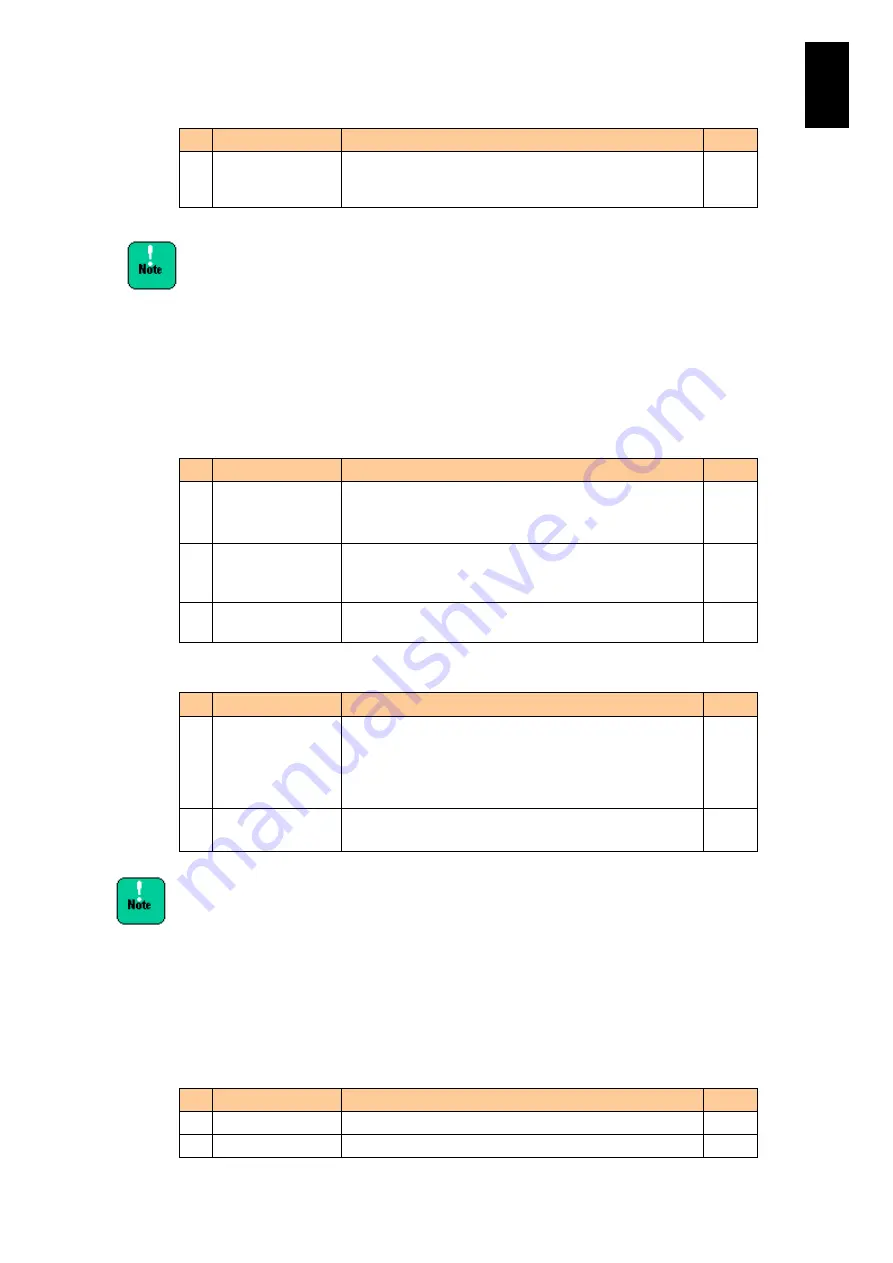
720
6
Manag
eme
nt
Module
Set
tin
gs
#
Item
Description
Edit
is executed, the management module setting will be
applied to the switch module.
No: Synchronization cannot be executed.
When Network OS version 3.0.0 is on a Brocade 10 Gb
DCB switch module, the default gateway setting from the
management module does not take effect on the switch
module. Log in to the switch module and configure it using
the ip route command. See the
Network OS Administrator's
Guide
for details. If Network OS version 2.0.1 is on the
switch module, you cannot configure the gateway.
The VLAN configured by users
#
Item
Description
Edit
1
VLAN ID
The LAN ID.
Set as: 2 to 4000
You can delete a VLAN by deleting its VLAN ID.
Yes
2
External
connection port
The external connection port used by the VLAN.
You can select Management LAN port 0 or Management
LAN port 1.
Yes
3
MM, P0 to P7,
SW0 to SW5
Indicates which user-defined VLAN is associated with
each module and physical partition.
Yes
Internal LAN network
#
Item
Description
Edit
1
Network address
The network address of the internal LAN network:
Changing internal LAN network addresses makes the
management module restart.
Do not set the internal network address to 192.168.0.0 or
192.168.254.0.
Yes
2
Subnet mask
The subnet mask of the internal LAN network.
Fixed at 255.255.255.0.
Do not change the internal network address while the
server blade works. If you do, failure error events, which
have occurred while the management module is restarting,
may not be detected.
When changing the address while the server blade with
N+M cold standby enabled is not in operation, make sure
to perform Smart Configure afterwards.
MAC address
#
Item
Description
Edit
1
Module
The module number.
2
Controller 0
The MAC address of controller 0.
Содержание Compute Blade 2000
Страница 1: ...MK 99BDS2K001 16 Hitachi Compute Blade 2000 User s Guide ...
Страница 42: ...xlii Precautions for Safe Use Rear View of A1 A2 Chassis ...
Страница 43: ...xliii Precautions for Safe Use Rear View of A2 Chassis ...
Страница 44: ...xliv Precautions for Safe Use Server Blade ...
Страница 45: ...xlv Precautions for Safe Use I O Slot Expansion Unit ...
Страница 46: ...xlvi Precautions for Safe Use I O Module ...
Страница 47: ...xlvii Precautions for Safe Use AC Power Input Module ...
Страница 51: ...li How to Use the Manuals This page is intentionally left blank ...
Страница 61: ...10 1 Before Use ...
Страница 64: ...13 2 How to Use the System Equipment Rear view of A1 chassis Rear view of A2 chassis ...
Страница 93: ...42 2 How to Use the System Equipment ...
Страница 123: ...72 3 Connecting the System Equipment and Powering On ...
Страница 252: ...201 5 Server Blade Setup 7 Click Next The following screen appears 8 Click Add to SPAN The following screen appears ...
Страница 266: ...215 5 Server Blade Setup 12 Click Yes The following screen appears 13 Click Next The following screen appears ...
Страница 272: ...221 5 Server Blade Setup 3 Check Del and click Go The following screen appears 4 Click Yes ...
Страница 277: ...226 5 Server Blade Setup 3 Check Make Global HSP 4 Click Go Hotspare is set to the specified hard disk ...
Страница 332: ...281 5 Server Blade Setup 7 Click Next The following screen appears 8 Click Add to SPAN The following screen appears ...
Страница 345: ...294 5 Server Blade Setup 12 Click Next The following screen appears ...
Страница 351: ...300 5 Server Blade Setup 3 Check Delete and click Go The following screen appears 4 Click Yes ...
Страница 368: ...317 5 Server Blade Setup 5 Confirm that Controller BIOS is set to that value 6 Click Home to return to the main menu ...
Страница 426: ...375 5 Server Blade Setup 3 Check Delete and click Go The following screen appears 4 Click Yes ...
Страница 430: ...379 5 Server Blade Setup 3 Click Go Hotspare is set to the specified hard disk ...
Страница 473: ...422 5 Server Blade Setup iSCSI menu On the iSCSI menu you can check iSCSI settings Figure 5 42 iSCSI selection menu ...
Страница 479: ...428 5 Server Blade Setup ...
Страница 717: ...666 6 Management Module Settings Details of a physical partition ...
Страница 722: ...671 6 Management Module Settings Server blade details view ...
Страница 723: ...672 6 Management Module Settings ...
Страница 732: ...681 6 Management Module Settings Management module details view ...
Страница 745: ...694 6 Management Module Settings Optional Physical WWN list view ...
Страница 748: ...697 6 Management Module Settings Optional Physical WWN initialization view ...
Страница 750: ...699 6 Management Module Settings FRU list view Displays FRU information for all installed modules ...
Страница 751: ...700 6 Management Module Settings ...
Страница 752: ...701 6 Management Module Settings Sensor list view Displays sensor information for all installed modules ...
Страница 754: ...703 6 Management Module Settings Power status details view ...
Страница 767: ...716 6 Management Module Settings ...
Страница 768: ...717 6 Management Module Settings ...
Страница 769: ...718 6 Management Module Settings ...
Страница 814: ...763 6 Management Module Settings Power status trend view partition ...
Страница 817: ...766 6 Management Module Settings Access log display view ...
Страница 819: ...768 6 Management Module Settings WWN change log display view ...
Страница 879: ...828 7 Configuring the LAN Switch Module Link aggregation adding editing screen ...
Страница 899: ...848 8 Configuring the 10 Gb DCB Switch Module ...
Страница 919: ...868 10 Configuring the Fibre Channel Switch Module ...
Страница 931: ...880 11 I O Slot Expansion Unit Account setting You can use the console to set accounts For procedures see SO command ...
Страница 1097: ...1046 12 Logical partitioning manager Click Confirm and the OS setting is updated as shown in the following screen ...
Страница 1535: ...1484 12 Logical partitioning manager ...
Страница 1877: ...1826 14 14 When You Need Help ...
Страница 1925: ...16 Glossary ...
Страница 1926: ...Hitachi Compute Blade 2000 User s Guide ...
















































