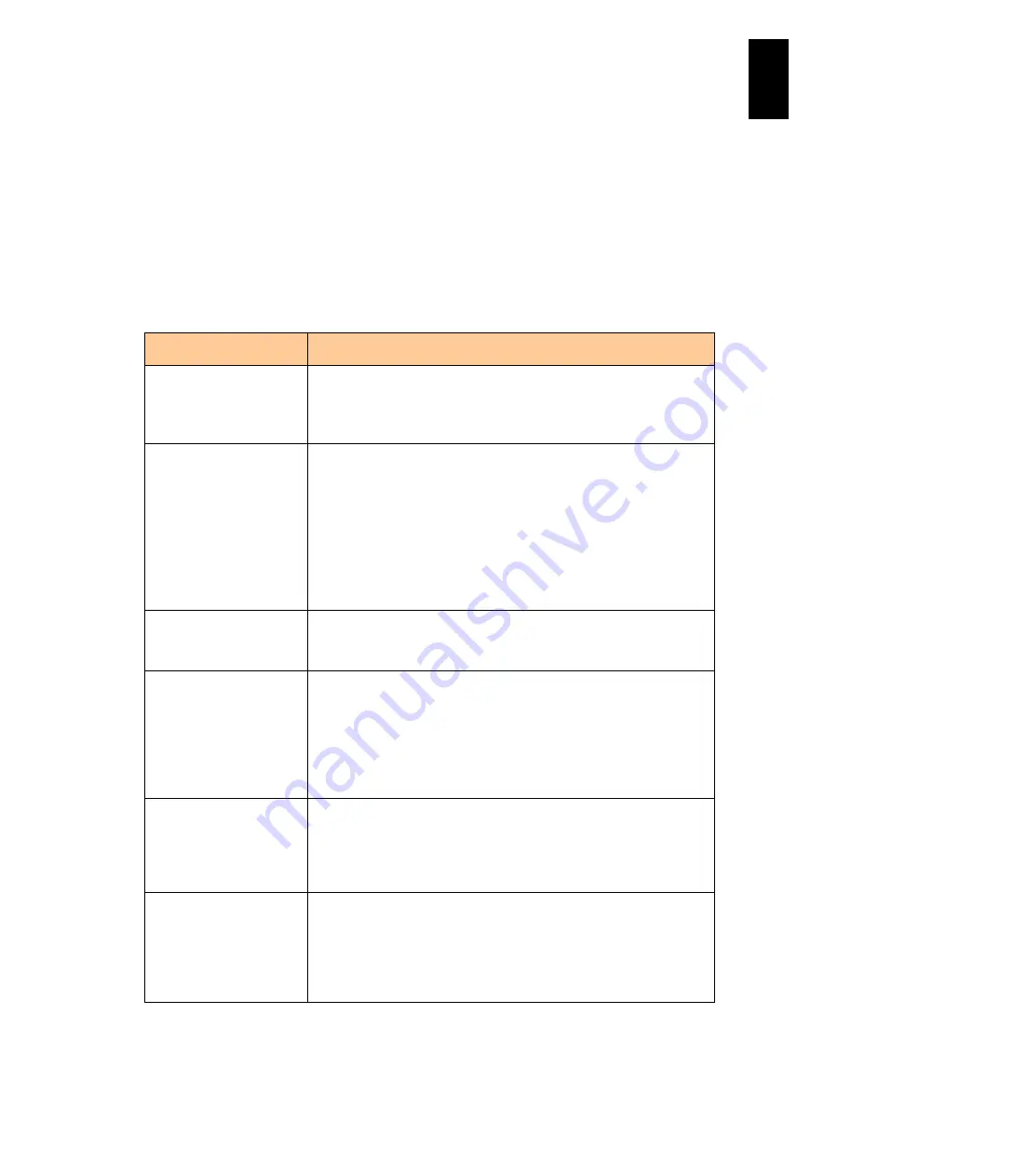
1352
12
Log
ical
par
titio
ni
ng man
age
r
Using the HvmGetPerf command
The HvmGetPerf command obtains an overview of system operation from the specified
LPAR manager and outputs the results to the specified destination. It can also output
information for a specific LPAR only.
If it cannot connect to the specified LPAR manager, it terminates by time-out.
Execute the HvmGetPerf command as follows: (
∆
indicates a space.)
HvmGetPerf
∆
-host=
Ip-address
[
∆
–type=
item-to-be-obtained
]
[
∆
–lpar=
LPAR-number
] [
∆
–filename=
output-destination-file-name
]
[
∆
-timeout=
timeout-time
] [
∆
-srcip=
IP address
]:
The following table describes options for the HvmGetPerf command.
Option
Description
-host=IP-address
Specify the IP address of the LPAR manager to obtain an overview of
operation. Specify an address in dot-delimited decimal format (“.”). This
parameter is required.
Example: 192.168.0.20
-type=item-to-be-obtained Specify the item to obtain an overview of operation. The following
values can be specified.
all
Obtains all operation overview items.
host
Obtains an operation overview for the LPAR manager
system.
pcpu
Obtains an operation overview for the physical CPU.
lpar
Obtains an operation overview for the LPAR.
If this option is omitted, the command obtains all operation overview
items.
-lpar=LPAR-number
Specify the LPAR to obtain an overview of operation using an integer
value. If this option is omitted, the command outputs information for all
LPARs.
-filename=output-destinati
on-file-name
The command outputs an overview of operation in text format to the
specified file. If the specified file exists, the contents of the file are
erased and overwritten with the operation outline information.
If a minus sign (-) is specified as the destination, the command outputs
an overview of operation to the standard output.
If the -filename parameter is omitted, the command outputs operation
overview information in summary format to the standard output.
-timeout=timeou-ttime
Specify the time the command times out if it cannot connect to the
LPAR manager, in the range from 1 to 3600 seconds. If this option is
omitted, the command will time out in three seconds.
If 0 is specified, the HvmGetPerf command never times out and
infinitely waits for a response from the LPAR manager.
-srcip=IP address
Specify the IP address on the management server, a source address,
which is used for communication with LPAR manager. This setting is
required for fixing an IP address for HvmGetPerf command when the
management server uses the IP address in the network configuration,
where the server is connected to multiple segments.
HvmGetPerf: 1.5 or later versions
Содержание Compute Blade 2000
Страница 1: ...MK 99BDS2K001 16 Hitachi Compute Blade 2000 User s Guide ...
Страница 42: ...xlii Precautions for Safe Use Rear View of A1 A2 Chassis ...
Страница 43: ...xliii Precautions for Safe Use Rear View of A2 Chassis ...
Страница 44: ...xliv Precautions for Safe Use Server Blade ...
Страница 45: ...xlv Precautions for Safe Use I O Slot Expansion Unit ...
Страница 46: ...xlvi Precautions for Safe Use I O Module ...
Страница 47: ...xlvii Precautions for Safe Use AC Power Input Module ...
Страница 51: ...li How to Use the Manuals This page is intentionally left blank ...
Страница 61: ...10 1 Before Use ...
Страница 64: ...13 2 How to Use the System Equipment Rear view of A1 chassis Rear view of A2 chassis ...
Страница 93: ...42 2 How to Use the System Equipment ...
Страница 123: ...72 3 Connecting the System Equipment and Powering On ...
Страница 252: ...201 5 Server Blade Setup 7 Click Next The following screen appears 8 Click Add to SPAN The following screen appears ...
Страница 266: ...215 5 Server Blade Setup 12 Click Yes The following screen appears 13 Click Next The following screen appears ...
Страница 272: ...221 5 Server Blade Setup 3 Check Del and click Go The following screen appears 4 Click Yes ...
Страница 277: ...226 5 Server Blade Setup 3 Check Make Global HSP 4 Click Go Hotspare is set to the specified hard disk ...
Страница 332: ...281 5 Server Blade Setup 7 Click Next The following screen appears 8 Click Add to SPAN The following screen appears ...
Страница 345: ...294 5 Server Blade Setup 12 Click Next The following screen appears ...
Страница 351: ...300 5 Server Blade Setup 3 Check Delete and click Go The following screen appears 4 Click Yes ...
Страница 368: ...317 5 Server Blade Setup 5 Confirm that Controller BIOS is set to that value 6 Click Home to return to the main menu ...
Страница 426: ...375 5 Server Blade Setup 3 Check Delete and click Go The following screen appears 4 Click Yes ...
Страница 430: ...379 5 Server Blade Setup 3 Click Go Hotspare is set to the specified hard disk ...
Страница 473: ...422 5 Server Blade Setup iSCSI menu On the iSCSI menu you can check iSCSI settings Figure 5 42 iSCSI selection menu ...
Страница 479: ...428 5 Server Blade Setup ...
Страница 717: ...666 6 Management Module Settings Details of a physical partition ...
Страница 722: ...671 6 Management Module Settings Server blade details view ...
Страница 723: ...672 6 Management Module Settings ...
Страница 732: ...681 6 Management Module Settings Management module details view ...
Страница 745: ...694 6 Management Module Settings Optional Physical WWN list view ...
Страница 748: ...697 6 Management Module Settings Optional Physical WWN initialization view ...
Страница 750: ...699 6 Management Module Settings FRU list view Displays FRU information for all installed modules ...
Страница 751: ...700 6 Management Module Settings ...
Страница 752: ...701 6 Management Module Settings Sensor list view Displays sensor information for all installed modules ...
Страница 754: ...703 6 Management Module Settings Power status details view ...
Страница 767: ...716 6 Management Module Settings ...
Страница 768: ...717 6 Management Module Settings ...
Страница 769: ...718 6 Management Module Settings ...
Страница 814: ...763 6 Management Module Settings Power status trend view partition ...
Страница 817: ...766 6 Management Module Settings Access log display view ...
Страница 819: ...768 6 Management Module Settings WWN change log display view ...
Страница 879: ...828 7 Configuring the LAN Switch Module Link aggregation adding editing screen ...
Страница 899: ...848 8 Configuring the 10 Gb DCB Switch Module ...
Страница 919: ...868 10 Configuring the Fibre Channel Switch Module ...
Страница 931: ...880 11 I O Slot Expansion Unit Account setting You can use the console to set accounts For procedures see SO command ...
Страница 1097: ...1046 12 Logical partitioning manager Click Confirm and the OS setting is updated as shown in the following screen ...
Страница 1535: ...1484 12 Logical partitioning manager ...
Страница 1877: ...1826 14 14 When You Need Help ...
Страница 1925: ...16 Glossary ...
Страница 1926: ...Hitachi Compute Blade 2000 User s Guide ...















































