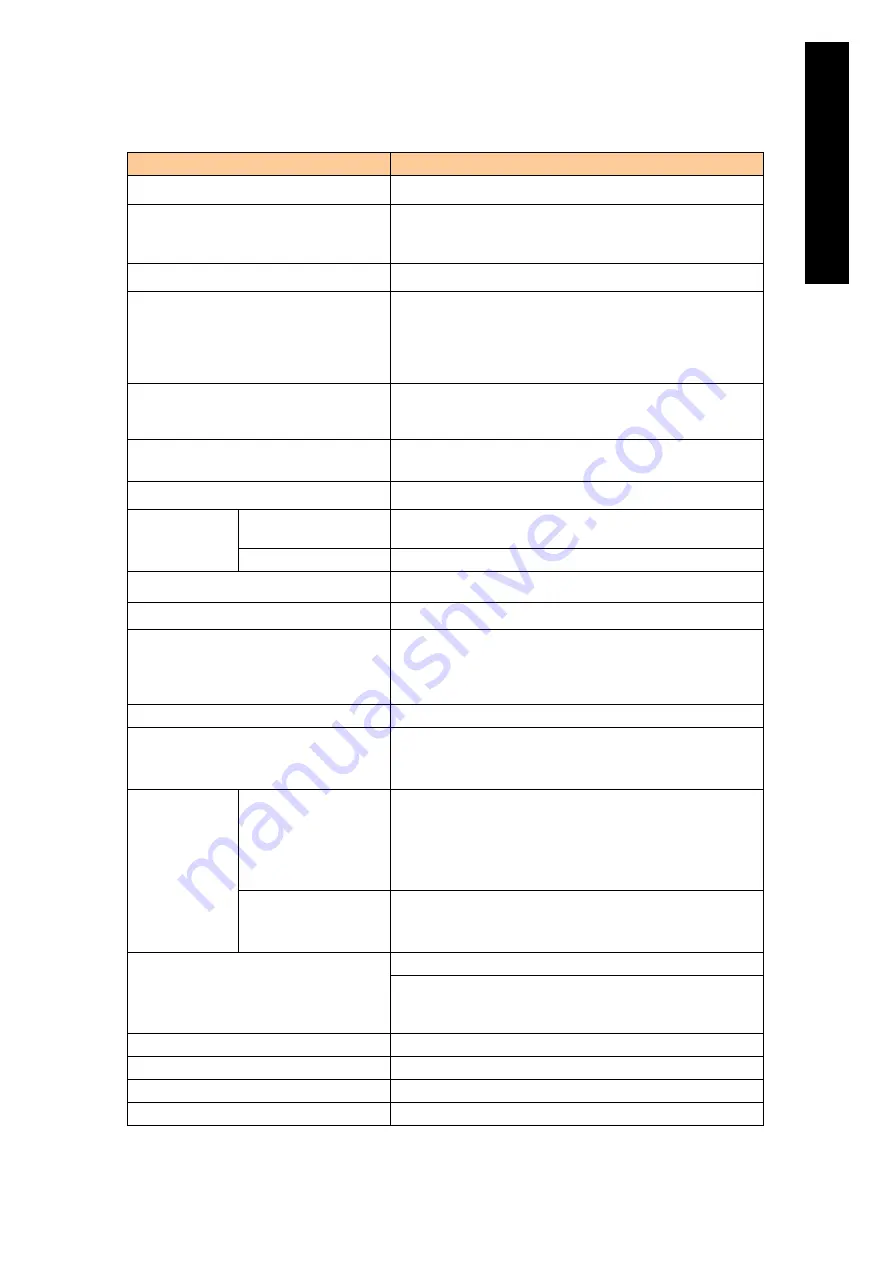
17
Appendi
x
Specifications of built-in Fibre-channel switch module
Item
Specification
Product name
Brocade 8 Gb Fibre Channel switch module
Model name
GVX-BE2FSW1X1 (BX)/GV-BE2FSW1X1-Y: 12 ports active;
with SFP+ x2
GVX-BE2FSW2X1 (BX): 22 ports active; with SFP+ x4
FCSW component
Brocade 5460
Fibre channel port
Minimum:
12 ports, internal and/or external to be assigned as you like.
Maximum:
16 internal ports (Serdes server blade I/F)
6 external ports
Performance
2.125 Gbit/sec line speed, full duplex;
4.25 Gbit/sec line speed, full duplex;
8.5 Gbit/sec line speed, full duplex
Entire bandwidth
374 Gbit/sec
22 ports x 8.5 Gbit/sec (line rate) x 2 (full duplex)
Fabric latency
700 ns (8 Gbit/sec cut-through routing)
Fibre channel
specification
Supported standard
FC-FG, FC-AL, FC-FLA, FC-PLCD, FC-VI, FC-PH, FC-GS-2,
FC-PH-3, FC-SW, IPFC RFC, FC-AL2
Service class
Class 2, class 3, class F
Maximum frame size
2112 byte payload
Data traffic
Unicast, multicast, broadcast
Media type
8 Gb SFP+, LC connector, short-wave laser
Maximum:
500 m at 1 Gbps; 300 m at 2 Gbps;
150 m at 4 Gbps; 50 m at 8 Gbps
Scalability
Full-fabric architecture with up to 239 switches
Console port: management port
10/100 Ethernet (RJ-45)
Serial port (RS-232C)
Inband via management module
Fabric service
Ordinary
Simple Name Server (SNS)
Registered State Change Notification (RSCN)
Brocade Advanced Zoning
Brocade Web Tools
NPIV
Option (charged)
Ports On Demand (POD)
Fabric Watch
ISL Trunking
Hardware option
SFP+ (for adding one external port)
USB memory (for updating firmware; backing up and restoring
configuration)
These functions are available via FTP server without this option.
Operation management
SNMPv1, syslog, telnet, http, ftp
Power supply
12 V
Mass
1.4 kg (including SFP+)
Outside dimensions (W x D x H: mm)
161 x 252 x 32.3
Содержание Compute Blade 2000
Страница 1: ...MK 99BDS2K001 16 Hitachi Compute Blade 2000 User s Guide ...
Страница 42: ...xlii Precautions for Safe Use Rear View of A1 A2 Chassis ...
Страница 43: ...xliii Precautions for Safe Use Rear View of A2 Chassis ...
Страница 44: ...xliv Precautions for Safe Use Server Blade ...
Страница 45: ...xlv Precautions for Safe Use I O Slot Expansion Unit ...
Страница 46: ...xlvi Precautions for Safe Use I O Module ...
Страница 47: ...xlvii Precautions for Safe Use AC Power Input Module ...
Страница 51: ...li How to Use the Manuals This page is intentionally left blank ...
Страница 61: ...10 1 Before Use ...
Страница 64: ...13 2 How to Use the System Equipment Rear view of A1 chassis Rear view of A2 chassis ...
Страница 93: ...42 2 How to Use the System Equipment ...
Страница 123: ...72 3 Connecting the System Equipment and Powering On ...
Страница 252: ...201 5 Server Blade Setup 7 Click Next The following screen appears 8 Click Add to SPAN The following screen appears ...
Страница 266: ...215 5 Server Blade Setup 12 Click Yes The following screen appears 13 Click Next The following screen appears ...
Страница 272: ...221 5 Server Blade Setup 3 Check Del and click Go The following screen appears 4 Click Yes ...
Страница 277: ...226 5 Server Blade Setup 3 Check Make Global HSP 4 Click Go Hotspare is set to the specified hard disk ...
Страница 332: ...281 5 Server Blade Setup 7 Click Next The following screen appears 8 Click Add to SPAN The following screen appears ...
Страница 345: ...294 5 Server Blade Setup 12 Click Next The following screen appears ...
Страница 351: ...300 5 Server Blade Setup 3 Check Delete and click Go The following screen appears 4 Click Yes ...
Страница 368: ...317 5 Server Blade Setup 5 Confirm that Controller BIOS is set to that value 6 Click Home to return to the main menu ...
Страница 426: ...375 5 Server Blade Setup 3 Check Delete and click Go The following screen appears 4 Click Yes ...
Страница 430: ...379 5 Server Blade Setup 3 Click Go Hotspare is set to the specified hard disk ...
Страница 473: ...422 5 Server Blade Setup iSCSI menu On the iSCSI menu you can check iSCSI settings Figure 5 42 iSCSI selection menu ...
Страница 479: ...428 5 Server Blade Setup ...
Страница 717: ...666 6 Management Module Settings Details of a physical partition ...
Страница 722: ...671 6 Management Module Settings Server blade details view ...
Страница 723: ...672 6 Management Module Settings ...
Страница 732: ...681 6 Management Module Settings Management module details view ...
Страница 745: ...694 6 Management Module Settings Optional Physical WWN list view ...
Страница 748: ...697 6 Management Module Settings Optional Physical WWN initialization view ...
Страница 750: ...699 6 Management Module Settings FRU list view Displays FRU information for all installed modules ...
Страница 751: ...700 6 Management Module Settings ...
Страница 752: ...701 6 Management Module Settings Sensor list view Displays sensor information for all installed modules ...
Страница 754: ...703 6 Management Module Settings Power status details view ...
Страница 767: ...716 6 Management Module Settings ...
Страница 768: ...717 6 Management Module Settings ...
Страница 769: ...718 6 Management Module Settings ...
Страница 814: ...763 6 Management Module Settings Power status trend view partition ...
Страница 817: ...766 6 Management Module Settings Access log display view ...
Страница 819: ...768 6 Management Module Settings WWN change log display view ...
Страница 879: ...828 7 Configuring the LAN Switch Module Link aggregation adding editing screen ...
Страница 899: ...848 8 Configuring the 10 Gb DCB Switch Module ...
Страница 919: ...868 10 Configuring the Fibre Channel Switch Module ...
Страница 931: ...880 11 I O Slot Expansion Unit Account setting You can use the console to set accounts For procedures see SO command ...
Страница 1097: ...1046 12 Logical partitioning manager Click Confirm and the OS setting is updated as shown in the following screen ...
Страница 1535: ...1484 12 Logical partitioning manager ...
Страница 1877: ...1826 14 14 When You Need Help ...
Страница 1925: ...16 Glossary ...
Страница 1926: ...Hitachi Compute Blade 2000 User s Guide ...
















































