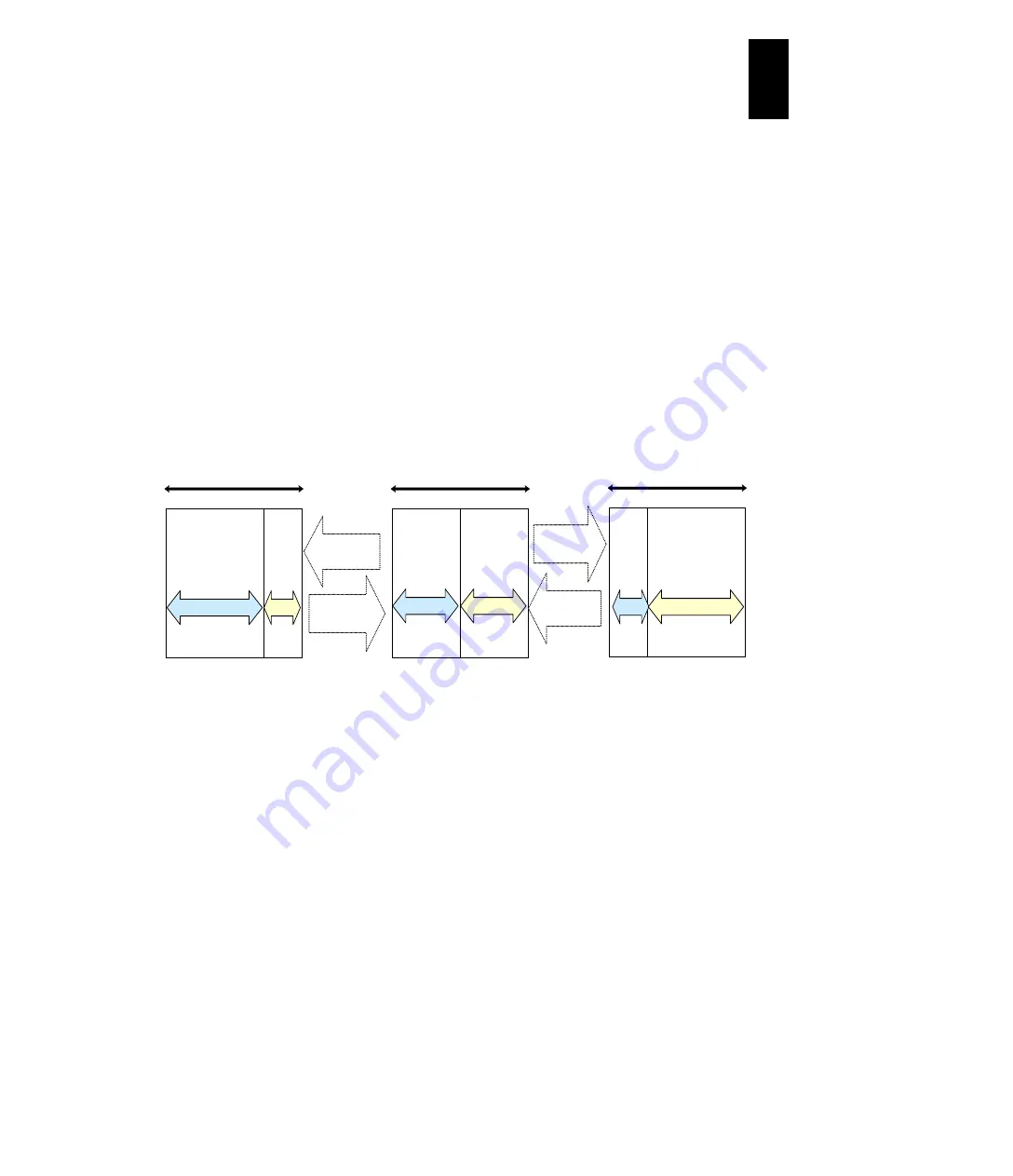
1016
12
Log
ical
par
titio
ni
ng man
age
r
LPAR manager modifies the allocation rate from the shared LPAR definition when it
meets the following condition:
If the allocation rate for the calculation per logical processor is less than 1 %,
the service rate is compensated so that the time in which a single logical
processor uses the physical processor becomes 1% (10 milliseconds) of the
unit processor time (1 second).
If the number of logical processors allocated to a single LPAR does not satisfy
the assigned allocation rate, the allocation rate is compensated to the one that
is based on the number of logical processors.
(3) Idle detection
A shared mode LPAR, which is enabling its idle detection and not using much CPU
compared to the allocated rate, can give its processor time to another shared mode
LPAR requiring it. The busy shared mode LPAR that takes over the processor time
can use more processor-time than the allocation rate. As a result, the system can
use CPUs time more efficiently.
Although this function does not work to a dedicated mode LPAR, make sure to set
the default value: Y for correct performance.
Actual service
to LPAR1
Actual service
to LPAR2
LPAR1
workload
decreases.
Actual
service
to
LPAR1
Actual service to LPAR2
LPAR1
workload
increases.
Actual
service
to
LPAR2
Actual service to LPAR1
All-shared processor service
LPAR2
workload
increases.
LPAR2
workload
decreases.
All-shared processor service
All-shared processor service
(4) Processor capping
With the processor capping function on, the shared mode LPAR does not take on
the unused (idle) capacity of other LPARs even if the LPAR requires more
performance than its allocation rate (busy status). Therefore, the LPAR’s
processor-time never uses more processor-time than the allocation rate, even if it is
busy. However, because the LPAR manager allocation rate control allows a
tolerance of 1% for each unit of processor-time, a shared mode LPAR is allocated a
maximum processor-time that is 1% greater than the total service time of the
physical processors assigned to it, and might exceed the allocation rate.
The processor capping can be available only for LPARs in shared mode and not for
LPARs in dedicated mode, to which the service ratio cannot be specified.
Содержание Compute Blade 2000
Страница 1: ...MK 99BDS2K001 16 Hitachi Compute Blade 2000 User s Guide ...
Страница 42: ...xlii Precautions for Safe Use Rear View of A1 A2 Chassis ...
Страница 43: ...xliii Precautions for Safe Use Rear View of A2 Chassis ...
Страница 44: ...xliv Precautions for Safe Use Server Blade ...
Страница 45: ...xlv Precautions for Safe Use I O Slot Expansion Unit ...
Страница 46: ...xlvi Precautions for Safe Use I O Module ...
Страница 47: ...xlvii Precautions for Safe Use AC Power Input Module ...
Страница 51: ...li How to Use the Manuals This page is intentionally left blank ...
Страница 61: ...10 1 Before Use ...
Страница 64: ...13 2 How to Use the System Equipment Rear view of A1 chassis Rear view of A2 chassis ...
Страница 93: ...42 2 How to Use the System Equipment ...
Страница 123: ...72 3 Connecting the System Equipment and Powering On ...
Страница 252: ...201 5 Server Blade Setup 7 Click Next The following screen appears 8 Click Add to SPAN The following screen appears ...
Страница 266: ...215 5 Server Blade Setup 12 Click Yes The following screen appears 13 Click Next The following screen appears ...
Страница 272: ...221 5 Server Blade Setup 3 Check Del and click Go The following screen appears 4 Click Yes ...
Страница 277: ...226 5 Server Blade Setup 3 Check Make Global HSP 4 Click Go Hotspare is set to the specified hard disk ...
Страница 332: ...281 5 Server Blade Setup 7 Click Next The following screen appears 8 Click Add to SPAN The following screen appears ...
Страница 345: ...294 5 Server Blade Setup 12 Click Next The following screen appears ...
Страница 351: ...300 5 Server Blade Setup 3 Check Delete and click Go The following screen appears 4 Click Yes ...
Страница 368: ...317 5 Server Blade Setup 5 Confirm that Controller BIOS is set to that value 6 Click Home to return to the main menu ...
Страница 426: ...375 5 Server Blade Setup 3 Check Delete and click Go The following screen appears 4 Click Yes ...
Страница 430: ...379 5 Server Blade Setup 3 Click Go Hotspare is set to the specified hard disk ...
Страница 473: ...422 5 Server Blade Setup iSCSI menu On the iSCSI menu you can check iSCSI settings Figure 5 42 iSCSI selection menu ...
Страница 479: ...428 5 Server Blade Setup ...
Страница 717: ...666 6 Management Module Settings Details of a physical partition ...
Страница 722: ...671 6 Management Module Settings Server blade details view ...
Страница 723: ...672 6 Management Module Settings ...
Страница 732: ...681 6 Management Module Settings Management module details view ...
Страница 745: ...694 6 Management Module Settings Optional Physical WWN list view ...
Страница 748: ...697 6 Management Module Settings Optional Physical WWN initialization view ...
Страница 750: ...699 6 Management Module Settings FRU list view Displays FRU information for all installed modules ...
Страница 751: ...700 6 Management Module Settings ...
Страница 752: ...701 6 Management Module Settings Sensor list view Displays sensor information for all installed modules ...
Страница 754: ...703 6 Management Module Settings Power status details view ...
Страница 767: ...716 6 Management Module Settings ...
Страница 768: ...717 6 Management Module Settings ...
Страница 769: ...718 6 Management Module Settings ...
Страница 814: ...763 6 Management Module Settings Power status trend view partition ...
Страница 817: ...766 6 Management Module Settings Access log display view ...
Страница 819: ...768 6 Management Module Settings WWN change log display view ...
Страница 879: ...828 7 Configuring the LAN Switch Module Link aggregation adding editing screen ...
Страница 899: ...848 8 Configuring the 10 Gb DCB Switch Module ...
Страница 919: ...868 10 Configuring the Fibre Channel Switch Module ...
Страница 931: ...880 11 I O Slot Expansion Unit Account setting You can use the console to set accounts For procedures see SO command ...
Страница 1097: ...1046 12 Logical partitioning manager Click Confirm and the OS setting is updated as shown in the following screen ...
Страница 1535: ...1484 12 Logical partitioning manager ...
Страница 1877: ...1826 14 14 When You Need Help ...
Страница 1925: ...16 Glossary ...
Страница 1926: ...Hitachi Compute Blade 2000 User s Guide ...















































