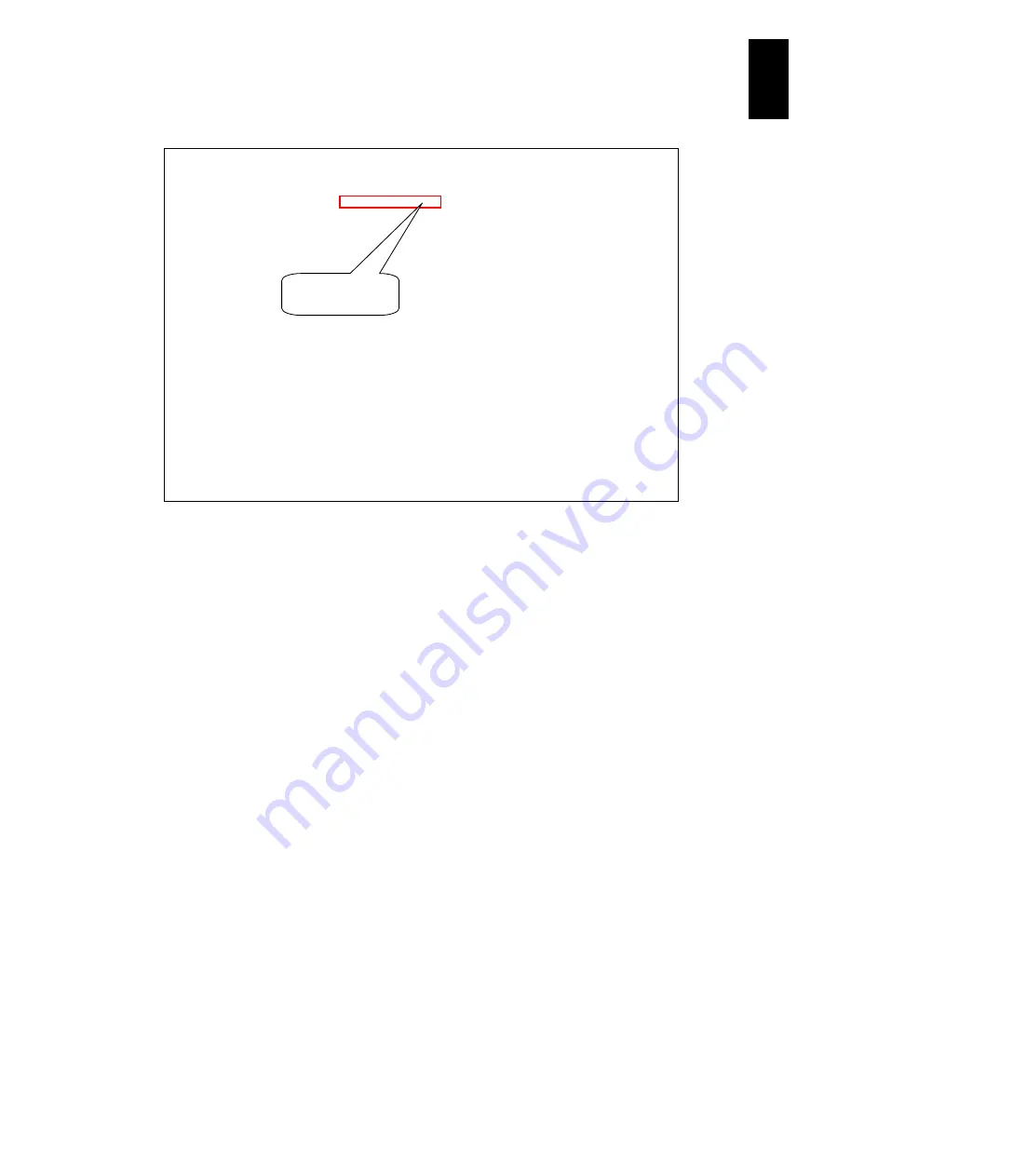
1318
12
Log
ical
par
titio
ni
ng man
age
r
Numbers shown on the LPAR manager screen are as follows:
How to use the shared FC function (I)
with connection to storage via FC switch with NPIV support
(1) Set shared FC on LPAR manager screen
The settings for sharing a FC adapter can be made on the PCI Device Assignment
screen and Shared FC Assignment screen. See
Set the scheduling mode of the FC card to the shared mode on the PCI Device
Assignment screen.
Set the following information on the Shared FC Assignment screen.
- Shared FC port to assign to the user LPAR
- WWN identifier (vfcID) to assign to the shared FC
(2) Set Shared FC for storage/FCSW
No special setting is required for the storage/FCSW (Fibre Channel Switch), but the
FCSW you are using needs to support the NPIV (N_Port ID Virtualization) function.
For the storage, set the virtual WWPN / WWNN (hereafter referred to as vfcWWPN
/ vfcWWNN).
The vfcWWPN / vfcWWNN is created by LPAR manager from the vfcID set in the
Shared FC Assignment screen. You can check the created vfcWWPN / vfcWWNN
on the LPAR manager Shared FC Assignment screen and the Allocated FC
Information screen.
(3) Set Adapter Performance Parameter
You can set each performance parameter of the FC adapter using the EFI driver on
the LPAR. See
HITACHI Gigabit Fibre Channel Adapter User’s Guide (BIOS/EFI
Edition)
.
+------------------------------------------------------------------------------+
|+- Shared FC Assignment -----------------------------------------------------+|
|| Shared FC#: 0 1 2 3 4 5 6 7 8 9 ||
|| Slot#: 7 7 6 6 E30 E30 E30 E30 E31 E31 ||
|| Port#: 0 1 0 1 0 1 2 3 0 1 ||
|| PortStatus: A D D D D D D D D D ||
|| # Name Sta ||
|| 1 LPAR1 Dea 1 * * * * * * * * * ||
|| 2 ||
|| 3 ||
|| 4 ||
|| 5 ||
|| 6 ||
|| 7 ||
|| 8 ||
|| 9 ||
|| 10 ||
|| [PageUp]:Page Up / [PageDown]:Page Down ||
|+----------------------------------------------------------------------------+|
|+-Selected Virtual FC Port WWN Information-----------------------------------+|
|| # LPAR# WWPN WWNN Bus# Dev# Func# vfcID# ||
|| 0 1 2378000087012110 2378000087012111 3 0 0 1 ||
++----------------------------------------------------------------------------++
| F11:Left F12:Right Esc:Menu |
+------------------------------------------------------------------------------+
Lower PCI slot numbers
are shown later.
Содержание Compute Blade 2000
Страница 1: ...MK 99BDS2K001 16 Hitachi Compute Blade 2000 User s Guide ...
Страница 42: ...xlii Precautions for Safe Use Rear View of A1 A2 Chassis ...
Страница 43: ...xliii Precautions for Safe Use Rear View of A2 Chassis ...
Страница 44: ...xliv Precautions for Safe Use Server Blade ...
Страница 45: ...xlv Precautions for Safe Use I O Slot Expansion Unit ...
Страница 46: ...xlvi Precautions for Safe Use I O Module ...
Страница 47: ...xlvii Precautions for Safe Use AC Power Input Module ...
Страница 51: ...li How to Use the Manuals This page is intentionally left blank ...
Страница 61: ...10 1 Before Use ...
Страница 64: ...13 2 How to Use the System Equipment Rear view of A1 chassis Rear view of A2 chassis ...
Страница 93: ...42 2 How to Use the System Equipment ...
Страница 123: ...72 3 Connecting the System Equipment and Powering On ...
Страница 252: ...201 5 Server Blade Setup 7 Click Next The following screen appears 8 Click Add to SPAN The following screen appears ...
Страница 266: ...215 5 Server Blade Setup 12 Click Yes The following screen appears 13 Click Next The following screen appears ...
Страница 272: ...221 5 Server Blade Setup 3 Check Del and click Go The following screen appears 4 Click Yes ...
Страница 277: ...226 5 Server Blade Setup 3 Check Make Global HSP 4 Click Go Hotspare is set to the specified hard disk ...
Страница 332: ...281 5 Server Blade Setup 7 Click Next The following screen appears 8 Click Add to SPAN The following screen appears ...
Страница 345: ...294 5 Server Blade Setup 12 Click Next The following screen appears ...
Страница 351: ...300 5 Server Blade Setup 3 Check Delete and click Go The following screen appears 4 Click Yes ...
Страница 368: ...317 5 Server Blade Setup 5 Confirm that Controller BIOS is set to that value 6 Click Home to return to the main menu ...
Страница 426: ...375 5 Server Blade Setup 3 Check Delete and click Go The following screen appears 4 Click Yes ...
Страница 430: ...379 5 Server Blade Setup 3 Click Go Hotspare is set to the specified hard disk ...
Страница 473: ...422 5 Server Blade Setup iSCSI menu On the iSCSI menu you can check iSCSI settings Figure 5 42 iSCSI selection menu ...
Страница 479: ...428 5 Server Blade Setup ...
Страница 717: ...666 6 Management Module Settings Details of a physical partition ...
Страница 722: ...671 6 Management Module Settings Server blade details view ...
Страница 723: ...672 6 Management Module Settings ...
Страница 732: ...681 6 Management Module Settings Management module details view ...
Страница 745: ...694 6 Management Module Settings Optional Physical WWN list view ...
Страница 748: ...697 6 Management Module Settings Optional Physical WWN initialization view ...
Страница 750: ...699 6 Management Module Settings FRU list view Displays FRU information for all installed modules ...
Страница 751: ...700 6 Management Module Settings ...
Страница 752: ...701 6 Management Module Settings Sensor list view Displays sensor information for all installed modules ...
Страница 754: ...703 6 Management Module Settings Power status details view ...
Страница 767: ...716 6 Management Module Settings ...
Страница 768: ...717 6 Management Module Settings ...
Страница 769: ...718 6 Management Module Settings ...
Страница 814: ...763 6 Management Module Settings Power status trend view partition ...
Страница 817: ...766 6 Management Module Settings Access log display view ...
Страница 819: ...768 6 Management Module Settings WWN change log display view ...
Страница 879: ...828 7 Configuring the LAN Switch Module Link aggregation adding editing screen ...
Страница 899: ...848 8 Configuring the 10 Gb DCB Switch Module ...
Страница 919: ...868 10 Configuring the Fibre Channel Switch Module ...
Страница 931: ...880 11 I O Slot Expansion Unit Account setting You can use the console to set accounts For procedures see SO command ...
Страница 1097: ...1046 12 Logical partitioning manager Click Confirm and the OS setting is updated as shown in the following screen ...
Страница 1535: ...1484 12 Logical partitioning manager ...
Страница 1877: ...1826 14 14 When You Need Help ...
Страница 1925: ...16 Glossary ...
Страница 1926: ...Hitachi Compute Blade 2000 User s Guide ...














































