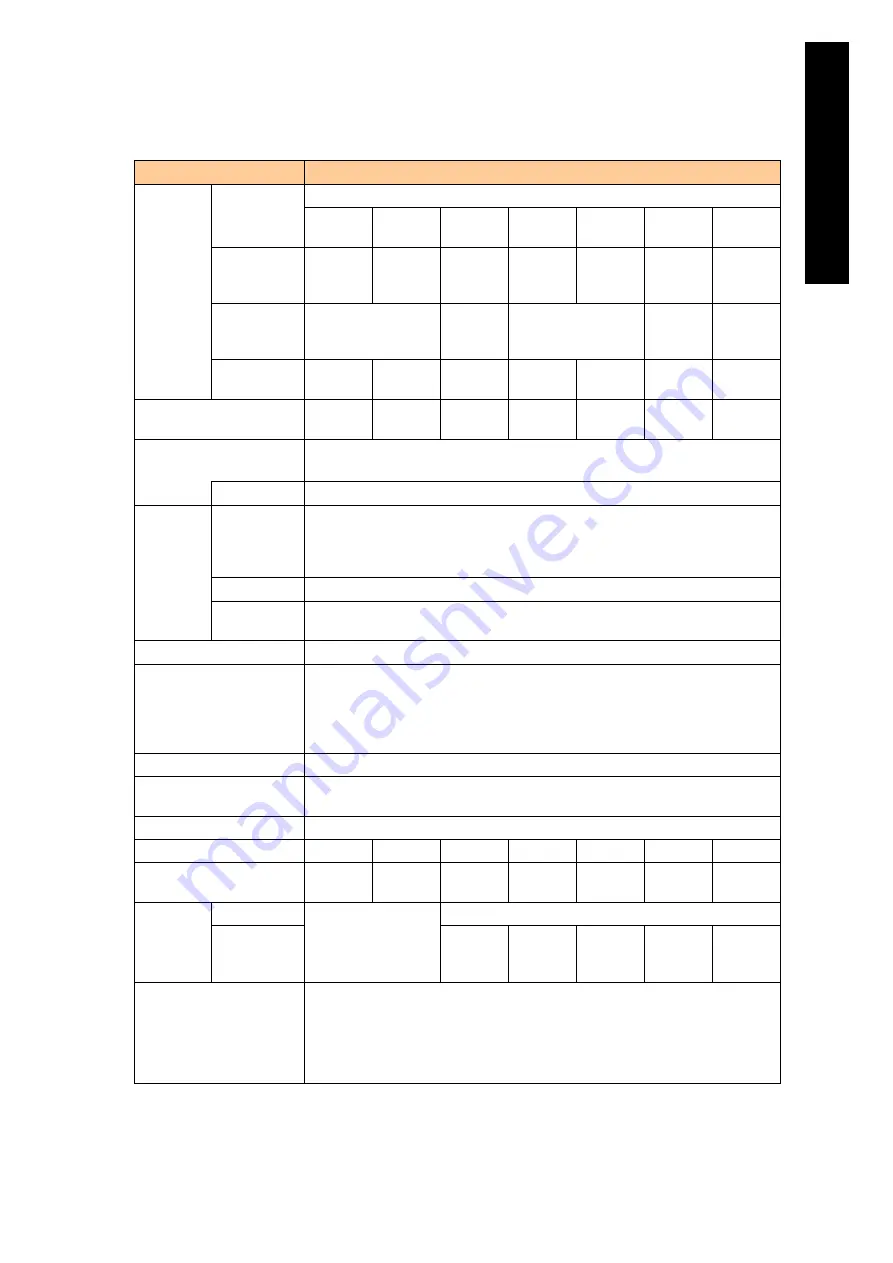
7
Appendi
x
Standard server blade specifications (4/6)
Model name
X55R3
CPU
Supported
CPU
Intel SandyBridge-EP processor
E5-2690
E5-2670
E
5-
2643
E5-2640
E5-2630
E5-2603
E5-2637
Operating
frequency of
processors
2.90
GHz
2.60
GHz
3.30
GHz
2.50
GHz
2.00
GHz
1.80
GHz
3.00
GHz
Number of
processors
Max:2 (Max:8 cores)
Max:2
(Max:4
cores)
Max:2 (Max: 6 cores)
Max:2
(Max:4
cores)
Max:2
(Max:4
cores)
3
rd
Cache
memory
20 MB
20 MB
10 MB
15 MB
15 MB
10 MB
5 MB
QPI (Quick path
interconnect) frequency
8.0 GT/s
8.0 GT/s
8.0 GT/s
7.2 GT/s
7.2 GT/s
6.4 GT/s
8.0 GT/s
Main memory
DDR3-LV Registered ECC DIMM 1333 MHz 4 GB/8 GB/16 GB/32 GB
DDR3 LRDIMM 1333MH
z
32GB
Memory size
Max 768 GB (32 GB x 24)
Built-in
HDD
Number of
HDDs that
can be
installed
2.5 type x Max 6
Size
*1
Max 1800 GB (with RAID0 or RAID5)
Feature
Supported: RAID0, 1, 10, 5, 6/
hotplug, hotspare
Number of mezzanine slots
2
Management interface
Remote KVM
Serial redirection (via Telnet /SSL)
IPMI 2.0. (Support only for it connected with a product verified by Hitachi.)
Wake On LAN (Available only for onboard Gb Ethernet port 0: Applying the dedicated
driver allows port 1 available.)
Front interface
USB (2.0) × 2; Serial port (COM2) x 1 *6
Outside dimension
(W x D x H: mm)
47.7 × 547 × 336 (except connector bumps on the backplane surface)
Mass
9.2kg
Power consumption (Max)
*2
630W
614 W
531 W
577 W
476 W
356 W
431 W
Power consumption in
operation
*3
544 W
515 W
434 W
446 W
395 W
294 W
354 W
Indications
based on
the Energy
Saving law
Classification
Out of target
*5
J
Energy
consumption
efficiency
*4
0.91
0.83
1.0
1.7
1.8
Supported OS
Microsoft® Windows Server® 2012
Microsoft® Windows Server® 2008 R2
Microsoft® Windows Server® 2008
Red Hat Enterprise Linux 5
Red Hat Enterprise Linux 6
*1 When you configure a single RAID Group (logical drive), the capacity is available up to 2TB.
*2
Maximum value of the power consumption for facility design
*3
Guideline of the power consumption for normal operation
Содержание Compute Blade 2000
Страница 1: ...MK 99BDS2K001 16 Hitachi Compute Blade 2000 User s Guide ...
Страница 42: ...xlii Precautions for Safe Use Rear View of A1 A2 Chassis ...
Страница 43: ...xliii Precautions for Safe Use Rear View of A2 Chassis ...
Страница 44: ...xliv Precautions for Safe Use Server Blade ...
Страница 45: ...xlv Precautions for Safe Use I O Slot Expansion Unit ...
Страница 46: ...xlvi Precautions for Safe Use I O Module ...
Страница 47: ...xlvii Precautions for Safe Use AC Power Input Module ...
Страница 51: ...li How to Use the Manuals This page is intentionally left blank ...
Страница 61: ...10 1 Before Use ...
Страница 64: ...13 2 How to Use the System Equipment Rear view of A1 chassis Rear view of A2 chassis ...
Страница 93: ...42 2 How to Use the System Equipment ...
Страница 123: ...72 3 Connecting the System Equipment and Powering On ...
Страница 252: ...201 5 Server Blade Setup 7 Click Next The following screen appears 8 Click Add to SPAN The following screen appears ...
Страница 266: ...215 5 Server Blade Setup 12 Click Yes The following screen appears 13 Click Next The following screen appears ...
Страница 272: ...221 5 Server Blade Setup 3 Check Del and click Go The following screen appears 4 Click Yes ...
Страница 277: ...226 5 Server Blade Setup 3 Check Make Global HSP 4 Click Go Hotspare is set to the specified hard disk ...
Страница 332: ...281 5 Server Blade Setup 7 Click Next The following screen appears 8 Click Add to SPAN The following screen appears ...
Страница 345: ...294 5 Server Blade Setup 12 Click Next The following screen appears ...
Страница 351: ...300 5 Server Blade Setup 3 Check Delete and click Go The following screen appears 4 Click Yes ...
Страница 368: ...317 5 Server Blade Setup 5 Confirm that Controller BIOS is set to that value 6 Click Home to return to the main menu ...
Страница 426: ...375 5 Server Blade Setup 3 Check Delete and click Go The following screen appears 4 Click Yes ...
Страница 430: ...379 5 Server Blade Setup 3 Click Go Hotspare is set to the specified hard disk ...
Страница 473: ...422 5 Server Blade Setup iSCSI menu On the iSCSI menu you can check iSCSI settings Figure 5 42 iSCSI selection menu ...
Страница 479: ...428 5 Server Blade Setup ...
Страница 717: ...666 6 Management Module Settings Details of a physical partition ...
Страница 722: ...671 6 Management Module Settings Server blade details view ...
Страница 723: ...672 6 Management Module Settings ...
Страница 732: ...681 6 Management Module Settings Management module details view ...
Страница 745: ...694 6 Management Module Settings Optional Physical WWN list view ...
Страница 748: ...697 6 Management Module Settings Optional Physical WWN initialization view ...
Страница 750: ...699 6 Management Module Settings FRU list view Displays FRU information for all installed modules ...
Страница 751: ...700 6 Management Module Settings ...
Страница 752: ...701 6 Management Module Settings Sensor list view Displays sensor information for all installed modules ...
Страница 754: ...703 6 Management Module Settings Power status details view ...
Страница 767: ...716 6 Management Module Settings ...
Страница 768: ...717 6 Management Module Settings ...
Страница 769: ...718 6 Management Module Settings ...
Страница 814: ...763 6 Management Module Settings Power status trend view partition ...
Страница 817: ...766 6 Management Module Settings Access log display view ...
Страница 819: ...768 6 Management Module Settings WWN change log display view ...
Страница 879: ...828 7 Configuring the LAN Switch Module Link aggregation adding editing screen ...
Страница 899: ...848 8 Configuring the 10 Gb DCB Switch Module ...
Страница 919: ...868 10 Configuring the Fibre Channel Switch Module ...
Страница 931: ...880 11 I O Slot Expansion Unit Account setting You can use the console to set accounts For procedures see SO command ...
Страница 1097: ...1046 12 Logical partitioning manager Click Confirm and the OS setting is updated as shown in the following screen ...
Страница 1535: ...1484 12 Logical partitioning manager ...
Страница 1877: ...1826 14 14 When You Need Help ...
Страница 1925: ...16 Glossary ...
Страница 1926: ...Hitachi Compute Blade 2000 User s Guide ...
















































