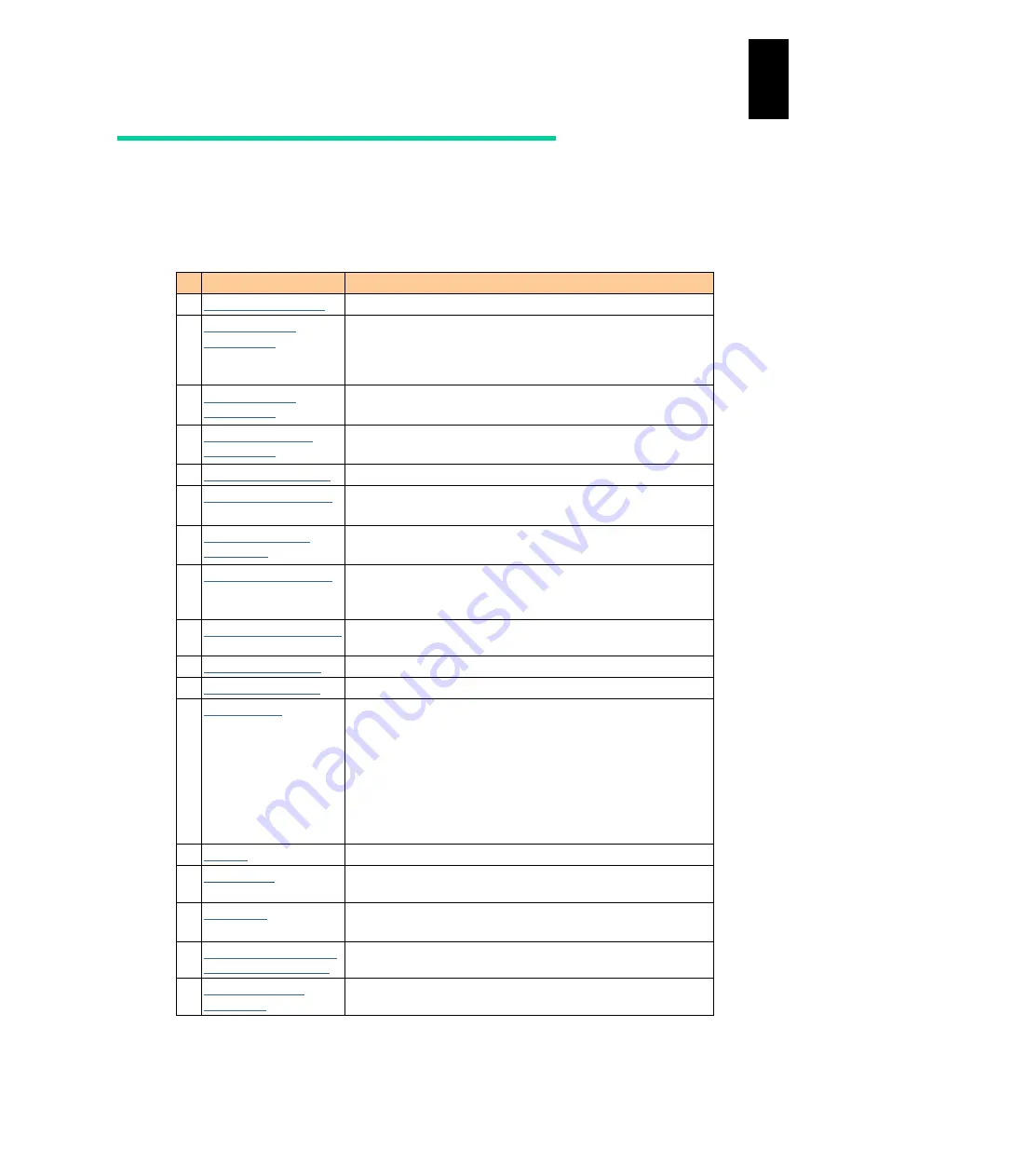
1156
12
Log
ical
par
titio
ni
ng man
age
r
Summary of LPAR manager screens
The following table shows the summary of the LPAR manager screens.
LPAR manager screens different from those in this manual might be displayed depending
on LPAR manager firmware versions.
#
Screen Name
Main Use
1
Displays the index screen of other LPAR manager screens.
2
Sets the LPAR name, number of processors, and memory size.
Also provides the switching function to the LPAR guest screens,
and sets the LPAR activated (power-on) and deactivated
(power-off).
3
Configures the logical processors for the LPARs.
Displays the name of the defined LPARs and their power status.
4
Displays the configuration and status of the physical processors.
Adds, deletes, or changes a processor group.
5
Displays the PCI device information.
6
Assigns PCI devices to the LPARs.
Displays the name of the defined LPARs and their status.
7
Assigns virtual NICs to the LPARs.
The name and status of the defined LPAR are displayed.
8
Assigns the shared mode Hitachi 4Gbps Fibre-channel adapter to
the LPARs.
The name and status of the defined LPAR are displayed.
9
Displays the configuration (WWN) of the FCs installed in LPAR
manager.
10
Sets the LPAR manager system configuration.
11
Displays the service status of the LPAR manager system.
12
Sets the LPAR's SEL (System Event Log) time.
Sets the LPAR’s RTC (Real Time Clock) time.
Sets the time zone.
Sets the LPAR manager display time.
Sets the time zone in the LPAR manager system.
Adjusts the SEL time and RTC time to the LPAR manager system
time or UTC time.
The name and status of the defined LPAR are displayed.
13
Sets the LPAR manager optional functions.
14
Displays the usage status of the LPAR manager system and the
LPARs.
15
Collects guest dumps and guest screen data.
The name and status of the defined LPAR are displayed.
16
Displays the various events that occurred in LPAR manager.
17
Displays the firmware version of each component.
In addition, the relevant subscreen might be displayed when you select the setting
items (by pressing Enter).
Содержание Compute Blade 2000
Страница 1: ...MK 99BDS2K001 16 Hitachi Compute Blade 2000 User s Guide ...
Страница 42: ...xlii Precautions for Safe Use Rear View of A1 A2 Chassis ...
Страница 43: ...xliii Precautions for Safe Use Rear View of A2 Chassis ...
Страница 44: ...xliv Precautions for Safe Use Server Blade ...
Страница 45: ...xlv Precautions for Safe Use I O Slot Expansion Unit ...
Страница 46: ...xlvi Precautions for Safe Use I O Module ...
Страница 47: ...xlvii Precautions for Safe Use AC Power Input Module ...
Страница 51: ...li How to Use the Manuals This page is intentionally left blank ...
Страница 61: ...10 1 Before Use ...
Страница 64: ...13 2 How to Use the System Equipment Rear view of A1 chassis Rear view of A2 chassis ...
Страница 93: ...42 2 How to Use the System Equipment ...
Страница 123: ...72 3 Connecting the System Equipment and Powering On ...
Страница 252: ...201 5 Server Blade Setup 7 Click Next The following screen appears 8 Click Add to SPAN The following screen appears ...
Страница 266: ...215 5 Server Blade Setup 12 Click Yes The following screen appears 13 Click Next The following screen appears ...
Страница 272: ...221 5 Server Blade Setup 3 Check Del and click Go The following screen appears 4 Click Yes ...
Страница 277: ...226 5 Server Blade Setup 3 Check Make Global HSP 4 Click Go Hotspare is set to the specified hard disk ...
Страница 332: ...281 5 Server Blade Setup 7 Click Next The following screen appears 8 Click Add to SPAN The following screen appears ...
Страница 345: ...294 5 Server Blade Setup 12 Click Next The following screen appears ...
Страница 351: ...300 5 Server Blade Setup 3 Check Delete and click Go The following screen appears 4 Click Yes ...
Страница 368: ...317 5 Server Blade Setup 5 Confirm that Controller BIOS is set to that value 6 Click Home to return to the main menu ...
Страница 426: ...375 5 Server Blade Setup 3 Check Delete and click Go The following screen appears 4 Click Yes ...
Страница 430: ...379 5 Server Blade Setup 3 Click Go Hotspare is set to the specified hard disk ...
Страница 473: ...422 5 Server Blade Setup iSCSI menu On the iSCSI menu you can check iSCSI settings Figure 5 42 iSCSI selection menu ...
Страница 479: ...428 5 Server Blade Setup ...
Страница 717: ...666 6 Management Module Settings Details of a physical partition ...
Страница 722: ...671 6 Management Module Settings Server blade details view ...
Страница 723: ...672 6 Management Module Settings ...
Страница 732: ...681 6 Management Module Settings Management module details view ...
Страница 745: ...694 6 Management Module Settings Optional Physical WWN list view ...
Страница 748: ...697 6 Management Module Settings Optional Physical WWN initialization view ...
Страница 750: ...699 6 Management Module Settings FRU list view Displays FRU information for all installed modules ...
Страница 751: ...700 6 Management Module Settings ...
Страница 752: ...701 6 Management Module Settings Sensor list view Displays sensor information for all installed modules ...
Страница 754: ...703 6 Management Module Settings Power status details view ...
Страница 767: ...716 6 Management Module Settings ...
Страница 768: ...717 6 Management Module Settings ...
Страница 769: ...718 6 Management Module Settings ...
Страница 814: ...763 6 Management Module Settings Power status trend view partition ...
Страница 817: ...766 6 Management Module Settings Access log display view ...
Страница 819: ...768 6 Management Module Settings WWN change log display view ...
Страница 879: ...828 7 Configuring the LAN Switch Module Link aggregation adding editing screen ...
Страница 899: ...848 8 Configuring the 10 Gb DCB Switch Module ...
Страница 919: ...868 10 Configuring the Fibre Channel Switch Module ...
Страница 931: ...880 11 I O Slot Expansion Unit Account setting You can use the console to set accounts For procedures see SO command ...
Страница 1097: ...1046 12 Logical partitioning manager Click Confirm and the OS setting is updated as shown in the following screen ...
Страница 1535: ...1484 12 Logical partitioning manager ...
Страница 1877: ...1826 14 14 When You Need Help ...
Страница 1925: ...16 Glossary ...
Страница 1926: ...Hitachi Compute Blade 2000 User s Guide ...















































