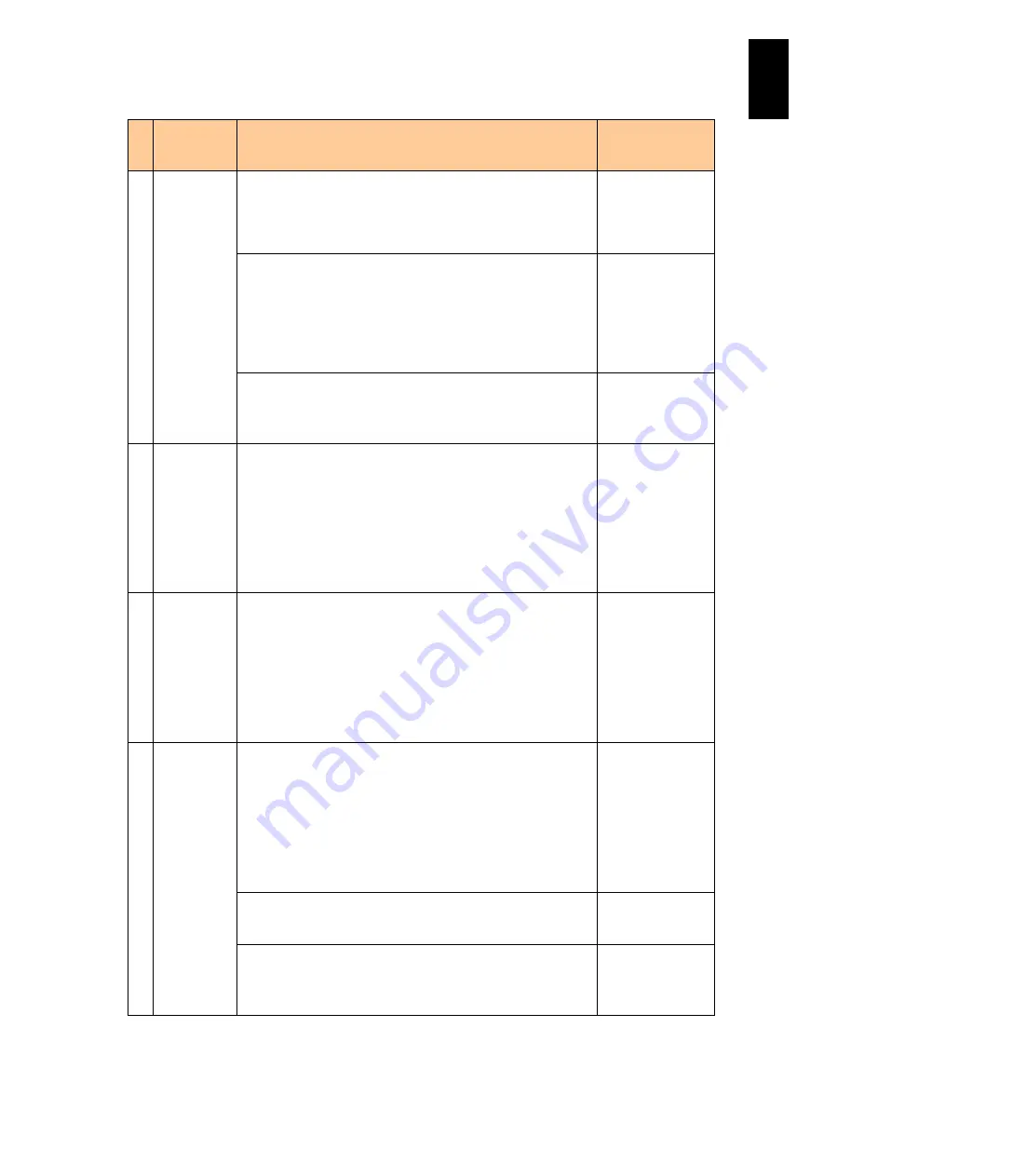
1153
12
Log
ical
par
titio
ni
ng man
age
r
#
Key
Operation/Role
Screen on which
operation is
performed
Displays the VLAN ID assignment and promiscuous mode
setting list on a subscreen in the VNIC Assignment screen. For
more about this function, “(5) How to display VLAN ID
assignment list” under “VNIC Assignment and Promiscuous
mode” in "Summary of LPAR manager Screens".
VNIC Assignment
Standard sever blades with LPAR manager firmware 58-3X or
later versions/High-performance server blades with LPAR
manager firmware 78-3X or later versions
Deletes processor groups:
Press the F2 key to display a subscreen where you can delete a
processor group. Select a target processor number and press
Enter.
Physical Processor
Configuration
Standard server blades with LPAR manager firmware version
58-7X or later/High-performance server blades with LPAR
manager firmware version 78-7X or later
Displays a subscreen of PCI device mapping information.
PCI Device
Information
9 F3
Activates (powers on) an LPAR.
When you press the F3 key, a subscreen where you can select
the LPAR that you want to activate is displayed. Select the LPAR
and press Enter. The subscreen will not be displayed if the
LPARs are entirely undefined. If an LPAR is in an Activate state
or a Failure state, its name will not be displayed and it cannot be
selected by the cursor.
When the number of defined LPARs is 18 or larger, arrow keys
[←]
or
[→]
are displayed.
LPAR manager
Menu, LPAR
Configuration
10 F4
Deactivates (powers off) an LPAR.
When you press the F4 key, a subscreen where you can select
the LPAR that you want to deactivate is displayed. Select the
LPAR and press Enter. The subscreen will not be displayed if the
LPARs are entirely undefined. If an LPAR is in a Deactivate
state, its name will not be displayed and it cannot be selected by
the cursor.
When the number of defined LPARs is 18 or larger, arrow keys
[←]
or
[→]
are displayed.
LPAR manager
Menu, LPAR
Configuration
11 F5
Reactivates (restarts) an LPAR.
When you press the F5 key, a subscreen where you can select
the LPAR that you want to reactivate is displayed. Select the
LPAR and press Enter. The subscreen will not be displayed if the
LPARs are entirely undefined. If an LPAR is in a Deactivate
state, its name will not be displayed, and it cannot be selected by
the cursor.
When the number of defined LPARs is 18 or larger, arrow keys
[←]
or
[→]
are displayed.
LPAR manager
Menu, LPAR
Configuration
Switches USB devices assignment. When you press the F5 key,
a subscreen where you can select the LPAR to attach the USB
devices is displayed. Select the LPAR and press Enter.
PCI Device
Assignment
Sets the promiscuous mode.
When you press the F5 key, a subscreen where you can select
the promiscuous mode is displayed. Select the promiscuous
mode and press Enter.
VNIC Assignment
Содержание Compute Blade 2000
Страница 1: ...MK 99BDS2K001 16 Hitachi Compute Blade 2000 User s Guide ...
Страница 42: ...xlii Precautions for Safe Use Rear View of A1 A2 Chassis ...
Страница 43: ...xliii Precautions for Safe Use Rear View of A2 Chassis ...
Страница 44: ...xliv Precautions for Safe Use Server Blade ...
Страница 45: ...xlv Precautions for Safe Use I O Slot Expansion Unit ...
Страница 46: ...xlvi Precautions for Safe Use I O Module ...
Страница 47: ...xlvii Precautions for Safe Use AC Power Input Module ...
Страница 51: ...li How to Use the Manuals This page is intentionally left blank ...
Страница 61: ...10 1 Before Use ...
Страница 64: ...13 2 How to Use the System Equipment Rear view of A1 chassis Rear view of A2 chassis ...
Страница 93: ...42 2 How to Use the System Equipment ...
Страница 123: ...72 3 Connecting the System Equipment and Powering On ...
Страница 252: ...201 5 Server Blade Setup 7 Click Next The following screen appears 8 Click Add to SPAN The following screen appears ...
Страница 266: ...215 5 Server Blade Setup 12 Click Yes The following screen appears 13 Click Next The following screen appears ...
Страница 272: ...221 5 Server Blade Setup 3 Check Del and click Go The following screen appears 4 Click Yes ...
Страница 277: ...226 5 Server Blade Setup 3 Check Make Global HSP 4 Click Go Hotspare is set to the specified hard disk ...
Страница 332: ...281 5 Server Blade Setup 7 Click Next The following screen appears 8 Click Add to SPAN The following screen appears ...
Страница 345: ...294 5 Server Blade Setup 12 Click Next The following screen appears ...
Страница 351: ...300 5 Server Blade Setup 3 Check Delete and click Go The following screen appears 4 Click Yes ...
Страница 368: ...317 5 Server Blade Setup 5 Confirm that Controller BIOS is set to that value 6 Click Home to return to the main menu ...
Страница 426: ...375 5 Server Blade Setup 3 Check Delete and click Go The following screen appears 4 Click Yes ...
Страница 430: ...379 5 Server Blade Setup 3 Click Go Hotspare is set to the specified hard disk ...
Страница 473: ...422 5 Server Blade Setup iSCSI menu On the iSCSI menu you can check iSCSI settings Figure 5 42 iSCSI selection menu ...
Страница 479: ...428 5 Server Blade Setup ...
Страница 717: ...666 6 Management Module Settings Details of a physical partition ...
Страница 722: ...671 6 Management Module Settings Server blade details view ...
Страница 723: ...672 6 Management Module Settings ...
Страница 732: ...681 6 Management Module Settings Management module details view ...
Страница 745: ...694 6 Management Module Settings Optional Physical WWN list view ...
Страница 748: ...697 6 Management Module Settings Optional Physical WWN initialization view ...
Страница 750: ...699 6 Management Module Settings FRU list view Displays FRU information for all installed modules ...
Страница 751: ...700 6 Management Module Settings ...
Страница 752: ...701 6 Management Module Settings Sensor list view Displays sensor information for all installed modules ...
Страница 754: ...703 6 Management Module Settings Power status details view ...
Страница 767: ...716 6 Management Module Settings ...
Страница 768: ...717 6 Management Module Settings ...
Страница 769: ...718 6 Management Module Settings ...
Страница 814: ...763 6 Management Module Settings Power status trend view partition ...
Страница 817: ...766 6 Management Module Settings Access log display view ...
Страница 819: ...768 6 Management Module Settings WWN change log display view ...
Страница 879: ...828 7 Configuring the LAN Switch Module Link aggregation adding editing screen ...
Страница 899: ...848 8 Configuring the 10 Gb DCB Switch Module ...
Страница 919: ...868 10 Configuring the Fibre Channel Switch Module ...
Страница 931: ...880 11 I O Slot Expansion Unit Account setting You can use the console to set accounts For procedures see SO command ...
Страница 1097: ...1046 12 Logical partitioning manager Click Confirm and the OS setting is updated as shown in the following screen ...
Страница 1535: ...1484 12 Logical partitioning manager ...
Страница 1877: ...1826 14 14 When You Need Help ...
Страница 1925: ...16 Glossary ...
Страница 1926: ...Hitachi Compute Blade 2000 User s Guide ...






























