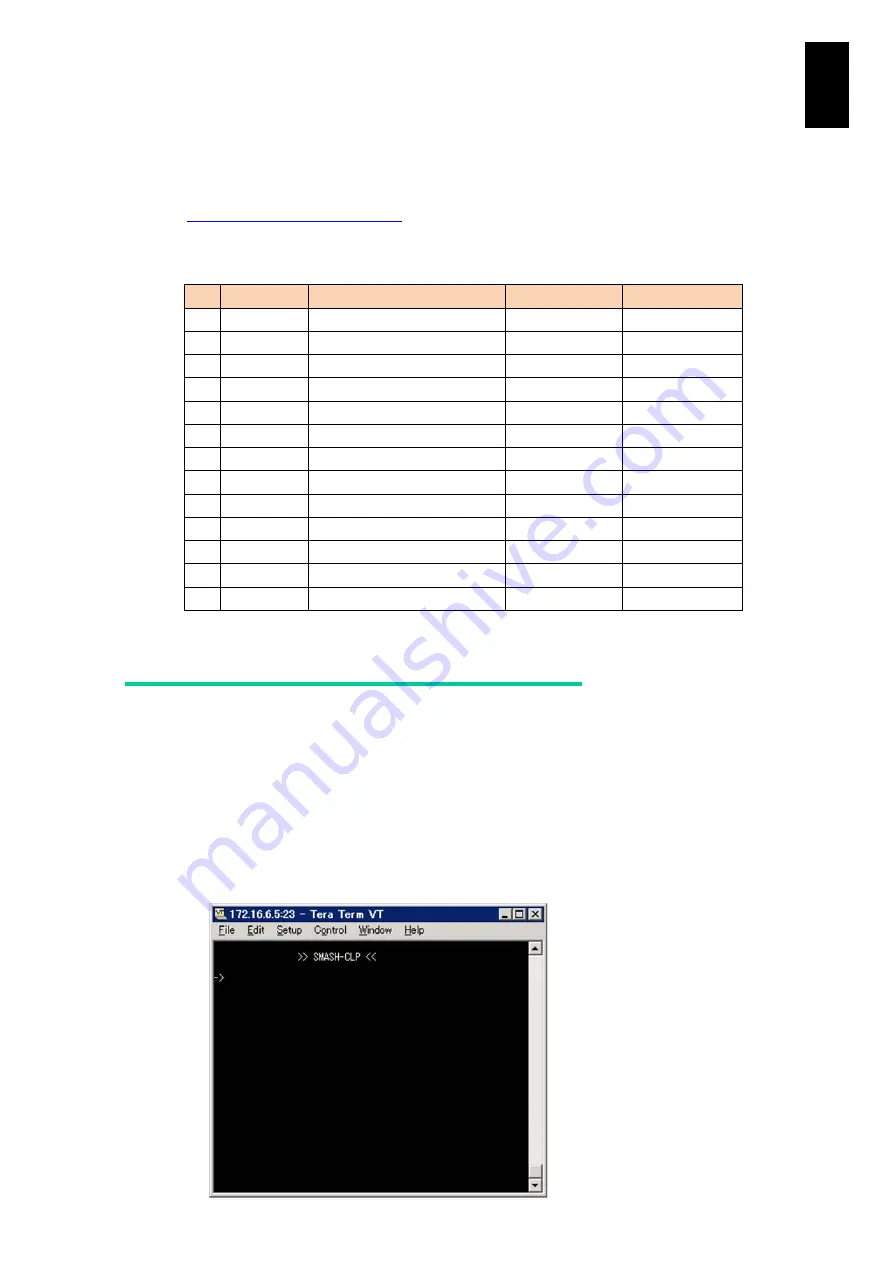
1791
1
3
S
yst
em
O
p
er
at
ion and Man
agem
ent
SMASH can perform many types of operations defined by CIM (Common
Information Model) profiles. X57A2, X55R3, and X55S3, and X55R4 server blade
models support CIM profiles shown in the table below. See DMTF Web site for
details about CIM profiles.
http://dmtf.org/standards/profiles
CIPM profiles
#
DSP
CIM profile
Organization
Version
1
DSP1004
Base Server
DMTF
1.0.0 or later
2
DSP1006
SMASH Collection
DMTF
1.0.0 or later
3
DSP1007
SM CLP Admin Domain
DMTF
1.0.0 or later
4
DSP1009
Sensors
DMTF
1.0.0 or later
5
DSP1011
Physical Asset
DMTF
1.0.0 or later
6
DSP1012
Boot Control
DMTF
1.0.0 or later
7
DSP1013
Fan
DMTF
1.0.0 or later
8
DSP1015
Power Supply
DMTF
1.0.0 or later
9
DSP1018
Service Processor
DMTF
1.0.0 or later
10
DSP1022
CPU
DMTF
1.0.0 or later
11
DSP1026
System Memory
DMTF
1.0.0 or later
12
DSP1033
Profile Registration
DMTF
1.0.0 or later
13
DSP1034
Simple Identity Management
DMTF
1.0.0 or later
Connection to SMASH-CLP
SMASH-CLP (Command Line Protocol) is available using terminal software on a
console terminal connected via Telnet or SSH. Steps for connection are as follows.
1 Start the terminal software on a console terminal, and connect to a server blade,
on which you use SMASH-CLP, via Telnet or SSH. See Chapter 6 > LC
Command > P: partition network setting for the server blade IP address.
2 Type a user name and password in connection via Telnet or SSH to connect to
SMASH-CLP. See Chapter 5 > Initial Settings with Server Blade Web Console >
User Account Configuration for how to set a user name and password.
Содержание Compute Blade 2000
Страница 1: ...MK 99BDS2K001 16 Hitachi Compute Blade 2000 User s Guide ...
Страница 42: ...xlii Precautions for Safe Use Rear View of A1 A2 Chassis ...
Страница 43: ...xliii Precautions for Safe Use Rear View of A2 Chassis ...
Страница 44: ...xliv Precautions for Safe Use Server Blade ...
Страница 45: ...xlv Precautions for Safe Use I O Slot Expansion Unit ...
Страница 46: ...xlvi Precautions for Safe Use I O Module ...
Страница 47: ...xlvii Precautions for Safe Use AC Power Input Module ...
Страница 51: ...li How to Use the Manuals This page is intentionally left blank ...
Страница 61: ...10 1 Before Use ...
Страница 64: ...13 2 How to Use the System Equipment Rear view of A1 chassis Rear view of A2 chassis ...
Страница 93: ...42 2 How to Use the System Equipment ...
Страница 123: ...72 3 Connecting the System Equipment and Powering On ...
Страница 252: ...201 5 Server Blade Setup 7 Click Next The following screen appears 8 Click Add to SPAN The following screen appears ...
Страница 266: ...215 5 Server Blade Setup 12 Click Yes The following screen appears 13 Click Next The following screen appears ...
Страница 272: ...221 5 Server Blade Setup 3 Check Del and click Go The following screen appears 4 Click Yes ...
Страница 277: ...226 5 Server Blade Setup 3 Check Make Global HSP 4 Click Go Hotspare is set to the specified hard disk ...
Страница 332: ...281 5 Server Blade Setup 7 Click Next The following screen appears 8 Click Add to SPAN The following screen appears ...
Страница 345: ...294 5 Server Blade Setup 12 Click Next The following screen appears ...
Страница 351: ...300 5 Server Blade Setup 3 Check Delete and click Go The following screen appears 4 Click Yes ...
Страница 368: ...317 5 Server Blade Setup 5 Confirm that Controller BIOS is set to that value 6 Click Home to return to the main menu ...
Страница 426: ...375 5 Server Blade Setup 3 Check Delete and click Go The following screen appears 4 Click Yes ...
Страница 430: ...379 5 Server Blade Setup 3 Click Go Hotspare is set to the specified hard disk ...
Страница 473: ...422 5 Server Blade Setup iSCSI menu On the iSCSI menu you can check iSCSI settings Figure 5 42 iSCSI selection menu ...
Страница 479: ...428 5 Server Blade Setup ...
Страница 717: ...666 6 Management Module Settings Details of a physical partition ...
Страница 722: ...671 6 Management Module Settings Server blade details view ...
Страница 723: ...672 6 Management Module Settings ...
Страница 732: ...681 6 Management Module Settings Management module details view ...
Страница 745: ...694 6 Management Module Settings Optional Physical WWN list view ...
Страница 748: ...697 6 Management Module Settings Optional Physical WWN initialization view ...
Страница 750: ...699 6 Management Module Settings FRU list view Displays FRU information for all installed modules ...
Страница 751: ...700 6 Management Module Settings ...
Страница 752: ...701 6 Management Module Settings Sensor list view Displays sensor information for all installed modules ...
Страница 754: ...703 6 Management Module Settings Power status details view ...
Страница 767: ...716 6 Management Module Settings ...
Страница 768: ...717 6 Management Module Settings ...
Страница 769: ...718 6 Management Module Settings ...
Страница 814: ...763 6 Management Module Settings Power status trend view partition ...
Страница 817: ...766 6 Management Module Settings Access log display view ...
Страница 819: ...768 6 Management Module Settings WWN change log display view ...
Страница 879: ...828 7 Configuring the LAN Switch Module Link aggregation adding editing screen ...
Страница 899: ...848 8 Configuring the 10 Gb DCB Switch Module ...
Страница 919: ...868 10 Configuring the Fibre Channel Switch Module ...
Страница 931: ...880 11 I O Slot Expansion Unit Account setting You can use the console to set accounts For procedures see SO command ...
Страница 1097: ...1046 12 Logical partitioning manager Click Confirm and the OS setting is updated as shown in the following screen ...
Страница 1535: ...1484 12 Logical partitioning manager ...
Страница 1877: ...1826 14 14 When You Need Help ...
Страница 1925: ...16 Glossary ...
Страница 1926: ...Hitachi Compute Blade 2000 User s Guide ...
















































