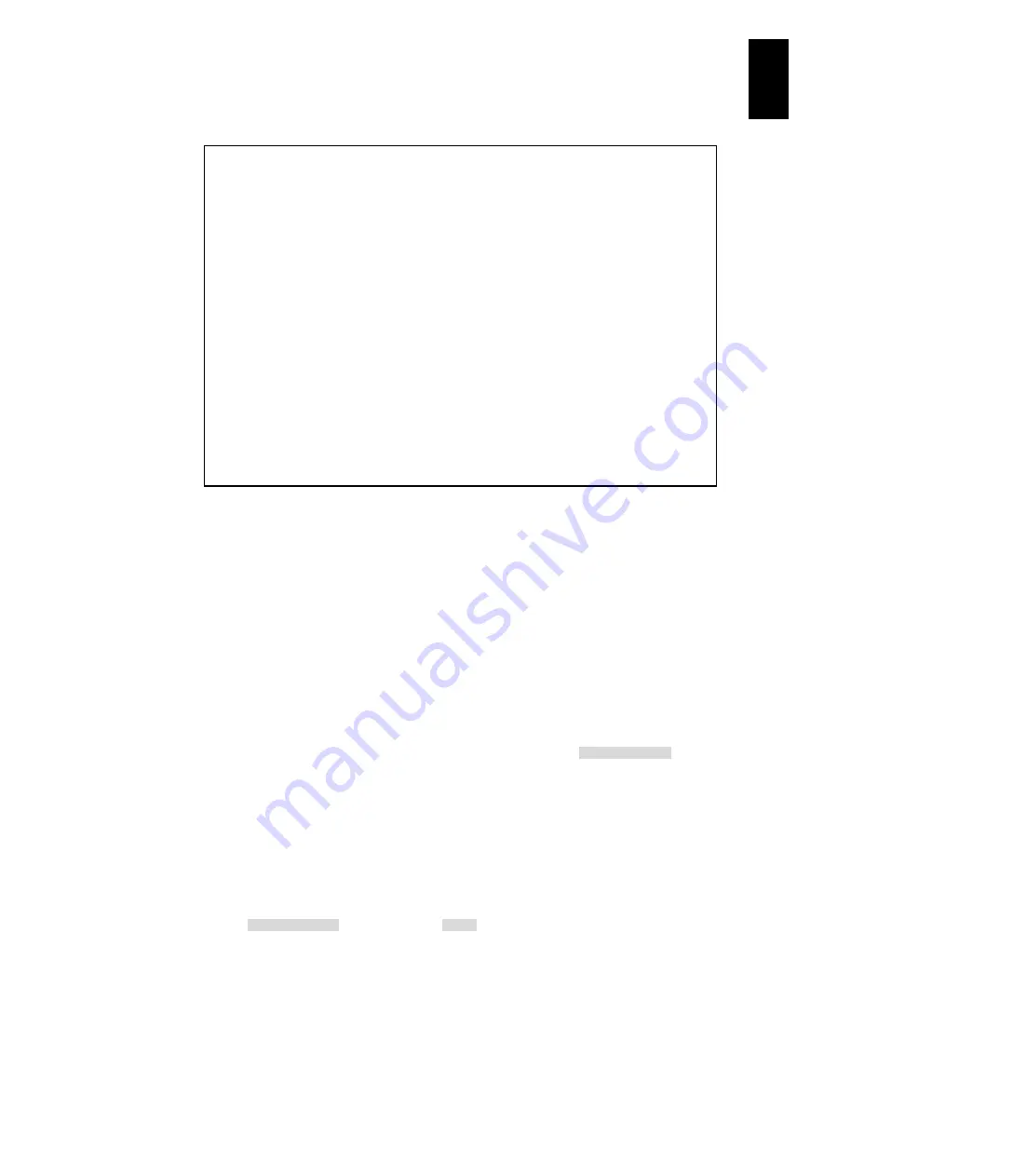
1271
12
Log
ical
par
titio
ni
ng man
age
r
When configuration has been completely saved, reboot is executed.
(14) How to change the setting for Save Time Config
LPAR manager firmware version 59-41/79-41 or later
(a) Using NTP
Check LPAR manager system time on the
Date and Time
screen. If the
LPAR manager system time is not synchronized, adjust the LPAR manager
system time by restoring the NTP server network state.
Adjust deactivated LPAR time using Adjust LPAR Time for LPAR System
Time, Specified Zone, and UTC, on the Date and Time screen. Check the
guest OS timezone, and perform Adjust LPAR Time with the same timezone
as the guest OS. For activated LPARs, adjust the time by using the guest OS
or NTP time synchronization for the guest OS.
Enable the
Save Time Config
on the
Options
screen.
+------------------------------------------------------------------------------+
|+- Options ------------------------------------------------------------------+|
|+- System Control ---------------------+- LP Dump Operation -----------------+|
|| Pre-State Auto Activation No | Take LP Dump Execute ||
|| LP Auto Shutdown No +-------------------------------------+|
|| Shutdown State Ready +- Confirmation ----------------------+|
|| LP ErrorWatching Yes | Activation Yes ||
|| PhyCPU C-State (>= C3) Enable | Deactivation and Reactivation Yes ||
|| USB Auto Allocation to LPAR -------------------------------------+|
|| Save Changed Config Format D- Screen Switching Character --------+|
|| LP TimerCounter Base CpuFreq | LPAR --> LP [Ctl]+ l ||
|+------------------+--------------------------------------+------------------+|
|| | LP System Restarted. Please Wait... |------------------+|
|| +--------------------------------------+ LPAR1 ||
|| | Copy NVRAM From LPAR1 To LPAR2||
|| +-------------------------------------+|
|| ||
|| ||
|| ||
|| ||
|+----------------------------------------------------------------------------+|
| |
+------------------------------------------------------------------------------+
| Esc:Menu |
+------------------------------------------------------------------------------+
|+- System Date and Time -----------------------------------------------------+|
|| Date and Time yyyy/mm/dd hh:mm:ss Time Zone + 9:00 Adjust LPAR Time ||
|+-Setting--------------------------------------------------------------------+|
|| Import Config None ||
|| TimeSync SVP ||
|+----------------------------------------------------------------------------+|
|| USB Auto All---------------------------------+---------------------+|
|| Save Changed Config| Save Time Configuration Setting |ng Character --------+|
|| HVM TimerCounter Ba| | [Ctl]+ l ||
|| Save Time Config | Enable |---------------------+|
|+--------------------| Disable |n -------------------+|
|| +---------------------------------+ LPAR1 ||
|| | | LPAR1 To LPAR1||
|| +---------------------------------+---------------------+|
Содержание Compute Blade 2000
Страница 1: ...MK 99BDS2K001 16 Hitachi Compute Blade 2000 User s Guide ...
Страница 42: ...xlii Precautions for Safe Use Rear View of A1 A2 Chassis ...
Страница 43: ...xliii Precautions for Safe Use Rear View of A2 Chassis ...
Страница 44: ...xliv Precautions for Safe Use Server Blade ...
Страница 45: ...xlv Precautions for Safe Use I O Slot Expansion Unit ...
Страница 46: ...xlvi Precautions for Safe Use I O Module ...
Страница 47: ...xlvii Precautions for Safe Use AC Power Input Module ...
Страница 51: ...li How to Use the Manuals This page is intentionally left blank ...
Страница 61: ...10 1 Before Use ...
Страница 64: ...13 2 How to Use the System Equipment Rear view of A1 chassis Rear view of A2 chassis ...
Страница 93: ...42 2 How to Use the System Equipment ...
Страница 123: ...72 3 Connecting the System Equipment and Powering On ...
Страница 252: ...201 5 Server Blade Setup 7 Click Next The following screen appears 8 Click Add to SPAN The following screen appears ...
Страница 266: ...215 5 Server Blade Setup 12 Click Yes The following screen appears 13 Click Next The following screen appears ...
Страница 272: ...221 5 Server Blade Setup 3 Check Del and click Go The following screen appears 4 Click Yes ...
Страница 277: ...226 5 Server Blade Setup 3 Check Make Global HSP 4 Click Go Hotspare is set to the specified hard disk ...
Страница 332: ...281 5 Server Blade Setup 7 Click Next The following screen appears 8 Click Add to SPAN The following screen appears ...
Страница 345: ...294 5 Server Blade Setup 12 Click Next The following screen appears ...
Страница 351: ...300 5 Server Blade Setup 3 Check Delete and click Go The following screen appears 4 Click Yes ...
Страница 368: ...317 5 Server Blade Setup 5 Confirm that Controller BIOS is set to that value 6 Click Home to return to the main menu ...
Страница 426: ...375 5 Server Blade Setup 3 Check Delete and click Go The following screen appears 4 Click Yes ...
Страница 430: ...379 5 Server Blade Setup 3 Click Go Hotspare is set to the specified hard disk ...
Страница 473: ...422 5 Server Blade Setup iSCSI menu On the iSCSI menu you can check iSCSI settings Figure 5 42 iSCSI selection menu ...
Страница 479: ...428 5 Server Blade Setup ...
Страница 717: ...666 6 Management Module Settings Details of a physical partition ...
Страница 722: ...671 6 Management Module Settings Server blade details view ...
Страница 723: ...672 6 Management Module Settings ...
Страница 732: ...681 6 Management Module Settings Management module details view ...
Страница 745: ...694 6 Management Module Settings Optional Physical WWN list view ...
Страница 748: ...697 6 Management Module Settings Optional Physical WWN initialization view ...
Страница 750: ...699 6 Management Module Settings FRU list view Displays FRU information for all installed modules ...
Страница 751: ...700 6 Management Module Settings ...
Страница 752: ...701 6 Management Module Settings Sensor list view Displays sensor information for all installed modules ...
Страница 754: ...703 6 Management Module Settings Power status details view ...
Страница 767: ...716 6 Management Module Settings ...
Страница 768: ...717 6 Management Module Settings ...
Страница 769: ...718 6 Management Module Settings ...
Страница 814: ...763 6 Management Module Settings Power status trend view partition ...
Страница 817: ...766 6 Management Module Settings Access log display view ...
Страница 819: ...768 6 Management Module Settings WWN change log display view ...
Страница 879: ...828 7 Configuring the LAN Switch Module Link aggregation adding editing screen ...
Страница 899: ...848 8 Configuring the 10 Gb DCB Switch Module ...
Страница 919: ...868 10 Configuring the Fibre Channel Switch Module ...
Страница 931: ...880 11 I O Slot Expansion Unit Account setting You can use the console to set accounts For procedures see SO command ...
Страница 1097: ...1046 12 Logical partitioning manager Click Confirm and the OS setting is updated as shown in the following screen ...
Страница 1535: ...1484 12 Logical partitioning manager ...
Страница 1877: ...1826 14 14 When You Need Help ...
Страница 1925: ...16 Glossary ...
Страница 1926: ...Hitachi Compute Blade 2000 User s Guide ...
















































