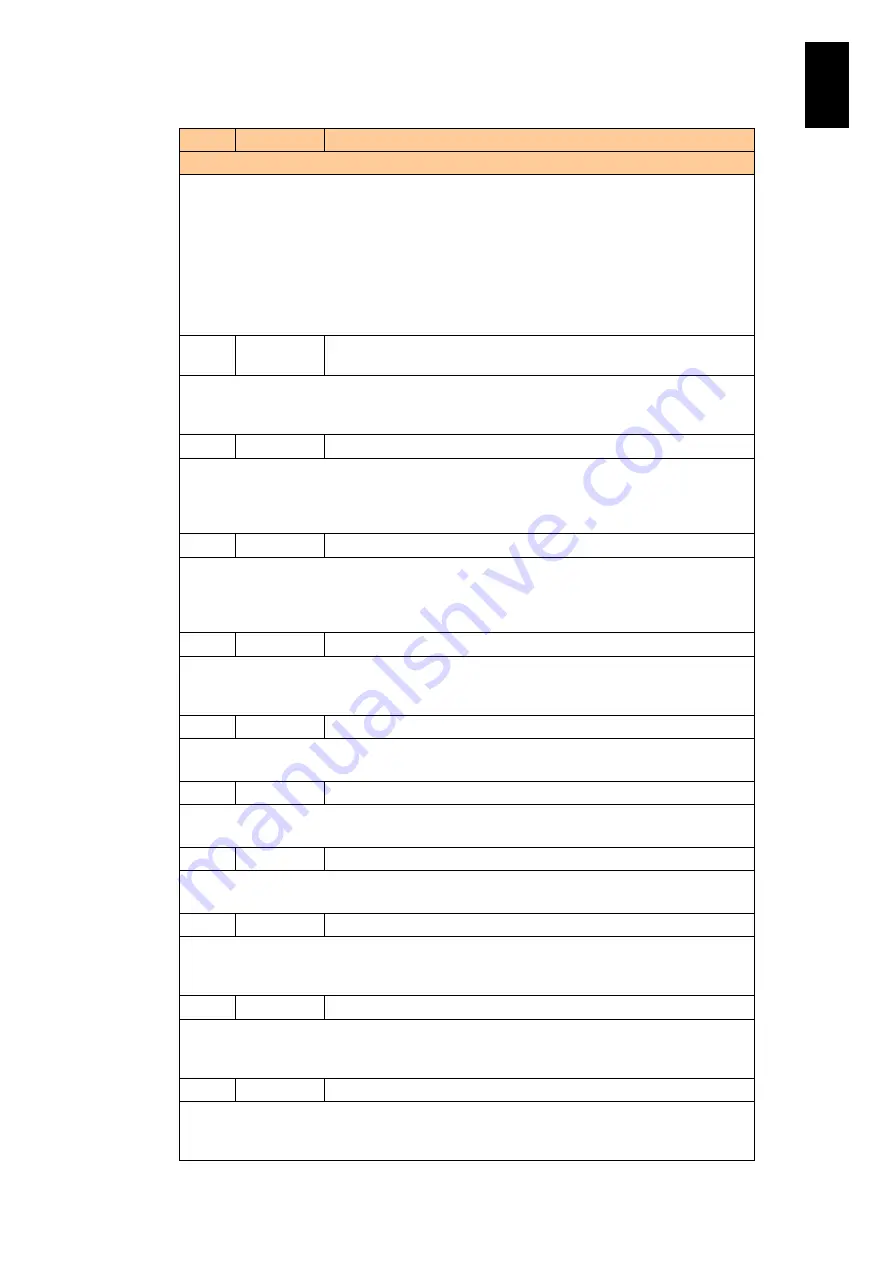
790
6
Manag
eme
nt
Module
Set
tin
gs
ID
Level
Message
Description and Action
Description: The temperature of the CPU in Location Y has reached Error level. X shows
either Upper (high temperature) or Lower (low temperature) at error level. The specified
module may be stopped for hardware protection.
Action: The specified module may be stopped for hardware protection. Contact your reseller
or maintenance personnel.
Check if anything interferes with the cooling system. When finding some factors interfering
with cooling, such as malfunction in the cooling equipment or in fan modules in the system,
and dust-covered intake, remove the problem factor. If the temperature does not return to the
normal when you have removed it, contact your reseller or maintenance personnel.
FD05
Information Temperature of CPU has been restored to a normal level.
(Temp(X),Location:Y)
Description: The temperature of the CPU in Location Y has recovered to the normal level. X
shows either Upper (high temperature) or Lower (low temperature) at error or warning level.
Action: None. This is a recovery message.
FD10
Warning
Voltage became warning level. (Voltage(X), Location:Y)
Description: The voltage of the location shown as Y has reached Warning level. X shows
either Upper (high voltage) or Lower (low voltage) at warning level.
Action: The state may go up to a higher error level, FD11, although you can keep operations
running. Contact your reseller or maintenance personnel.
FD11
Error
Voltage became error level. (Voltage(X), Location:Y)
Description: The voltage of the location shown as Y has reached Error level. X shows either
Upper (high voltage) or Lower (low voltage) at error level.
Action: The specified module may be stopped for hardware protection. Contact your reseller
or maintenance personnel.
FD12
Information Voltage has been restored to a normal level. (Voltage(X),Location:Y)
Description: The voltage of the location shown as Y has recovered to the normal level. X
shows either Upper (high voltage) or Lower (low voltage) at error or warning level.
Action: None. This is a recovery message.
FD30
Information Module is installed. (Location:X)
Description: The module shown in Location X is installed.
Action: None.
FD31
Information Module is removed. (Location:X)
Description: The module shown in Location X is removed.
Action: None.
FD38
Error
Watchdog timer has expired. (Location:X)
Description: A watchdog timeout is detected in Location X.
Action: Contact your reseller or maintenance personnel.
FD40
Warning
On server, a warning event occurred. (Location:X,Event:Y)
Description: A warning event has occurred in the server blade. X shows a position that the
event occurred; Y describes the event.
Action: Contact your reseller or maintenance personnel.
FD41
Error
On server, an error event occurred. (Location:X,Event:Y)
Description: An error event has occurred in the server blade. X shows a position that the
event occurred; Y describes the event.
Action: Contact your reseller or maintenance personnel.
FD42
Information Server has been restored to a normal level. (Location:X,Event:Y)
Description: The server blade has recovered to the normal state. X shows a position that the
event occurred; Y describes the event.
Action: None. This is a recovery message.
Содержание Compute Blade 2000
Страница 1: ...MK 99BDS2K001 16 Hitachi Compute Blade 2000 User s Guide ...
Страница 42: ...xlii Precautions for Safe Use Rear View of A1 A2 Chassis ...
Страница 43: ...xliii Precautions for Safe Use Rear View of A2 Chassis ...
Страница 44: ...xliv Precautions for Safe Use Server Blade ...
Страница 45: ...xlv Precautions for Safe Use I O Slot Expansion Unit ...
Страница 46: ...xlvi Precautions for Safe Use I O Module ...
Страница 47: ...xlvii Precautions for Safe Use AC Power Input Module ...
Страница 51: ...li How to Use the Manuals This page is intentionally left blank ...
Страница 61: ...10 1 Before Use ...
Страница 64: ...13 2 How to Use the System Equipment Rear view of A1 chassis Rear view of A2 chassis ...
Страница 93: ...42 2 How to Use the System Equipment ...
Страница 123: ...72 3 Connecting the System Equipment and Powering On ...
Страница 252: ...201 5 Server Blade Setup 7 Click Next The following screen appears 8 Click Add to SPAN The following screen appears ...
Страница 266: ...215 5 Server Blade Setup 12 Click Yes The following screen appears 13 Click Next The following screen appears ...
Страница 272: ...221 5 Server Blade Setup 3 Check Del and click Go The following screen appears 4 Click Yes ...
Страница 277: ...226 5 Server Blade Setup 3 Check Make Global HSP 4 Click Go Hotspare is set to the specified hard disk ...
Страница 332: ...281 5 Server Blade Setup 7 Click Next The following screen appears 8 Click Add to SPAN The following screen appears ...
Страница 345: ...294 5 Server Blade Setup 12 Click Next The following screen appears ...
Страница 351: ...300 5 Server Blade Setup 3 Check Delete and click Go The following screen appears 4 Click Yes ...
Страница 368: ...317 5 Server Blade Setup 5 Confirm that Controller BIOS is set to that value 6 Click Home to return to the main menu ...
Страница 426: ...375 5 Server Blade Setup 3 Check Delete and click Go The following screen appears 4 Click Yes ...
Страница 430: ...379 5 Server Blade Setup 3 Click Go Hotspare is set to the specified hard disk ...
Страница 473: ...422 5 Server Blade Setup iSCSI menu On the iSCSI menu you can check iSCSI settings Figure 5 42 iSCSI selection menu ...
Страница 479: ...428 5 Server Blade Setup ...
Страница 717: ...666 6 Management Module Settings Details of a physical partition ...
Страница 722: ...671 6 Management Module Settings Server blade details view ...
Страница 723: ...672 6 Management Module Settings ...
Страница 732: ...681 6 Management Module Settings Management module details view ...
Страница 745: ...694 6 Management Module Settings Optional Physical WWN list view ...
Страница 748: ...697 6 Management Module Settings Optional Physical WWN initialization view ...
Страница 750: ...699 6 Management Module Settings FRU list view Displays FRU information for all installed modules ...
Страница 751: ...700 6 Management Module Settings ...
Страница 752: ...701 6 Management Module Settings Sensor list view Displays sensor information for all installed modules ...
Страница 754: ...703 6 Management Module Settings Power status details view ...
Страница 767: ...716 6 Management Module Settings ...
Страница 768: ...717 6 Management Module Settings ...
Страница 769: ...718 6 Management Module Settings ...
Страница 814: ...763 6 Management Module Settings Power status trend view partition ...
Страница 817: ...766 6 Management Module Settings Access log display view ...
Страница 819: ...768 6 Management Module Settings WWN change log display view ...
Страница 879: ...828 7 Configuring the LAN Switch Module Link aggregation adding editing screen ...
Страница 899: ...848 8 Configuring the 10 Gb DCB Switch Module ...
Страница 919: ...868 10 Configuring the Fibre Channel Switch Module ...
Страница 931: ...880 11 I O Slot Expansion Unit Account setting You can use the console to set accounts For procedures see SO command ...
Страница 1097: ...1046 12 Logical partitioning manager Click Confirm and the OS setting is updated as shown in the following screen ...
Страница 1535: ...1484 12 Logical partitioning manager ...
Страница 1877: ...1826 14 14 When You Need Help ...
Страница 1925: ...16 Glossary ...
Страница 1926: ...Hitachi Compute Blade 2000 User s Guide ...















































