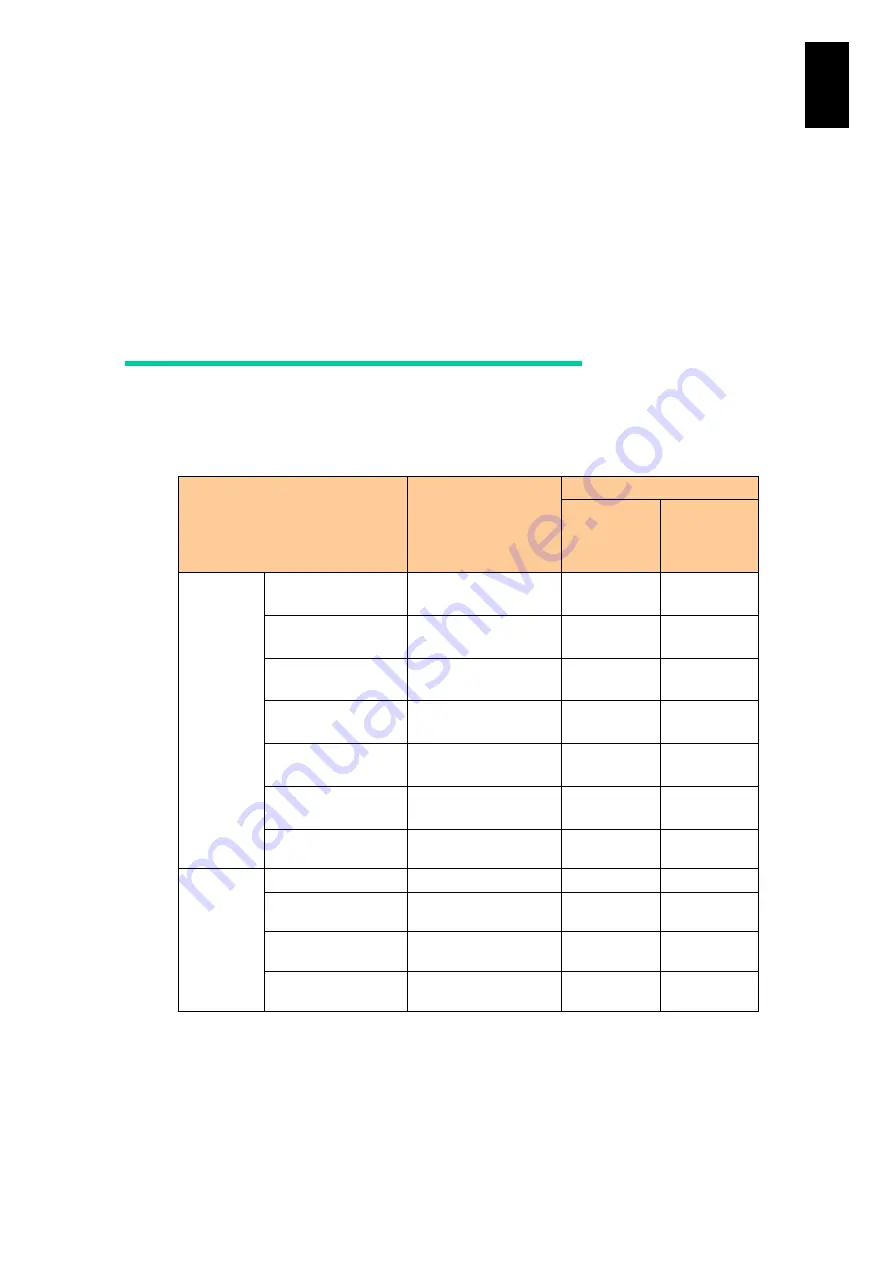
1787
1
3
S
yst
em
O
p
er
at
ion and Man
agem
ent
Note on redundant system configuration
The PCIe error isolation mode avoids rebooting the system when certain failures
occur in a PCI express. Then, with N+M cold standby or HA cluster software,
switching between active and standby may not be performed. With redundant
system configuration, set the PCI error handling mode to Legacy. When setting the
PCI error handling mode to PCIE Error Isolation, confirm that redundancy is
configured on each expansion board and expansion card, and then enable the PCIe
error isolating setting for them.
Devices supporting PCIe error isolation
mode
PCIe devices supporting error isolation mode
Isolation-mode-capable device
Model code
OS/Virtual environment
Windows
Server 2008
R2
RedHat
Enterprise
Linux
5.4/5.6
I/O
adapter
1 Gbps Ethernet x2
GVX-CN2N1G1X1
GVX-CN2D1G1X1
1 Gbps Ethernet x4
GVX-CN2N1G2X1
GVX-CN2D1G2X1
10 Gbps Ethernet
x2
GVX-CN2NXG2X1
GVX-CN2DXG2X1
8 Gbps Fibre-
channel x1, Hitachi
GVX-CC2N8G1X1
GVX-CC2D8G1X1
8 Gbps Fibre-
channel x2, Hitachi
GVX-CC2N8G2X1
GVX-CC2D8G2X1
8 Gbps Fibre-
channel x2, Emulex
GVX-CC2N8G3X1
GVX-CC2D8G3X1
-
4 Gbps Fibre-
channel x2, Hitachi
GVX-CC2N4G1X1
-
-
Mezzanine
card
1 Gbps Ethernet x4
GVX-CN2M1G1X1
8 Gbps Fibre-
channel x2, Hitachi
GVX-CC2M8G1X1
8 Gbps Fibre-
channel x4, Hitachi
GVX-CC2M8G2X1
8 Gbps Fibre-
channel x2, Emulex
GVX-CC2M8G3X1
-
When using the PCIe error isolation mode with the system in which a not-capable-
PCIe-error-isolation device is installed, disable the PCIe error isolation setting for
Mezzanine
for a mezzanine card;
PCIe Slot
for an I/O adapter referring to “EFI
Setup” in Chapter 5.
Содержание Compute Blade 2000
Страница 1: ...MK 99BDS2K001 16 Hitachi Compute Blade 2000 User s Guide ...
Страница 42: ...xlii Precautions for Safe Use Rear View of A1 A2 Chassis ...
Страница 43: ...xliii Precautions for Safe Use Rear View of A2 Chassis ...
Страница 44: ...xliv Precautions for Safe Use Server Blade ...
Страница 45: ...xlv Precautions for Safe Use I O Slot Expansion Unit ...
Страница 46: ...xlvi Precautions for Safe Use I O Module ...
Страница 47: ...xlvii Precautions for Safe Use AC Power Input Module ...
Страница 51: ...li How to Use the Manuals This page is intentionally left blank ...
Страница 61: ...10 1 Before Use ...
Страница 64: ...13 2 How to Use the System Equipment Rear view of A1 chassis Rear view of A2 chassis ...
Страница 93: ...42 2 How to Use the System Equipment ...
Страница 123: ...72 3 Connecting the System Equipment and Powering On ...
Страница 252: ...201 5 Server Blade Setup 7 Click Next The following screen appears 8 Click Add to SPAN The following screen appears ...
Страница 266: ...215 5 Server Blade Setup 12 Click Yes The following screen appears 13 Click Next The following screen appears ...
Страница 272: ...221 5 Server Blade Setup 3 Check Del and click Go The following screen appears 4 Click Yes ...
Страница 277: ...226 5 Server Blade Setup 3 Check Make Global HSP 4 Click Go Hotspare is set to the specified hard disk ...
Страница 332: ...281 5 Server Blade Setup 7 Click Next The following screen appears 8 Click Add to SPAN The following screen appears ...
Страница 345: ...294 5 Server Blade Setup 12 Click Next The following screen appears ...
Страница 351: ...300 5 Server Blade Setup 3 Check Delete and click Go The following screen appears 4 Click Yes ...
Страница 368: ...317 5 Server Blade Setup 5 Confirm that Controller BIOS is set to that value 6 Click Home to return to the main menu ...
Страница 426: ...375 5 Server Blade Setup 3 Check Delete and click Go The following screen appears 4 Click Yes ...
Страница 430: ...379 5 Server Blade Setup 3 Click Go Hotspare is set to the specified hard disk ...
Страница 473: ...422 5 Server Blade Setup iSCSI menu On the iSCSI menu you can check iSCSI settings Figure 5 42 iSCSI selection menu ...
Страница 479: ...428 5 Server Blade Setup ...
Страница 717: ...666 6 Management Module Settings Details of a physical partition ...
Страница 722: ...671 6 Management Module Settings Server blade details view ...
Страница 723: ...672 6 Management Module Settings ...
Страница 732: ...681 6 Management Module Settings Management module details view ...
Страница 745: ...694 6 Management Module Settings Optional Physical WWN list view ...
Страница 748: ...697 6 Management Module Settings Optional Physical WWN initialization view ...
Страница 750: ...699 6 Management Module Settings FRU list view Displays FRU information for all installed modules ...
Страница 751: ...700 6 Management Module Settings ...
Страница 752: ...701 6 Management Module Settings Sensor list view Displays sensor information for all installed modules ...
Страница 754: ...703 6 Management Module Settings Power status details view ...
Страница 767: ...716 6 Management Module Settings ...
Страница 768: ...717 6 Management Module Settings ...
Страница 769: ...718 6 Management Module Settings ...
Страница 814: ...763 6 Management Module Settings Power status trend view partition ...
Страница 817: ...766 6 Management Module Settings Access log display view ...
Страница 819: ...768 6 Management Module Settings WWN change log display view ...
Страница 879: ...828 7 Configuring the LAN Switch Module Link aggregation adding editing screen ...
Страница 899: ...848 8 Configuring the 10 Gb DCB Switch Module ...
Страница 919: ...868 10 Configuring the Fibre Channel Switch Module ...
Страница 931: ...880 11 I O Slot Expansion Unit Account setting You can use the console to set accounts For procedures see SO command ...
Страница 1097: ...1046 12 Logical partitioning manager Click Confirm and the OS setting is updated as shown in the following screen ...
Страница 1535: ...1484 12 Logical partitioning manager ...
Страница 1877: ...1826 14 14 When You Need Help ...
Страница 1925: ...16 Glossary ...
Страница 1926: ...Hitachi Compute Blade 2000 User s Guide ...















































