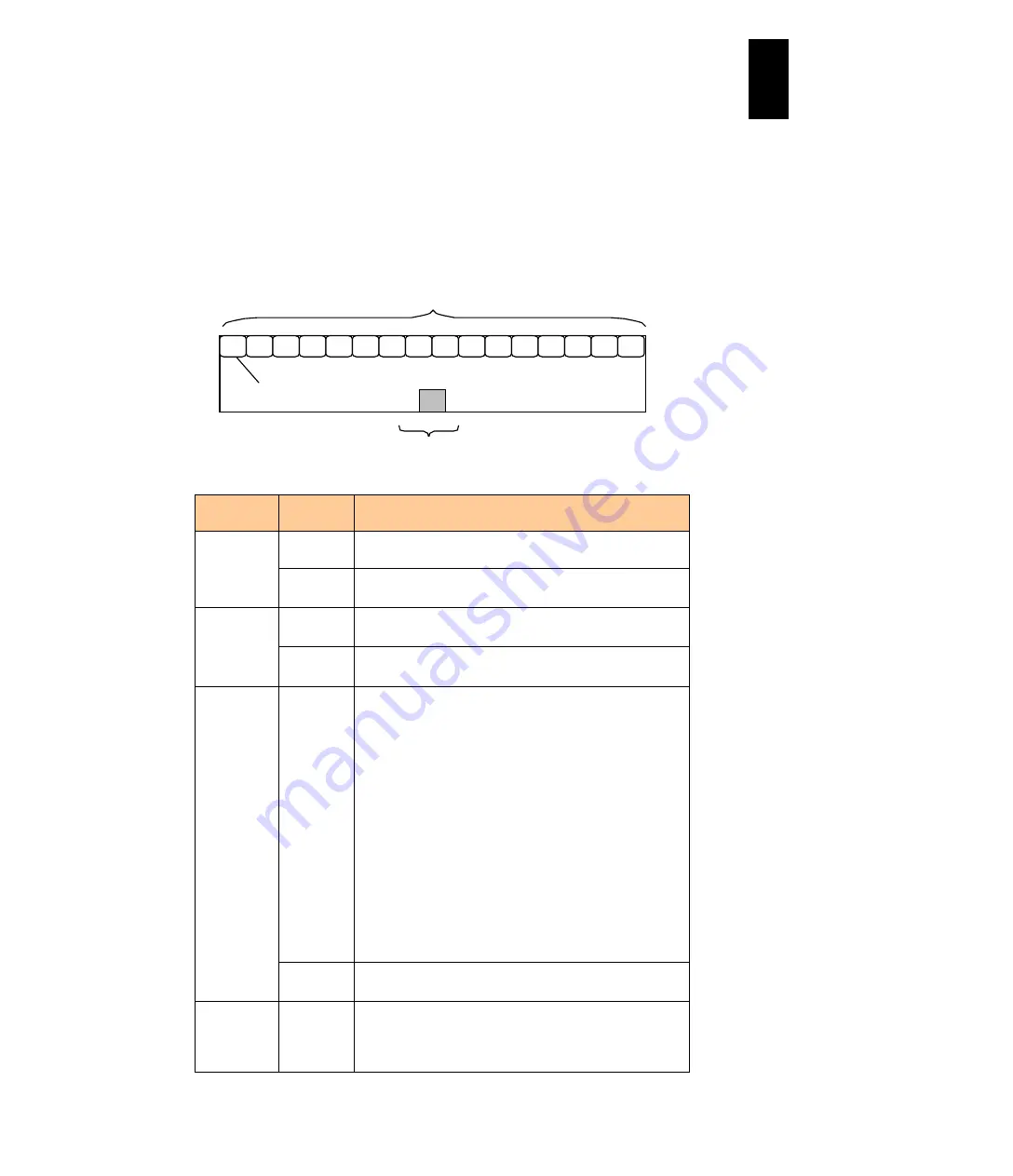
1309
12
Log
ical
par
titio
ni
ng man
age
r
Image of a shared NIC switch
The following example is for 17-port (1 port/LPAR + physical NIC) layer
2-switch function with16 LPARs and 1 shared NIC per LPAR.
Up to 16 pieces of this switch can be mounted depending on the number of
physical NICs with shared setting.
Ports 1 – 16 are configured by the shared NICs and Port17 by the physical NIC
port.
Setting
Item
Targeted
Port
Settings
Port
connection
Port1 -
Port16
Assign to LPAR on the Virtual NIC (VNIC) Assignment screen.
Port17
Connect to physical cables.
* With the onboard NIC, no cable is required.
Port Speed
Port1 -
Port16
Auto Negotiation (This setting cannot be changed.)
- Supports 1000BASE-TX.
Port17
Auto Negotiation (This setting cannot be changed.)
- Supports 10/100/1000/10000BASE-TX\
VLAN mode
and VLAN ID
Port1 -
Port16
[VLAN mode] (if the version of Emulex NIC firmware is 4.6.x.x)]
- Undef (Default)
- Tagged
- Untagged
* Only 1 VLAN mode can be set per LPAR.
[VLAN mode (if the version of Emulex NIC firmware is 10.2.x.x)
- Tagged (default)
- Untagged
* Only 1 VLAN mode can be set per port
[VLAN ID]
- Tagged : Up to 16 VLAN IDs out of the range from 1 to 4094, or
Assign all (ID).
- Untagged : Only one (1) VLAN ID out of the range from 1 to 4094
Port17
Tagged All (This setting cannot be changed.)
* Configured to transmit all packets.
Promiscuous
mode
Port1 –
Port 16
- Restricted
Receives only packets addressed to the LPAR (MAC).
- Through (default)
Receives all packets in the same network.
17
1
2
3
4
5
6
7
8
9 10 11 12 13 14 15 16
ゲスト OS接続Por t ( 仮想NI C)
外部LAN接続Por t ( 物理NI C)
Guest OS Connection Port (Shared NIC: 1a)
External LAN Connection Port (Physical NIC)
LPAR1
Содержание Compute Blade 2000
Страница 1: ...MK 99BDS2K001 16 Hitachi Compute Blade 2000 User s Guide ...
Страница 42: ...xlii Precautions for Safe Use Rear View of A1 A2 Chassis ...
Страница 43: ...xliii Precautions for Safe Use Rear View of A2 Chassis ...
Страница 44: ...xliv Precautions for Safe Use Server Blade ...
Страница 45: ...xlv Precautions for Safe Use I O Slot Expansion Unit ...
Страница 46: ...xlvi Precautions for Safe Use I O Module ...
Страница 47: ...xlvii Precautions for Safe Use AC Power Input Module ...
Страница 51: ...li How to Use the Manuals This page is intentionally left blank ...
Страница 61: ...10 1 Before Use ...
Страница 64: ...13 2 How to Use the System Equipment Rear view of A1 chassis Rear view of A2 chassis ...
Страница 93: ...42 2 How to Use the System Equipment ...
Страница 123: ...72 3 Connecting the System Equipment and Powering On ...
Страница 252: ...201 5 Server Blade Setup 7 Click Next The following screen appears 8 Click Add to SPAN The following screen appears ...
Страница 266: ...215 5 Server Blade Setup 12 Click Yes The following screen appears 13 Click Next The following screen appears ...
Страница 272: ...221 5 Server Blade Setup 3 Check Del and click Go The following screen appears 4 Click Yes ...
Страница 277: ...226 5 Server Blade Setup 3 Check Make Global HSP 4 Click Go Hotspare is set to the specified hard disk ...
Страница 332: ...281 5 Server Blade Setup 7 Click Next The following screen appears 8 Click Add to SPAN The following screen appears ...
Страница 345: ...294 5 Server Blade Setup 12 Click Next The following screen appears ...
Страница 351: ...300 5 Server Blade Setup 3 Check Delete and click Go The following screen appears 4 Click Yes ...
Страница 368: ...317 5 Server Blade Setup 5 Confirm that Controller BIOS is set to that value 6 Click Home to return to the main menu ...
Страница 426: ...375 5 Server Blade Setup 3 Check Delete and click Go The following screen appears 4 Click Yes ...
Страница 430: ...379 5 Server Blade Setup 3 Click Go Hotspare is set to the specified hard disk ...
Страница 473: ...422 5 Server Blade Setup iSCSI menu On the iSCSI menu you can check iSCSI settings Figure 5 42 iSCSI selection menu ...
Страница 479: ...428 5 Server Blade Setup ...
Страница 717: ...666 6 Management Module Settings Details of a physical partition ...
Страница 722: ...671 6 Management Module Settings Server blade details view ...
Страница 723: ...672 6 Management Module Settings ...
Страница 732: ...681 6 Management Module Settings Management module details view ...
Страница 745: ...694 6 Management Module Settings Optional Physical WWN list view ...
Страница 748: ...697 6 Management Module Settings Optional Physical WWN initialization view ...
Страница 750: ...699 6 Management Module Settings FRU list view Displays FRU information for all installed modules ...
Страница 751: ...700 6 Management Module Settings ...
Страница 752: ...701 6 Management Module Settings Sensor list view Displays sensor information for all installed modules ...
Страница 754: ...703 6 Management Module Settings Power status details view ...
Страница 767: ...716 6 Management Module Settings ...
Страница 768: ...717 6 Management Module Settings ...
Страница 769: ...718 6 Management Module Settings ...
Страница 814: ...763 6 Management Module Settings Power status trend view partition ...
Страница 817: ...766 6 Management Module Settings Access log display view ...
Страница 819: ...768 6 Management Module Settings WWN change log display view ...
Страница 879: ...828 7 Configuring the LAN Switch Module Link aggregation adding editing screen ...
Страница 899: ...848 8 Configuring the 10 Gb DCB Switch Module ...
Страница 919: ...868 10 Configuring the Fibre Channel Switch Module ...
Страница 931: ...880 11 I O Slot Expansion Unit Account setting You can use the console to set accounts For procedures see SO command ...
Страница 1097: ...1046 12 Logical partitioning manager Click Confirm and the OS setting is updated as shown in the following screen ...
Страница 1535: ...1484 12 Logical partitioning manager ...
Страница 1877: ...1826 14 14 When You Need Help ...
Страница 1925: ...16 Glossary ...
Страница 1926: ...Hitachi Compute Blade 2000 User s Guide ...
















































