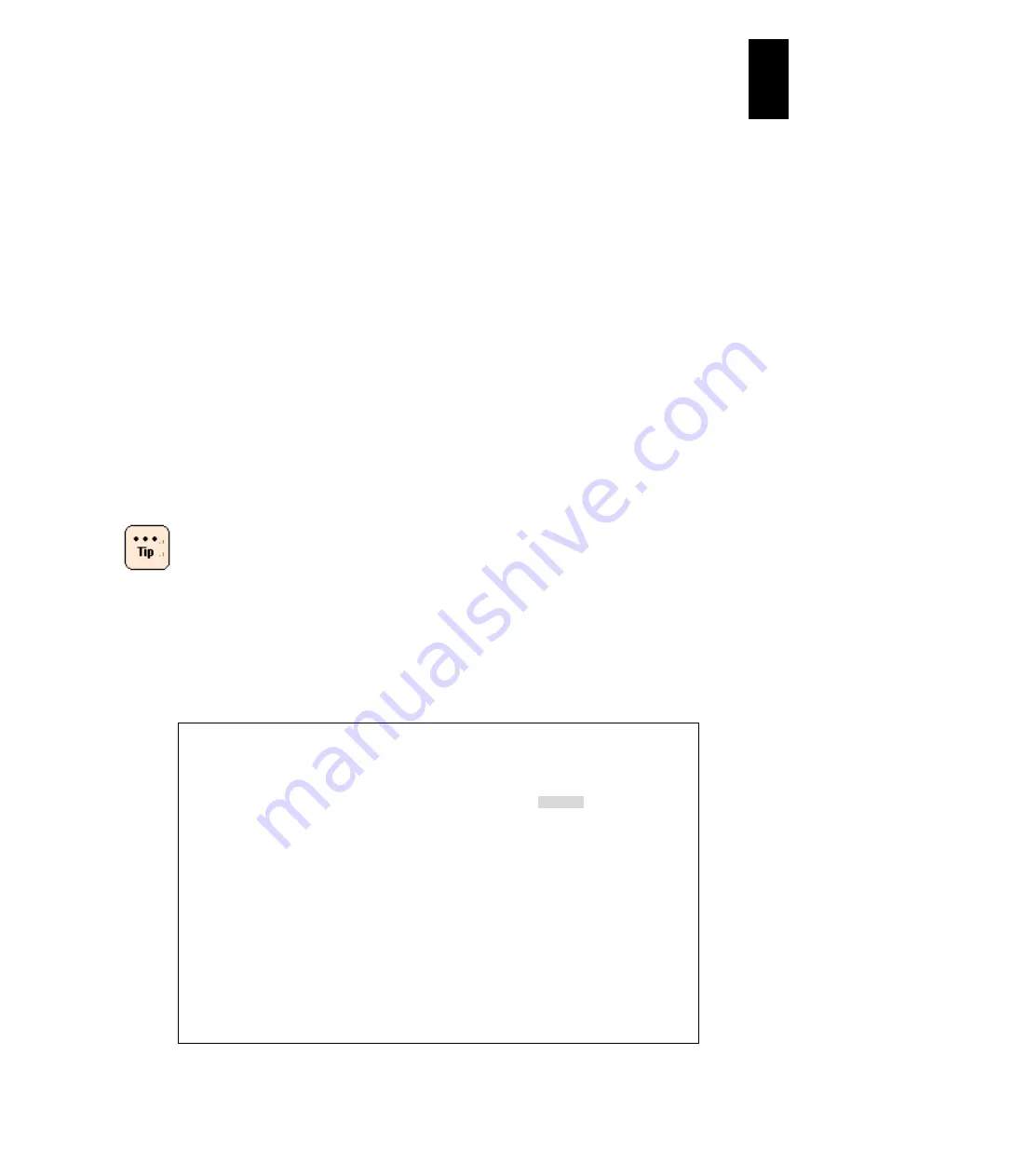
1225
12
Log
ical
par
titio
ni
ng man
age
r
(8) How to set the Alert Language
Display the
System Configuration
screen. Place the cursor on the Alert Language
and press
Enter
to display a subscreen. Select a language to use on the subscreen
and press
Enter
.
(9) How to set the Virtual Console Port
Display the
System Configuration
screen.
Place the cursor on Virtual Console Port and press
Enter
to display a subscreen.
Input a virtual console port that you want to change, and then press
Enter
.
TCP ports from 1024 to 65520 are available for setting..
When changing the virtual console port value, the TCP port is changed. Therefore,
reconnecting the LPAR guest screen is necessary.
If the changed value of the virtual console port is the same as the TCP port used in
another application, you might not be able to access the LPAR guest console.
(10) How to change the LPAR manager Operating Mode
Standard server blades with LPAR manager firmware version 58-71 or later
/High-performance server blades with LPAR manager firmware version 78-71 or
later
When LPAR manager Operating Mode is changed from
standard mode to expansion mode, LPAR manager
starts with memory to which 256 MB is added. The
memory for the guest OS is reduced by 256 MB. This
might cause some LPARs not to activate due to a
memory shortage if the maximum memory has been
used in LPAR manager standard mode
For LPAR manager operating mode, see
, LPAR manager Functions.
Place the cursor on
LPAR manager Operating Mode
and press
Enter
.
+------------------------------------------------------------------------------+
|+- System Configuration -----------+-----------------------------------------+|
|| | ||
|| LP ID LP_192168020 | Alert Language Japanese ||
|| | Virtual Console Port 20801 ||
|| LP IP Address 192.168.0.20 | LP Operating Mode Standard ||
|| Subnet Mask 255.255.255.0 | ||
|| Default Gateway 0.0.0.0 | ||
|| | ||
|| BSM1 IP Address 192.168.0.168 | LP CLI1 IP Address 0.0.0.0 ||
|| BSM2 IP Address 0.0.0.0 | LP CLI2 IP Address 0.0.0.0 ||
|| BSM3 IP Address 0.0.0.0 | LP CLI3 IP Address 0.0.0.0 ||
|| BSM4 IP Address 0.0.0.0 | LP CLI4 IP Address 0.0.0.0 ||
|| BSM1 Alert Port 20079 | LP CLI5 IP Address 0.0.0.0 ||
|| BSM2 Alert Port 20079 | LP CLI6 IP Address 0.0.0.0 ||
|| BSM3 Alert Port 20079 | LP CLI7 IP Address 0.0.0.0 ||
|| BSM4 Alert Port 20079 | LP CLI8 IP Address 0.0.0.0 ||
|| | ||
|| Management Path Default | ||
|| VNIC System No: 1 | ||
|+----------------------------------+-----------------------------------------+|
| |
+------------------------------------------------------------------------------+
| F10:Update System Config Esc:Menu |
Содержание Compute Blade 2000
Страница 1: ...MK 99BDS2K001 16 Hitachi Compute Blade 2000 User s Guide ...
Страница 42: ...xlii Precautions for Safe Use Rear View of A1 A2 Chassis ...
Страница 43: ...xliii Precautions for Safe Use Rear View of A2 Chassis ...
Страница 44: ...xliv Precautions for Safe Use Server Blade ...
Страница 45: ...xlv Precautions for Safe Use I O Slot Expansion Unit ...
Страница 46: ...xlvi Precautions for Safe Use I O Module ...
Страница 47: ...xlvii Precautions for Safe Use AC Power Input Module ...
Страница 51: ...li How to Use the Manuals This page is intentionally left blank ...
Страница 61: ...10 1 Before Use ...
Страница 64: ...13 2 How to Use the System Equipment Rear view of A1 chassis Rear view of A2 chassis ...
Страница 93: ...42 2 How to Use the System Equipment ...
Страница 123: ...72 3 Connecting the System Equipment and Powering On ...
Страница 252: ...201 5 Server Blade Setup 7 Click Next The following screen appears 8 Click Add to SPAN The following screen appears ...
Страница 266: ...215 5 Server Blade Setup 12 Click Yes The following screen appears 13 Click Next The following screen appears ...
Страница 272: ...221 5 Server Blade Setup 3 Check Del and click Go The following screen appears 4 Click Yes ...
Страница 277: ...226 5 Server Blade Setup 3 Check Make Global HSP 4 Click Go Hotspare is set to the specified hard disk ...
Страница 332: ...281 5 Server Blade Setup 7 Click Next The following screen appears 8 Click Add to SPAN The following screen appears ...
Страница 345: ...294 5 Server Blade Setup 12 Click Next The following screen appears ...
Страница 351: ...300 5 Server Blade Setup 3 Check Delete and click Go The following screen appears 4 Click Yes ...
Страница 368: ...317 5 Server Blade Setup 5 Confirm that Controller BIOS is set to that value 6 Click Home to return to the main menu ...
Страница 426: ...375 5 Server Blade Setup 3 Check Delete and click Go The following screen appears 4 Click Yes ...
Страница 430: ...379 5 Server Blade Setup 3 Click Go Hotspare is set to the specified hard disk ...
Страница 473: ...422 5 Server Blade Setup iSCSI menu On the iSCSI menu you can check iSCSI settings Figure 5 42 iSCSI selection menu ...
Страница 479: ...428 5 Server Blade Setup ...
Страница 717: ...666 6 Management Module Settings Details of a physical partition ...
Страница 722: ...671 6 Management Module Settings Server blade details view ...
Страница 723: ...672 6 Management Module Settings ...
Страница 732: ...681 6 Management Module Settings Management module details view ...
Страница 745: ...694 6 Management Module Settings Optional Physical WWN list view ...
Страница 748: ...697 6 Management Module Settings Optional Physical WWN initialization view ...
Страница 750: ...699 6 Management Module Settings FRU list view Displays FRU information for all installed modules ...
Страница 751: ...700 6 Management Module Settings ...
Страница 752: ...701 6 Management Module Settings Sensor list view Displays sensor information for all installed modules ...
Страница 754: ...703 6 Management Module Settings Power status details view ...
Страница 767: ...716 6 Management Module Settings ...
Страница 768: ...717 6 Management Module Settings ...
Страница 769: ...718 6 Management Module Settings ...
Страница 814: ...763 6 Management Module Settings Power status trend view partition ...
Страница 817: ...766 6 Management Module Settings Access log display view ...
Страница 819: ...768 6 Management Module Settings WWN change log display view ...
Страница 879: ...828 7 Configuring the LAN Switch Module Link aggregation adding editing screen ...
Страница 899: ...848 8 Configuring the 10 Gb DCB Switch Module ...
Страница 919: ...868 10 Configuring the Fibre Channel Switch Module ...
Страница 931: ...880 11 I O Slot Expansion Unit Account setting You can use the console to set accounts For procedures see SO command ...
Страница 1097: ...1046 12 Logical partitioning manager Click Confirm and the OS setting is updated as shown in the following screen ...
Страница 1535: ...1484 12 Logical partitioning manager ...
Страница 1877: ...1826 14 14 When You Need Help ...
Страница 1925: ...16 Glossary ...
Страница 1926: ...Hitachi Compute Blade 2000 User s Guide ...
















































