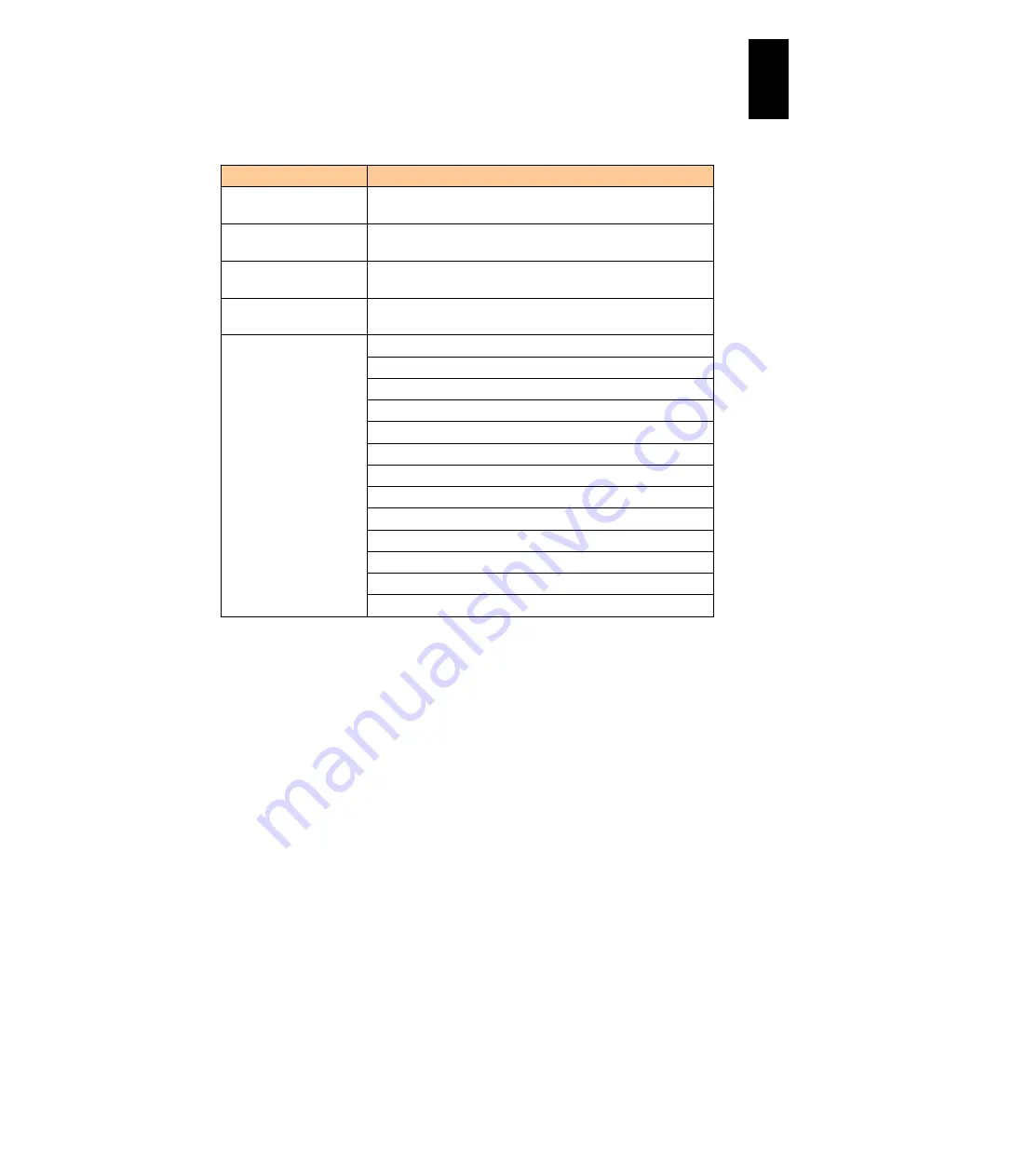
1367
12
Log
ical
par
titio
ni
ng man
age
r
Server certificate parameters
The following table describes parameters of LPAR manager server certificates.
Item
Description
Public key algorithm,
bit- length
RSA (2048 bits)
Importable certificate
format
PEM/DER
Certificate format in
downloading
DER
Executable CSR
format
PEM/DER
Subject information
usable in a certificate
and CSR
Common name (CN): Up to 60 characters (*1, *2)
Country (C): Up to 2 characters (*3)
State or province (ST): Up to 60 characters (*4)
Locality (L): Up to 60 characters (*4)
Organization name: Up to 60 characters (*4)
Organization unit (OU): Up to 60 characters (*4)
Mail address: Up to 60 characters (*5)
Domain name (DN) qualifier: Up to 60 characters (*4)
Surname: Up to 60 characters (*4)
Given name: Up to 60 characters (*4)
Initials: Up to 30 characters (*4)
Unstructured name: Up to 60 characters (*4, *6)
Challenge password: Up to 30 characters (*4, *6)
*1 Required item.
*2 Alphanumerical characters, hyphones (-) and period (.) can be used for this
item.
*3 Uppercase alphabetic characters can be used.
*4 Alphanumerical characters, hyphones (-), periods (.), pluses (+), single
quotations (‘), commas (,), left parentheses ((), right parentheses ()), slashes (/),
colons (:), equals (=), question marks (?), and spaces can be used for this item.
*5 Printable ASCII characters can be used.
*6 This can be filled in when CSR is created.
Creating LPAR manager server certificate
To create a self-signed certificate:
A self-signed certificate is automatically created at the LPAR manager first boot.
When re-creating one, use the “opr HvmServerCertificate” command.
Make sure that a unique common name (CN) is set in the subject information for a
self-signed certificate per LPAR manager.
To obtain a created self-signed certificate, use the “get HvmServerCertificate”
command.
Use the “opr HvmSecureCmmConfigSave” command to save the LPAR manager
configuration information before shutting down or rebooting the LPAR manager
after creating a self-signed certificate.
Содержание Compute Blade 2000
Страница 1: ...MK 99BDS2K001 16 Hitachi Compute Blade 2000 User s Guide ...
Страница 42: ...xlii Precautions for Safe Use Rear View of A1 A2 Chassis ...
Страница 43: ...xliii Precautions for Safe Use Rear View of A2 Chassis ...
Страница 44: ...xliv Precautions for Safe Use Server Blade ...
Страница 45: ...xlv Precautions for Safe Use I O Slot Expansion Unit ...
Страница 46: ...xlvi Precautions for Safe Use I O Module ...
Страница 47: ...xlvii Precautions for Safe Use AC Power Input Module ...
Страница 51: ...li How to Use the Manuals This page is intentionally left blank ...
Страница 61: ...10 1 Before Use ...
Страница 64: ...13 2 How to Use the System Equipment Rear view of A1 chassis Rear view of A2 chassis ...
Страница 93: ...42 2 How to Use the System Equipment ...
Страница 123: ...72 3 Connecting the System Equipment and Powering On ...
Страница 252: ...201 5 Server Blade Setup 7 Click Next The following screen appears 8 Click Add to SPAN The following screen appears ...
Страница 266: ...215 5 Server Blade Setup 12 Click Yes The following screen appears 13 Click Next The following screen appears ...
Страница 272: ...221 5 Server Blade Setup 3 Check Del and click Go The following screen appears 4 Click Yes ...
Страница 277: ...226 5 Server Blade Setup 3 Check Make Global HSP 4 Click Go Hotspare is set to the specified hard disk ...
Страница 332: ...281 5 Server Blade Setup 7 Click Next The following screen appears 8 Click Add to SPAN The following screen appears ...
Страница 345: ...294 5 Server Blade Setup 12 Click Next The following screen appears ...
Страница 351: ...300 5 Server Blade Setup 3 Check Delete and click Go The following screen appears 4 Click Yes ...
Страница 368: ...317 5 Server Blade Setup 5 Confirm that Controller BIOS is set to that value 6 Click Home to return to the main menu ...
Страница 426: ...375 5 Server Blade Setup 3 Check Delete and click Go The following screen appears 4 Click Yes ...
Страница 430: ...379 5 Server Blade Setup 3 Click Go Hotspare is set to the specified hard disk ...
Страница 473: ...422 5 Server Blade Setup iSCSI menu On the iSCSI menu you can check iSCSI settings Figure 5 42 iSCSI selection menu ...
Страница 479: ...428 5 Server Blade Setup ...
Страница 717: ...666 6 Management Module Settings Details of a physical partition ...
Страница 722: ...671 6 Management Module Settings Server blade details view ...
Страница 723: ...672 6 Management Module Settings ...
Страница 732: ...681 6 Management Module Settings Management module details view ...
Страница 745: ...694 6 Management Module Settings Optional Physical WWN list view ...
Страница 748: ...697 6 Management Module Settings Optional Physical WWN initialization view ...
Страница 750: ...699 6 Management Module Settings FRU list view Displays FRU information for all installed modules ...
Страница 751: ...700 6 Management Module Settings ...
Страница 752: ...701 6 Management Module Settings Sensor list view Displays sensor information for all installed modules ...
Страница 754: ...703 6 Management Module Settings Power status details view ...
Страница 767: ...716 6 Management Module Settings ...
Страница 768: ...717 6 Management Module Settings ...
Страница 769: ...718 6 Management Module Settings ...
Страница 814: ...763 6 Management Module Settings Power status trend view partition ...
Страница 817: ...766 6 Management Module Settings Access log display view ...
Страница 819: ...768 6 Management Module Settings WWN change log display view ...
Страница 879: ...828 7 Configuring the LAN Switch Module Link aggregation adding editing screen ...
Страница 899: ...848 8 Configuring the 10 Gb DCB Switch Module ...
Страница 919: ...868 10 Configuring the Fibre Channel Switch Module ...
Страница 931: ...880 11 I O Slot Expansion Unit Account setting You can use the console to set accounts For procedures see SO command ...
Страница 1097: ...1046 12 Logical partitioning manager Click Confirm and the OS setting is updated as shown in the following screen ...
Страница 1535: ...1484 12 Logical partitioning manager ...
Страница 1877: ...1826 14 14 When You Need Help ...
Страница 1925: ...16 Glossary ...
Страница 1926: ...Hitachi Compute Blade 2000 User s Guide ...














































