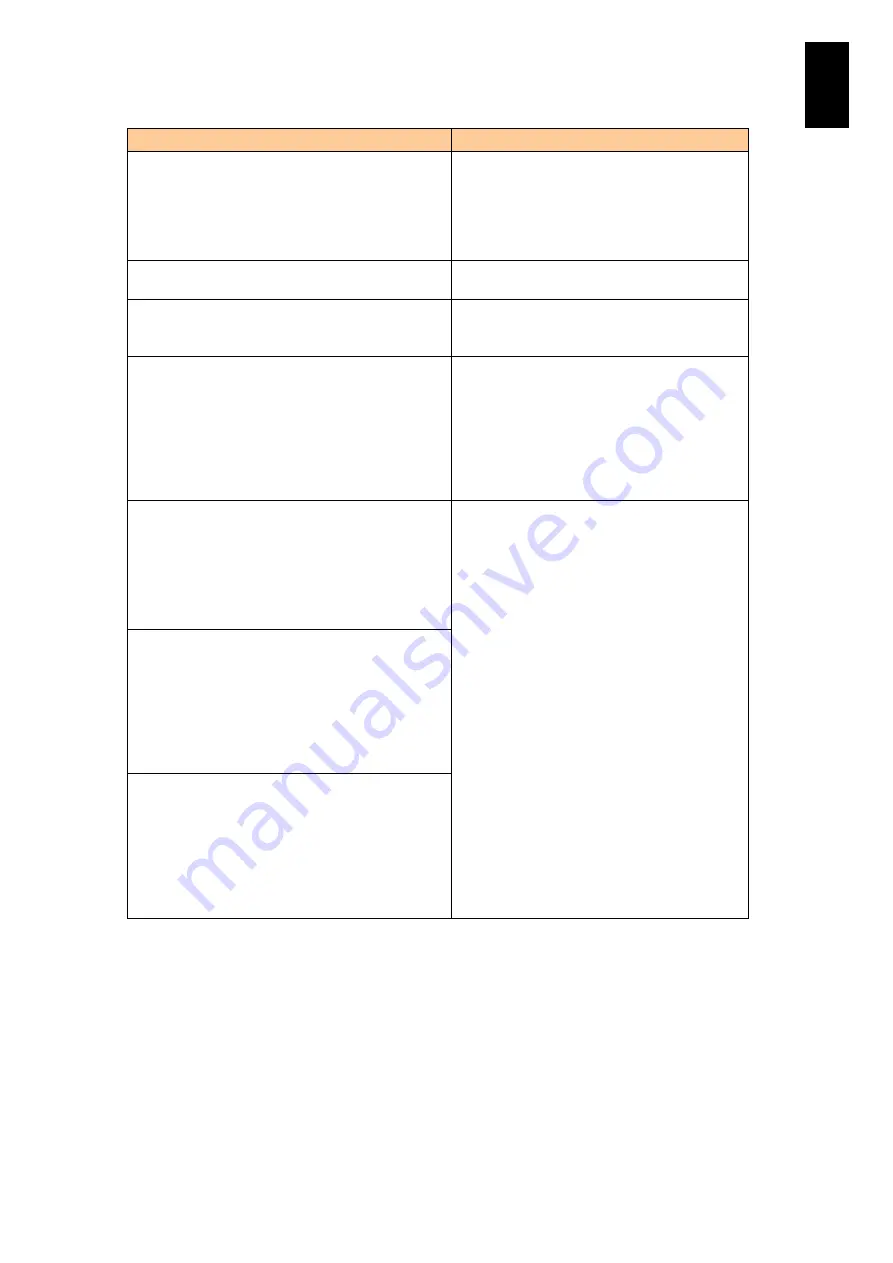
242
5
Server B
lad
e S
etup
Message
Description
All of the disks from your previous configuration are
gone. If this is an unexpected message, then please
power off your system and check your cables to
ensure all disks are present.
All hard disks with disk array configuration
information have been removed.
When this message is displayed even if the
device is installed properly, contact your reseller
from which you purchased the product or
consult maintenance personnel.
Press any key to continue, or 'C' to load the
configuration utility.
Press the [C] key while this message is
displayed, MegaRAID WebBIOS will start.
Press <Ctrl> <H> for WebBIOS.
When this message is displayed, press the [Ctrl]
and [H] keys at the same time to start
MegaRAID WebBIOS.
Your battery is bad or missing, and you have VDs
configured for write-back mode. Because the battery
is not usable, these VDs will actually run in write-
through mode until the battery is replaced.
Write cache is not enabled because MegaRAID
Storage Manager has set the write policy (write
cache setting) to Write Back.
Change the write policy setting from MegaRAID
WebBIOS referring to
Do not change the write cache from the current
MegaRAID Storage Manager.
Multibit ECC errors were detected on the controller.
DIMM on the controller needs replacement. If you
continue, data corruption can occur.
Press 'X' to continue or else power off the system
and replace the DIMM module and reboot. If you
have replaced the DIMM please press 'X' to
continue.
An error has occurred in the cache memory of
the disk array controller.
When this message is displayed, contact your
reseller from which you purchased the product
or consult maintenance personnel.
Multiple Single-bit ECC errors were detected during
the previous boot of the controller. DIMM on the
controller needs replacement.
If you continue, data corruption can occur.
Press 'X' to continue or else power off the system
and replace the DIMM module and reboot. If you
have replaced the DIMM please press 'X' to
continue.
Single-bit overflow ECC errors were detected during
the previous boot of the controller. DIMM on the
controller needs replacement.
If you continue, data corruption can occur.
Press 'X' to continue or else power off the system
and replace the DIMM module and reboot. If you
have replaced the DIMM please press 'X' to
continue.
Содержание Compute Blade 2000
Страница 1: ...MK 99BDS2K001 16 Hitachi Compute Blade 2000 User s Guide ...
Страница 42: ...xlii Precautions for Safe Use Rear View of A1 A2 Chassis ...
Страница 43: ...xliii Precautions for Safe Use Rear View of A2 Chassis ...
Страница 44: ...xliv Precautions for Safe Use Server Blade ...
Страница 45: ...xlv Precautions for Safe Use I O Slot Expansion Unit ...
Страница 46: ...xlvi Precautions for Safe Use I O Module ...
Страница 47: ...xlvii Precautions for Safe Use AC Power Input Module ...
Страница 51: ...li How to Use the Manuals This page is intentionally left blank ...
Страница 61: ...10 1 Before Use ...
Страница 64: ...13 2 How to Use the System Equipment Rear view of A1 chassis Rear view of A2 chassis ...
Страница 93: ...42 2 How to Use the System Equipment ...
Страница 123: ...72 3 Connecting the System Equipment and Powering On ...
Страница 252: ...201 5 Server Blade Setup 7 Click Next The following screen appears 8 Click Add to SPAN The following screen appears ...
Страница 266: ...215 5 Server Blade Setup 12 Click Yes The following screen appears 13 Click Next The following screen appears ...
Страница 272: ...221 5 Server Blade Setup 3 Check Del and click Go The following screen appears 4 Click Yes ...
Страница 277: ...226 5 Server Blade Setup 3 Check Make Global HSP 4 Click Go Hotspare is set to the specified hard disk ...
Страница 332: ...281 5 Server Blade Setup 7 Click Next The following screen appears 8 Click Add to SPAN The following screen appears ...
Страница 345: ...294 5 Server Blade Setup 12 Click Next The following screen appears ...
Страница 351: ...300 5 Server Blade Setup 3 Check Delete and click Go The following screen appears 4 Click Yes ...
Страница 368: ...317 5 Server Blade Setup 5 Confirm that Controller BIOS is set to that value 6 Click Home to return to the main menu ...
Страница 426: ...375 5 Server Blade Setup 3 Check Delete and click Go The following screen appears 4 Click Yes ...
Страница 430: ...379 5 Server Blade Setup 3 Click Go Hotspare is set to the specified hard disk ...
Страница 473: ...422 5 Server Blade Setup iSCSI menu On the iSCSI menu you can check iSCSI settings Figure 5 42 iSCSI selection menu ...
Страница 479: ...428 5 Server Blade Setup ...
Страница 717: ...666 6 Management Module Settings Details of a physical partition ...
Страница 722: ...671 6 Management Module Settings Server blade details view ...
Страница 723: ...672 6 Management Module Settings ...
Страница 732: ...681 6 Management Module Settings Management module details view ...
Страница 745: ...694 6 Management Module Settings Optional Physical WWN list view ...
Страница 748: ...697 6 Management Module Settings Optional Physical WWN initialization view ...
Страница 750: ...699 6 Management Module Settings FRU list view Displays FRU information for all installed modules ...
Страница 751: ...700 6 Management Module Settings ...
Страница 752: ...701 6 Management Module Settings Sensor list view Displays sensor information for all installed modules ...
Страница 754: ...703 6 Management Module Settings Power status details view ...
Страница 767: ...716 6 Management Module Settings ...
Страница 768: ...717 6 Management Module Settings ...
Страница 769: ...718 6 Management Module Settings ...
Страница 814: ...763 6 Management Module Settings Power status trend view partition ...
Страница 817: ...766 6 Management Module Settings Access log display view ...
Страница 819: ...768 6 Management Module Settings WWN change log display view ...
Страница 879: ...828 7 Configuring the LAN Switch Module Link aggregation adding editing screen ...
Страница 899: ...848 8 Configuring the 10 Gb DCB Switch Module ...
Страница 919: ...868 10 Configuring the Fibre Channel Switch Module ...
Страница 931: ...880 11 I O Slot Expansion Unit Account setting You can use the console to set accounts For procedures see SO command ...
Страница 1097: ...1046 12 Logical partitioning manager Click Confirm and the OS setting is updated as shown in the following screen ...
Страница 1535: ...1484 12 Logical partitioning manager ...
Страница 1877: ...1826 14 14 When You Need Help ...
Страница 1925: ...16 Glossary ...
Страница 1926: ...Hitachi Compute Blade 2000 User s Guide ...















































