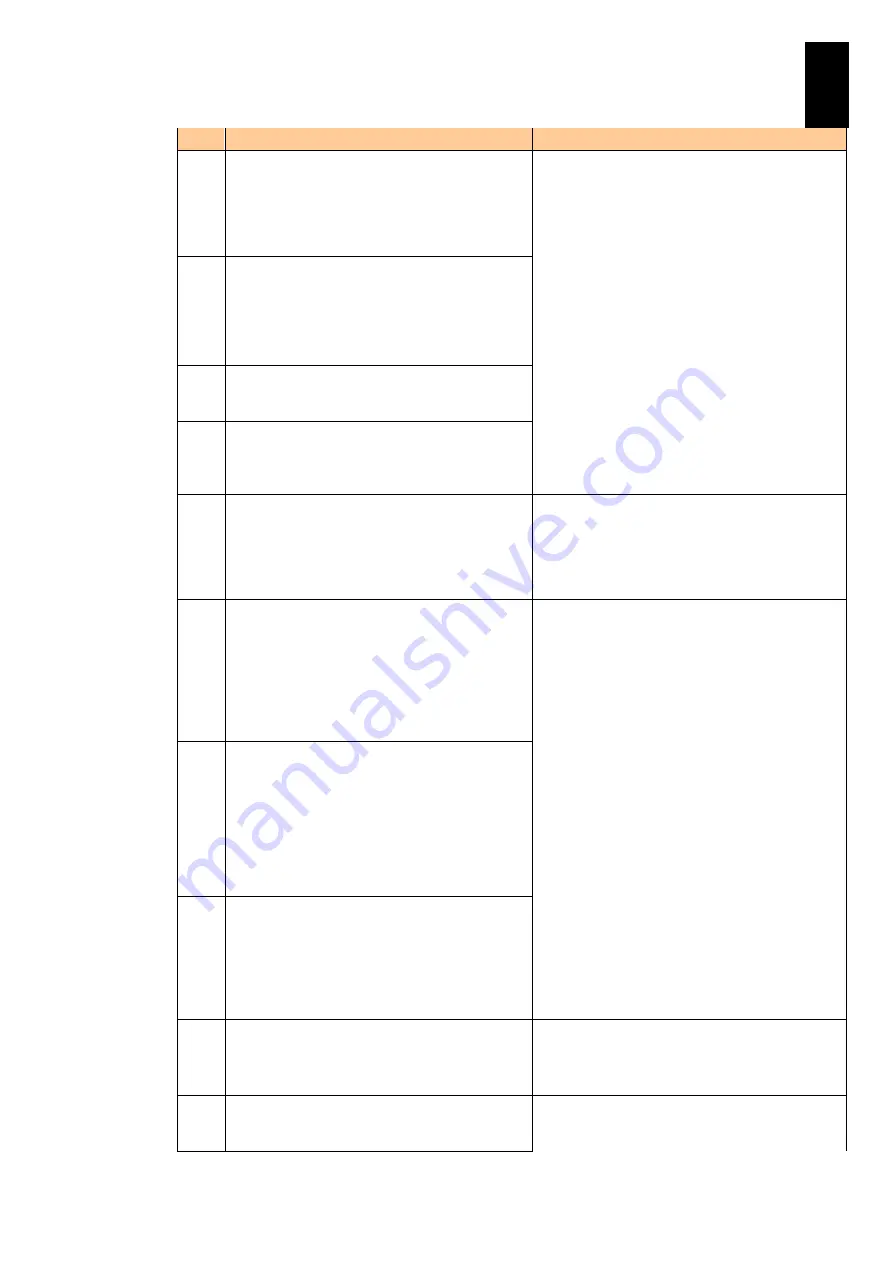
400
5
Server B
lad
e S
etup
Message
Description
55
Unable to communicate to EKMS. If you continue,
there will be a drive security key error and all
secure configurations will be marked as foreign.
Please check connection with the EKMS, reboot
the machine to retry the EKMS or press any key
to continue.
56
Unable to change security to EKMS as not able to
communicate to EKMS. If you continue, the drive
security will remain to existing security mode.
Please check connection with the EKMS, reboot
the machine to retry the EKMS or press any key
to continue
57
DKM existing key request failed; existing secure
configurations will be labeled foreign and will not
be accessible. Reboot server to retry.
58
DKM new key request failed; controller security
mode transition was not successful. Reboot
server to retry request, or press any key to
continue.
59
The native configuration is no longer supported
by the current controller settings. Please ensure
that correct controller, iButton or key vault is
being used. If you continue, the configuration will
be marked foreign and part of it may be imported
if possible. Press any key to continue.
The native configuration is not supported by the
current disk array controller settings. When this
message is displayed, contact your reseller or call
maintenance personnel.
60
The battery is currently discharged or
disconnected. Verify the connection and allow 30
minutes for charging. If the battery is properly
connected and it has not returned to operational
state after 30 minutes of charging, contact
Technical Support for additional assistance.
Press D to disable this warning (if your controller
does not have a battery).
Cache backup module information is incorrect.
When this message is displayed, contact your
reseller or call maintenance personnel.
61
The battery is currently discharged or
disconnected. VDs configured in write-back mode
will run in write-through mode to protect your
data, and will return to write-back policy when the
battery is operational. If VDs have not returned to
write-back mode after 30 minutes of charging
then Contact Technical support for additional
assistance. The following VD is affected: X. Press
any key to continue.
62
Two BBUs are connected to the adapter. This is
not a supported configuration. Battery and
caching operations are disabled. Remove one
BBU and reboot to restore battery and caching
operations. If dirty cache is lost in this boot, that
could have been because of dual battery
presence.
63
Firmware did not find valid NVDATA image.
Program valid NVDATA image and restart your
system. Press any key to continue.
Valid setting files are not found. When this
message is displayed, contact your reseller or call
maintenance personnel.
64
IR to MR Migration failed. Press any key to
continue with MR defined NVDATA values
Migration is not supported. When this message is
displayed, contact your reseller or call
maintenance personnel.
Содержание Compute Blade 2000
Страница 1: ...MK 99BDS2K001 16 Hitachi Compute Blade 2000 User s Guide ...
Страница 42: ...xlii Precautions for Safe Use Rear View of A1 A2 Chassis ...
Страница 43: ...xliii Precautions for Safe Use Rear View of A2 Chassis ...
Страница 44: ...xliv Precautions for Safe Use Server Blade ...
Страница 45: ...xlv Precautions for Safe Use I O Slot Expansion Unit ...
Страница 46: ...xlvi Precautions for Safe Use I O Module ...
Страница 47: ...xlvii Precautions for Safe Use AC Power Input Module ...
Страница 51: ...li How to Use the Manuals This page is intentionally left blank ...
Страница 61: ...10 1 Before Use ...
Страница 64: ...13 2 How to Use the System Equipment Rear view of A1 chassis Rear view of A2 chassis ...
Страница 93: ...42 2 How to Use the System Equipment ...
Страница 123: ...72 3 Connecting the System Equipment and Powering On ...
Страница 252: ...201 5 Server Blade Setup 7 Click Next The following screen appears 8 Click Add to SPAN The following screen appears ...
Страница 266: ...215 5 Server Blade Setup 12 Click Yes The following screen appears 13 Click Next The following screen appears ...
Страница 272: ...221 5 Server Blade Setup 3 Check Del and click Go The following screen appears 4 Click Yes ...
Страница 277: ...226 5 Server Blade Setup 3 Check Make Global HSP 4 Click Go Hotspare is set to the specified hard disk ...
Страница 332: ...281 5 Server Blade Setup 7 Click Next The following screen appears 8 Click Add to SPAN The following screen appears ...
Страница 345: ...294 5 Server Blade Setup 12 Click Next The following screen appears ...
Страница 351: ...300 5 Server Blade Setup 3 Check Delete and click Go The following screen appears 4 Click Yes ...
Страница 368: ...317 5 Server Blade Setup 5 Confirm that Controller BIOS is set to that value 6 Click Home to return to the main menu ...
Страница 426: ...375 5 Server Blade Setup 3 Check Delete and click Go The following screen appears 4 Click Yes ...
Страница 430: ...379 5 Server Blade Setup 3 Click Go Hotspare is set to the specified hard disk ...
Страница 473: ...422 5 Server Blade Setup iSCSI menu On the iSCSI menu you can check iSCSI settings Figure 5 42 iSCSI selection menu ...
Страница 479: ...428 5 Server Blade Setup ...
Страница 717: ...666 6 Management Module Settings Details of a physical partition ...
Страница 722: ...671 6 Management Module Settings Server blade details view ...
Страница 723: ...672 6 Management Module Settings ...
Страница 732: ...681 6 Management Module Settings Management module details view ...
Страница 745: ...694 6 Management Module Settings Optional Physical WWN list view ...
Страница 748: ...697 6 Management Module Settings Optional Physical WWN initialization view ...
Страница 750: ...699 6 Management Module Settings FRU list view Displays FRU information for all installed modules ...
Страница 751: ...700 6 Management Module Settings ...
Страница 752: ...701 6 Management Module Settings Sensor list view Displays sensor information for all installed modules ...
Страница 754: ...703 6 Management Module Settings Power status details view ...
Страница 767: ...716 6 Management Module Settings ...
Страница 768: ...717 6 Management Module Settings ...
Страница 769: ...718 6 Management Module Settings ...
Страница 814: ...763 6 Management Module Settings Power status trend view partition ...
Страница 817: ...766 6 Management Module Settings Access log display view ...
Страница 819: ...768 6 Management Module Settings WWN change log display view ...
Страница 879: ...828 7 Configuring the LAN Switch Module Link aggregation adding editing screen ...
Страница 899: ...848 8 Configuring the 10 Gb DCB Switch Module ...
Страница 919: ...868 10 Configuring the Fibre Channel Switch Module ...
Страница 931: ...880 11 I O Slot Expansion Unit Account setting You can use the console to set accounts For procedures see SO command ...
Страница 1097: ...1046 12 Logical partitioning manager Click Confirm and the OS setting is updated as shown in the following screen ...
Страница 1535: ...1484 12 Logical partitioning manager ...
Страница 1877: ...1826 14 14 When You Need Help ...
Страница 1925: ...16 Glossary ...
Страница 1926: ...Hitachi Compute Blade 2000 User s Guide ...
















































