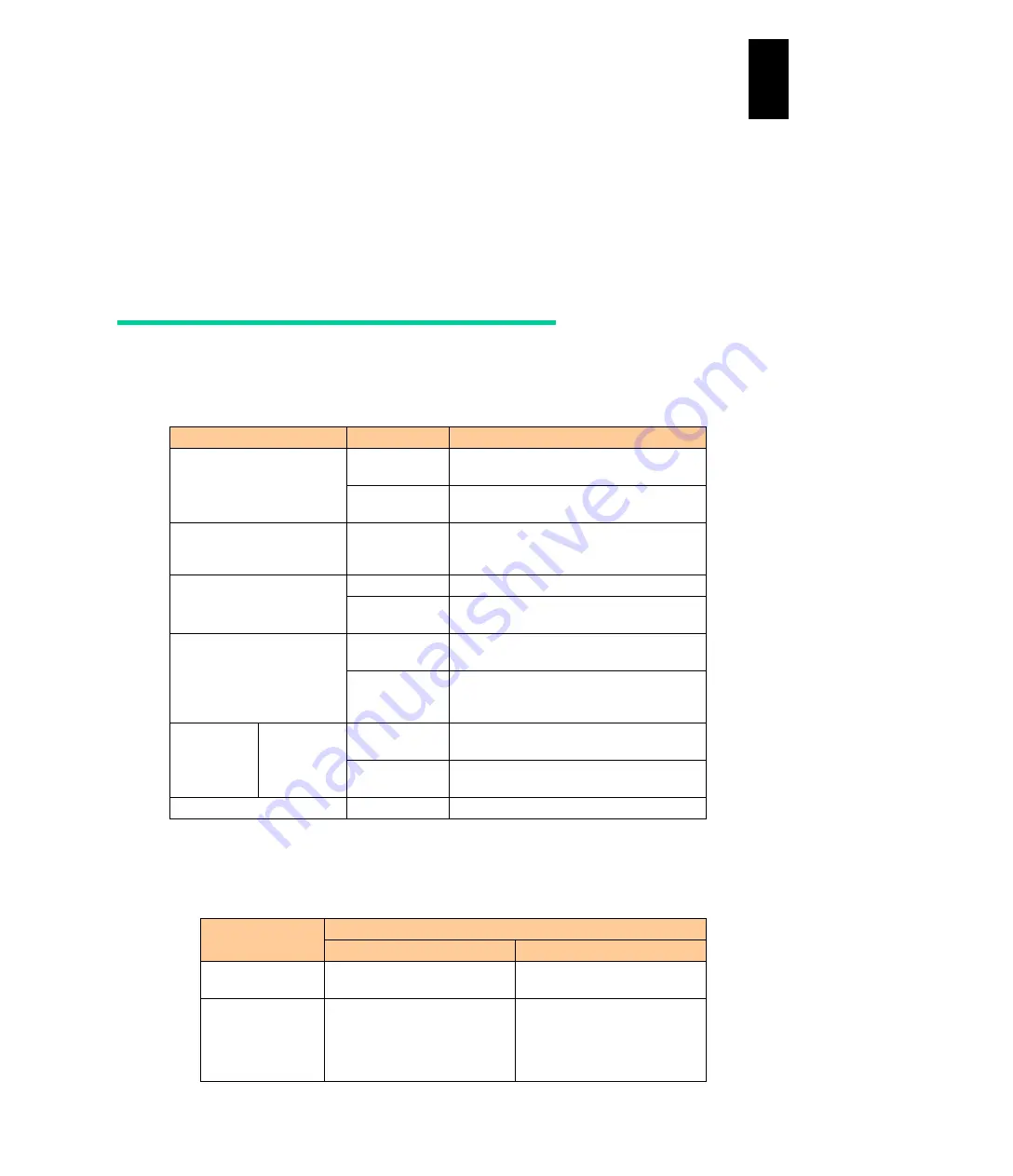
1042
12
Log
ical
par
titio
ni
ng man
age
r
LPAR manager boot
This section describes how to boot LPAR manager using the server blade Web console.
Screen displays or defaults might be different from those in this manual depending on the
firmware version of the server blade Web console.
LPAR manager screen displays might be different from those in this manual depending on the
LPAR manager firmware version.
EFI setting
Check that extensible firmware interface (EFI) settings of the server blade where LPAR
manager boots as described in the table below. It is recommended that other EFI settings
should be the default values.
Item
Setting value
Remarks
SMT (Simultaneous
Multi-Threading)
Disable *1
LPAR manager firmware version 57-2X or
earlier
Disable/
Enable
LPAR manager firmware version 57-3X or
later
Mode
xAPIC *2
High-performance server blades with BMC
firmware version 04-48 or later, or 06-01 or
later
Socket Interleave
Non-NUMA
LP firmware version 59-1X/79-1X or earlier
Non-NUMA/
NUMA *5
LP firmware version 59-2X/79-2X or later
PCI Error Handling Mode *3 Legacy
LPAR manager firmware version
58-6X/78-6X or earlier
Legacy/PCIe
Error Isolation
*4
LPAR manager firmware version
58-7X/78-7X or later
PCIe Error
Isolation *4
Mezzanine
Disable
LPAR manager firmware version
58-7X/78-7X or earlier
Disable/
Enable
LPAR manager firmware version
58-8X/78-8X or later
Others
Default
*1 If SMT setting is Enable, LPAR manager cannot boot. See
for details.
*2 If APIC Mode is not set to xAPIC, LPAR manager cannot boot. See
*3 The following table describes what happens during PCIe failure.
PCI Error
Handling Mode
Behavior at PCIe failure
LPAR manager
Guest OS
Legacy
Immediately reboots the server
blade forcibly.
Goes down.
PCIe Error
Isolation
Isolates the faulty PCI device:
deconfigure operation
Non-redundant NIC:
IP address and media
access control (MAC)
assigned to the NIC are
unavailable due to the NIC
Содержание Compute Blade 2000
Страница 1: ...MK 99BDS2K001 16 Hitachi Compute Blade 2000 User s Guide ...
Страница 42: ...xlii Precautions for Safe Use Rear View of A1 A2 Chassis ...
Страница 43: ...xliii Precautions for Safe Use Rear View of A2 Chassis ...
Страница 44: ...xliv Precautions for Safe Use Server Blade ...
Страница 45: ...xlv Precautions for Safe Use I O Slot Expansion Unit ...
Страница 46: ...xlvi Precautions for Safe Use I O Module ...
Страница 47: ...xlvii Precautions for Safe Use AC Power Input Module ...
Страница 51: ...li How to Use the Manuals This page is intentionally left blank ...
Страница 61: ...10 1 Before Use ...
Страница 64: ...13 2 How to Use the System Equipment Rear view of A1 chassis Rear view of A2 chassis ...
Страница 93: ...42 2 How to Use the System Equipment ...
Страница 123: ...72 3 Connecting the System Equipment and Powering On ...
Страница 252: ...201 5 Server Blade Setup 7 Click Next The following screen appears 8 Click Add to SPAN The following screen appears ...
Страница 266: ...215 5 Server Blade Setup 12 Click Yes The following screen appears 13 Click Next The following screen appears ...
Страница 272: ...221 5 Server Blade Setup 3 Check Del and click Go The following screen appears 4 Click Yes ...
Страница 277: ...226 5 Server Blade Setup 3 Check Make Global HSP 4 Click Go Hotspare is set to the specified hard disk ...
Страница 332: ...281 5 Server Blade Setup 7 Click Next The following screen appears 8 Click Add to SPAN The following screen appears ...
Страница 345: ...294 5 Server Blade Setup 12 Click Next The following screen appears ...
Страница 351: ...300 5 Server Blade Setup 3 Check Delete and click Go The following screen appears 4 Click Yes ...
Страница 368: ...317 5 Server Blade Setup 5 Confirm that Controller BIOS is set to that value 6 Click Home to return to the main menu ...
Страница 426: ...375 5 Server Blade Setup 3 Check Delete and click Go The following screen appears 4 Click Yes ...
Страница 430: ...379 5 Server Blade Setup 3 Click Go Hotspare is set to the specified hard disk ...
Страница 473: ...422 5 Server Blade Setup iSCSI menu On the iSCSI menu you can check iSCSI settings Figure 5 42 iSCSI selection menu ...
Страница 479: ...428 5 Server Blade Setup ...
Страница 717: ...666 6 Management Module Settings Details of a physical partition ...
Страница 722: ...671 6 Management Module Settings Server blade details view ...
Страница 723: ...672 6 Management Module Settings ...
Страница 732: ...681 6 Management Module Settings Management module details view ...
Страница 745: ...694 6 Management Module Settings Optional Physical WWN list view ...
Страница 748: ...697 6 Management Module Settings Optional Physical WWN initialization view ...
Страница 750: ...699 6 Management Module Settings FRU list view Displays FRU information for all installed modules ...
Страница 751: ...700 6 Management Module Settings ...
Страница 752: ...701 6 Management Module Settings Sensor list view Displays sensor information for all installed modules ...
Страница 754: ...703 6 Management Module Settings Power status details view ...
Страница 767: ...716 6 Management Module Settings ...
Страница 768: ...717 6 Management Module Settings ...
Страница 769: ...718 6 Management Module Settings ...
Страница 814: ...763 6 Management Module Settings Power status trend view partition ...
Страница 817: ...766 6 Management Module Settings Access log display view ...
Страница 819: ...768 6 Management Module Settings WWN change log display view ...
Страница 879: ...828 7 Configuring the LAN Switch Module Link aggregation adding editing screen ...
Страница 899: ...848 8 Configuring the 10 Gb DCB Switch Module ...
Страница 919: ...868 10 Configuring the Fibre Channel Switch Module ...
Страница 931: ...880 11 I O Slot Expansion Unit Account setting You can use the console to set accounts For procedures see SO command ...
Страница 1097: ...1046 12 Logical partitioning manager Click Confirm and the OS setting is updated as shown in the following screen ...
Страница 1535: ...1484 12 Logical partitioning manager ...
Страница 1877: ...1826 14 14 When You Need Help ...
Страница 1925: ...16 Glossary ...
Страница 1926: ...Hitachi Compute Blade 2000 User s Guide ...














































