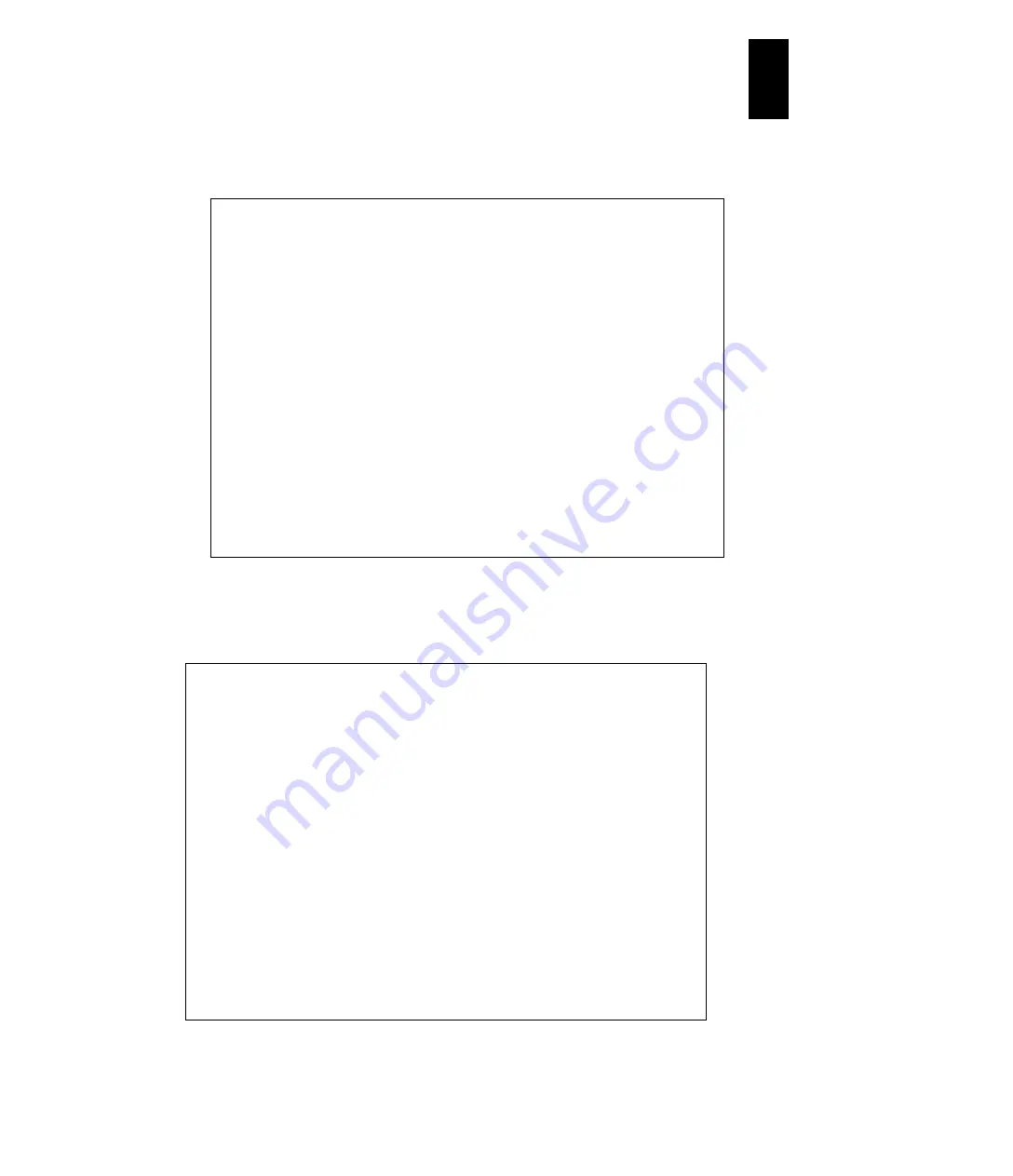
1205
12
Log
ical
par
titio
ni
ng man
age
r
When selecting
Tagged
as the VLAN mode and the number of VLAN ID
settings is less than 16, another subscreen is displayed. Select
Yes
if
continuing to set VLAN IDs, or select
No
and press
Enter
if finishing the VLAN
ID setting.
When selecting
Yes
, one more subscreen is displayed. Enter the VLAN ID and
press
Enter
. If entering the wrong VLAN ID, the subscreen with the error message
is displayed. Enter the correct VLAN ID.
+------------------------------------------------------------------------------+
|+- Virtual NIC Assignment ---------------------------------------------------+|
|| ||
|| ||
|| Virtual NIC Number ||
|| # Name Sta #VNIC 0 1 2 3 4 5 6 7 ||
|| 1 LPAR1 Dea 2 1a 1b * * * * * * ||
|| 2 LPAR2 Dea 0 * * * * * * * * ||
|| 3 LPAR3 Dea 0 * * * * * * * * ||
|| 4 LPAR4 Dea +--------------------------------+* ||
|| 5 | VLAN ID count is less than 16. | ||
|| 6 | Do you continue? | ||
|| 7 | | ||
|| 8 | Yes | ||
|| 9 | No | ||
|| 10 +--------------------------------+ ||
|| ||
|| [PageUp]:Page Up / [PageDown]:Page Down ||
|+----------------------------------------------------------------------------+|
|+-VNIC Information-----------------------------------------------------------+|
|| No: 0 MAC Address: 00.00.87.62.f7.00 Shared NIC#: 1 Tag: Undef Prm: T ||
|| Inter-LPAR Packet Filtering: Disable ||
|| VLANID: ||
++----------------------------------------------------------------------------++
| F2:Disp F5:Set Prom. Mode F6:Change MAC Addr F7:Select VLAN |
| F8:Packet Filter Esc:Menu |
+------------------------------------------------------------------------------+
+------------------------------------------------------------------------------+
|+- Virtual NIC Assignment ---------------------------------------------------+|
|| ||
|| ||
|| Virtual NIC Number ||
|| # Name Sta #VNIC 0 1 2 3 4 5 6 7 ||
|| 1 LPAR1 Dea 2 1a 1b * * * * * * ||
|| 2 LPAR2 Dea 0 * * * * * * * * ||
|| 3 LPAR3 Dea 0 * * * * * * * * ||
|| +-----------------------------------------------------------------------+ ||
|| | VLAN ID Setting (a limit input : 1 to 4094 or 'All') (cont.) | ||
|| | | ||
|| | 4,5,6 | ||
|| +-----------------------------------------------------------------------+ ||
|| | | ||
|| +-----------------------------------------------------------------------+ ||
|| ||
|| [PageUp]:Page Up / [PageDown]:Page Down ||
|+----------------------------------------------------------------------------+|
|+-VNIC Information-----------------------------------------------------------+|
|| No: 0 MAC Address: 00.00.87.62.f7.00 Shared NIC#: 1 Tag: Undef Prm: T ||
|| Inter-LPAR Packet Filtering: Disable ||
|| VLANID: ||
++----------------------------------------------------------------------------++
| F2:Disp F5:Set Prom. Mode F6:Change MAC Addr F7:Select VLAN |
| F8:Packet Filter Esc:Menu |
+------------------------------------------------------------------------------+
Содержание Compute Blade 2000
Страница 1: ...MK 99BDS2K001 16 Hitachi Compute Blade 2000 User s Guide ...
Страница 42: ...xlii Precautions for Safe Use Rear View of A1 A2 Chassis ...
Страница 43: ...xliii Precautions for Safe Use Rear View of A2 Chassis ...
Страница 44: ...xliv Precautions for Safe Use Server Blade ...
Страница 45: ...xlv Precautions for Safe Use I O Slot Expansion Unit ...
Страница 46: ...xlvi Precautions for Safe Use I O Module ...
Страница 47: ...xlvii Precautions for Safe Use AC Power Input Module ...
Страница 51: ...li How to Use the Manuals This page is intentionally left blank ...
Страница 61: ...10 1 Before Use ...
Страница 64: ...13 2 How to Use the System Equipment Rear view of A1 chassis Rear view of A2 chassis ...
Страница 93: ...42 2 How to Use the System Equipment ...
Страница 123: ...72 3 Connecting the System Equipment and Powering On ...
Страница 252: ...201 5 Server Blade Setup 7 Click Next The following screen appears 8 Click Add to SPAN The following screen appears ...
Страница 266: ...215 5 Server Blade Setup 12 Click Yes The following screen appears 13 Click Next The following screen appears ...
Страница 272: ...221 5 Server Blade Setup 3 Check Del and click Go The following screen appears 4 Click Yes ...
Страница 277: ...226 5 Server Blade Setup 3 Check Make Global HSP 4 Click Go Hotspare is set to the specified hard disk ...
Страница 332: ...281 5 Server Blade Setup 7 Click Next The following screen appears 8 Click Add to SPAN The following screen appears ...
Страница 345: ...294 5 Server Blade Setup 12 Click Next The following screen appears ...
Страница 351: ...300 5 Server Blade Setup 3 Check Delete and click Go The following screen appears 4 Click Yes ...
Страница 368: ...317 5 Server Blade Setup 5 Confirm that Controller BIOS is set to that value 6 Click Home to return to the main menu ...
Страница 426: ...375 5 Server Blade Setup 3 Check Delete and click Go The following screen appears 4 Click Yes ...
Страница 430: ...379 5 Server Blade Setup 3 Click Go Hotspare is set to the specified hard disk ...
Страница 473: ...422 5 Server Blade Setup iSCSI menu On the iSCSI menu you can check iSCSI settings Figure 5 42 iSCSI selection menu ...
Страница 479: ...428 5 Server Blade Setup ...
Страница 717: ...666 6 Management Module Settings Details of a physical partition ...
Страница 722: ...671 6 Management Module Settings Server blade details view ...
Страница 723: ...672 6 Management Module Settings ...
Страница 732: ...681 6 Management Module Settings Management module details view ...
Страница 745: ...694 6 Management Module Settings Optional Physical WWN list view ...
Страница 748: ...697 6 Management Module Settings Optional Physical WWN initialization view ...
Страница 750: ...699 6 Management Module Settings FRU list view Displays FRU information for all installed modules ...
Страница 751: ...700 6 Management Module Settings ...
Страница 752: ...701 6 Management Module Settings Sensor list view Displays sensor information for all installed modules ...
Страница 754: ...703 6 Management Module Settings Power status details view ...
Страница 767: ...716 6 Management Module Settings ...
Страница 768: ...717 6 Management Module Settings ...
Страница 769: ...718 6 Management Module Settings ...
Страница 814: ...763 6 Management Module Settings Power status trend view partition ...
Страница 817: ...766 6 Management Module Settings Access log display view ...
Страница 819: ...768 6 Management Module Settings WWN change log display view ...
Страница 879: ...828 7 Configuring the LAN Switch Module Link aggregation adding editing screen ...
Страница 899: ...848 8 Configuring the 10 Gb DCB Switch Module ...
Страница 919: ...868 10 Configuring the Fibre Channel Switch Module ...
Страница 931: ...880 11 I O Slot Expansion Unit Account setting You can use the console to set accounts For procedures see SO command ...
Страница 1097: ...1046 12 Logical partitioning manager Click Confirm and the OS setting is updated as shown in the following screen ...
Страница 1535: ...1484 12 Logical partitioning manager ...
Страница 1877: ...1826 14 14 When You Need Help ...
Страница 1925: ...16 Glossary ...
Страница 1926: ...Hitachi Compute Blade 2000 User s Guide ...
















































