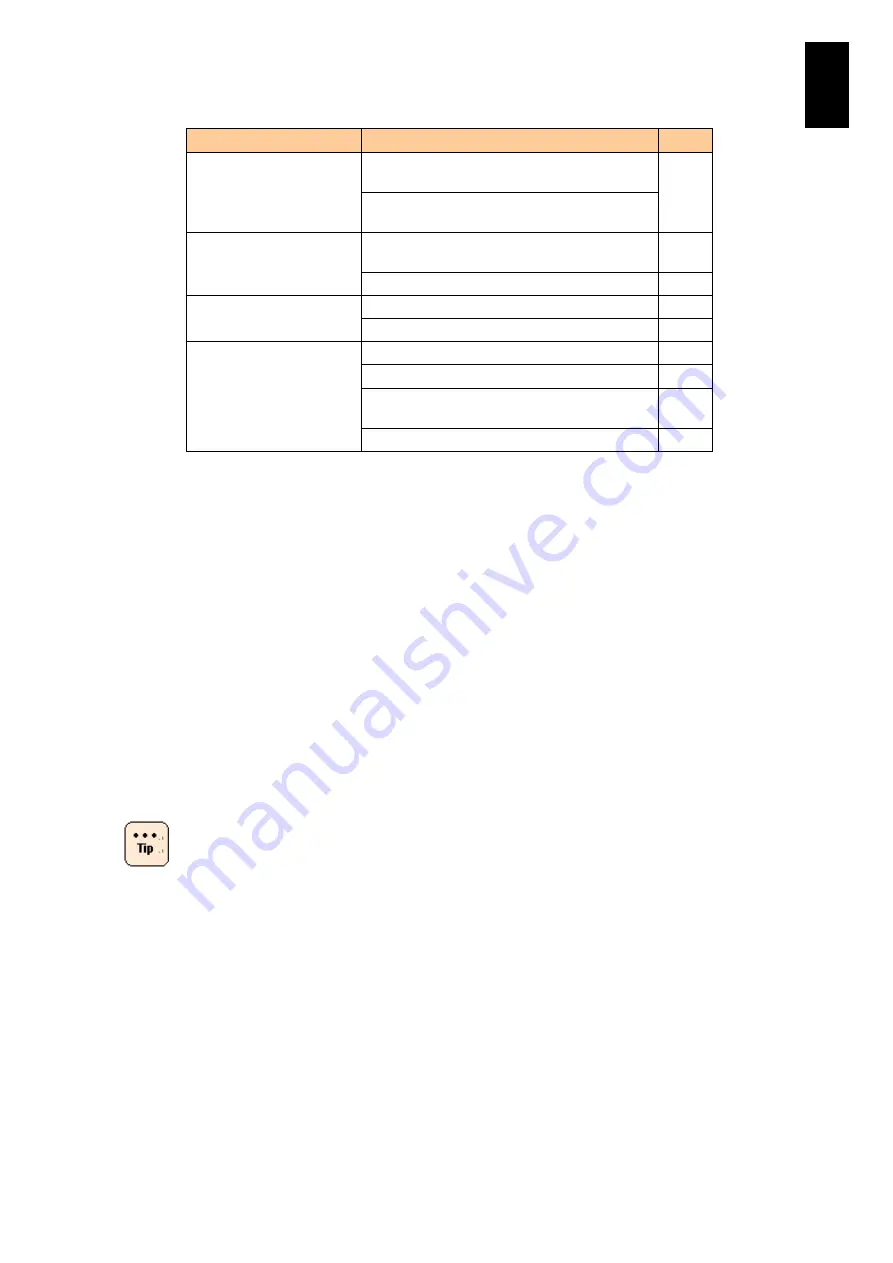
1527
1
3
S
yst
em
O
p
er
at
ion and Man
agem
ent
Item
Description
Note
Bandwidth
(with MultiChannel Support : Enabled)
Logical Port VLAN ID
(LPVID)
(with MultiChannel Support : Enabled)
Emulex 10 Gb CNA setting Internet small computer system interface (iSCSI)
setting (with iSCSI for Personality)
FCoE setting (with FCoE for Personality)
PR command setting
Power control cooperation setting
N+M cold standby aid function setting
HA command setting
High availability (HA) monitor system name
HA monitor port number
HA monitor setting for N+M cold standby aid
function
HA monitor setting for cluster management
*1
*2
MAC address in the Compute Blade 2000
*3
RTC time synchronization at N+M cold standby failover
..
*4
Only items described in the EFI setup menu of the server blade Web console are
taken over. See “EFI setting screen” for EFI setup menu of the server blade Web
console.
*5
With Emulex 8 Gb 2-port Fibre-channel adapter or Emulex 8 Gb 2-port Fibre-
channel mezzanine card,
or Emulex 16 Gb 2-port fibre channel adapter,
all
items in the setup menu are taken over.
*6
You need to configure the same setting for MultiChannel Support and for
Personality to the active and standby partitions.
Disable DHCP for iSCSI settings.
Set a unique IP Address for iSCSI Initiator.
Connect to iSCSI Target correctly: Connected.
Up to four iSCSI Traget sessions are available per port.
Do not enter any Default Gateway for iSCSI Initiator: Set as 0. 0. 0. 0.
See product instructions for the 10 Gb converged network for details of each item.
When the active partition recovers N+M, the
information taken over to the standby partition is
restored to the active partition. So, the active partition
is recovered to the condition before N+M failover. But
the standby partition still has the information taken
over from the active partition and is not recovered to
the condition before N+M failover. Only WWN in
standby partition is recovered to the condition before
N+M failover.
When Emulex 10 Gb CNA is used with iSCSI for
Personality, information on the IP address, Subnet
Mask, and session will be removed from the active
partition at N+M failover and from the standby partition
at N+M restore.
Содержание Compute Blade 2000
Страница 1: ...MK 99BDS2K001 16 Hitachi Compute Blade 2000 User s Guide ...
Страница 42: ...xlii Precautions for Safe Use Rear View of A1 A2 Chassis ...
Страница 43: ...xliii Precautions for Safe Use Rear View of A2 Chassis ...
Страница 44: ...xliv Precautions for Safe Use Server Blade ...
Страница 45: ...xlv Precautions for Safe Use I O Slot Expansion Unit ...
Страница 46: ...xlvi Precautions for Safe Use I O Module ...
Страница 47: ...xlvii Precautions for Safe Use AC Power Input Module ...
Страница 51: ...li How to Use the Manuals This page is intentionally left blank ...
Страница 61: ...10 1 Before Use ...
Страница 64: ...13 2 How to Use the System Equipment Rear view of A1 chassis Rear view of A2 chassis ...
Страница 93: ...42 2 How to Use the System Equipment ...
Страница 123: ...72 3 Connecting the System Equipment and Powering On ...
Страница 252: ...201 5 Server Blade Setup 7 Click Next The following screen appears 8 Click Add to SPAN The following screen appears ...
Страница 266: ...215 5 Server Blade Setup 12 Click Yes The following screen appears 13 Click Next The following screen appears ...
Страница 272: ...221 5 Server Blade Setup 3 Check Del and click Go The following screen appears 4 Click Yes ...
Страница 277: ...226 5 Server Blade Setup 3 Check Make Global HSP 4 Click Go Hotspare is set to the specified hard disk ...
Страница 332: ...281 5 Server Blade Setup 7 Click Next The following screen appears 8 Click Add to SPAN The following screen appears ...
Страница 345: ...294 5 Server Blade Setup 12 Click Next The following screen appears ...
Страница 351: ...300 5 Server Blade Setup 3 Check Delete and click Go The following screen appears 4 Click Yes ...
Страница 368: ...317 5 Server Blade Setup 5 Confirm that Controller BIOS is set to that value 6 Click Home to return to the main menu ...
Страница 426: ...375 5 Server Blade Setup 3 Check Delete and click Go The following screen appears 4 Click Yes ...
Страница 430: ...379 5 Server Blade Setup 3 Click Go Hotspare is set to the specified hard disk ...
Страница 473: ...422 5 Server Blade Setup iSCSI menu On the iSCSI menu you can check iSCSI settings Figure 5 42 iSCSI selection menu ...
Страница 479: ...428 5 Server Blade Setup ...
Страница 717: ...666 6 Management Module Settings Details of a physical partition ...
Страница 722: ...671 6 Management Module Settings Server blade details view ...
Страница 723: ...672 6 Management Module Settings ...
Страница 732: ...681 6 Management Module Settings Management module details view ...
Страница 745: ...694 6 Management Module Settings Optional Physical WWN list view ...
Страница 748: ...697 6 Management Module Settings Optional Physical WWN initialization view ...
Страница 750: ...699 6 Management Module Settings FRU list view Displays FRU information for all installed modules ...
Страница 751: ...700 6 Management Module Settings ...
Страница 752: ...701 6 Management Module Settings Sensor list view Displays sensor information for all installed modules ...
Страница 754: ...703 6 Management Module Settings Power status details view ...
Страница 767: ...716 6 Management Module Settings ...
Страница 768: ...717 6 Management Module Settings ...
Страница 769: ...718 6 Management Module Settings ...
Страница 814: ...763 6 Management Module Settings Power status trend view partition ...
Страница 817: ...766 6 Management Module Settings Access log display view ...
Страница 819: ...768 6 Management Module Settings WWN change log display view ...
Страница 879: ...828 7 Configuring the LAN Switch Module Link aggregation adding editing screen ...
Страница 899: ...848 8 Configuring the 10 Gb DCB Switch Module ...
Страница 919: ...868 10 Configuring the Fibre Channel Switch Module ...
Страница 931: ...880 11 I O Slot Expansion Unit Account setting You can use the console to set accounts For procedures see SO command ...
Страница 1097: ...1046 12 Logical partitioning manager Click Confirm and the OS setting is updated as shown in the following screen ...
Страница 1535: ...1484 12 Logical partitioning manager ...
Страница 1877: ...1826 14 14 When You Need Help ...
Страница 1925: ...16 Glossary ...
Страница 1926: ...Hitachi Compute Blade 2000 User s Guide ...














































