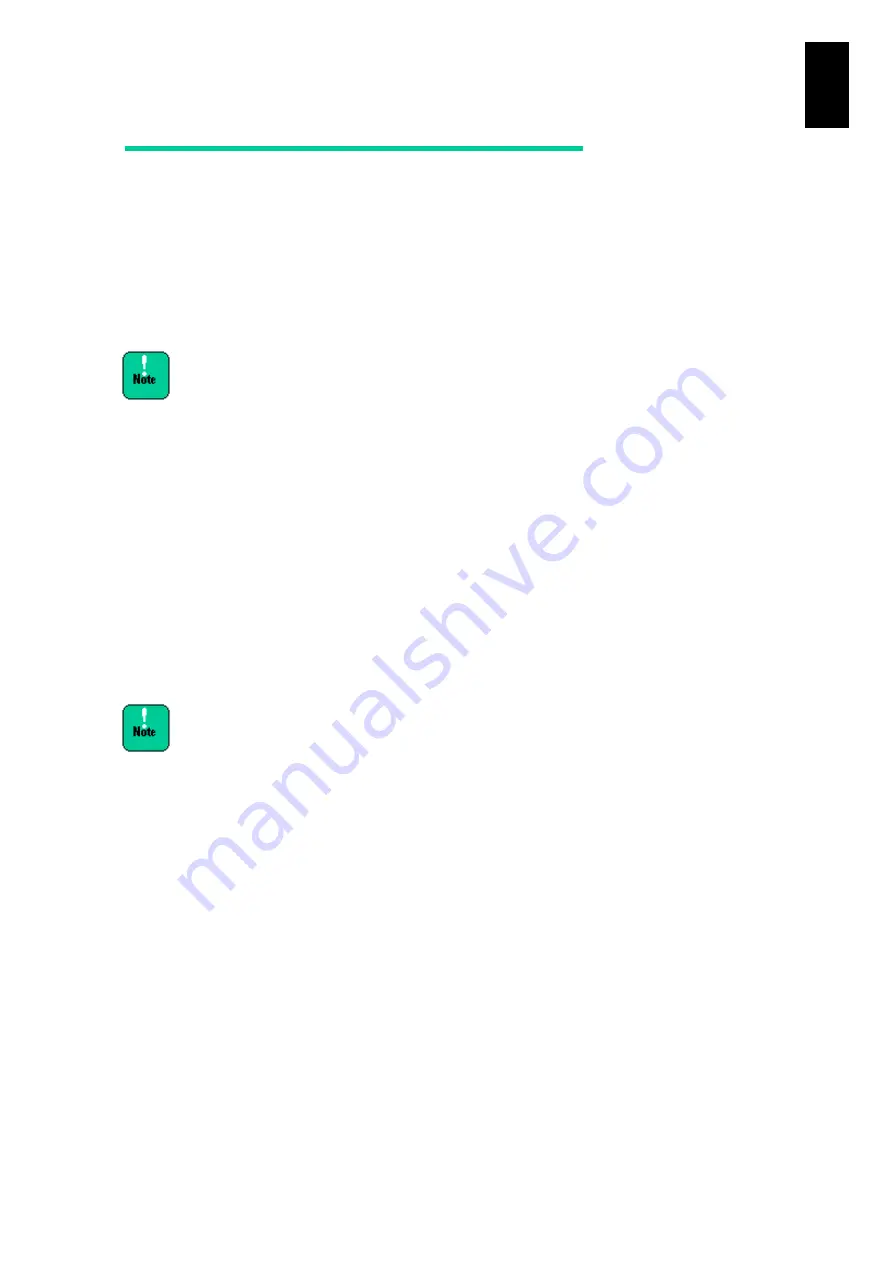
1541
1
3
S
yst
em
O
p
er
at
ion and Man
agem
ent
RTC time synchronization at N+M cold
standby failover
N+M cold standby has a function to take over RTC (Real Time Clock: BIOS time) to
the standby partition. Enabling this function allows the following OSs to co-exist in
the N+M group.
OS, except LPAR manager, which recognizes RTC as the local time
OS that recognizes RTC as UTC (Universal Coordinate Time)
If this function is disabled, time difference may occur at
N+M failover. Thus, the configuration of mixed OSs in the
same N+M group is not supported. See Time Setting in
Switchover and Recovery with N+M Cold Standby in
Chapter 12 for details.
Procedure for enabling RTC time synchronization
This subsection describes how to enable RTC time synchronization.
1. On the Time Setting screen of the management module, set the Time
Synchronization for Network Time Protocol (NTP) setting as Enable. See SD
Command or Time Setting in Chapter 6.
2. For the Time Synchronization Method on the BMC Time screen, select “Use the
NTP server of the Management Modules with RTC time handover on N+M cold
standby failover”. See BMC Time in Chapter 5,
When enabling this function, make sure to check the time
of the management module and BMC before operation.
When N+M cold standby occurs with the incorrect time, the
correct RTC time is not taken over to the standby partition.
If the incorrect time is set, reset the time of the
management module and BMC. Time synchronization,
however, takes up to 15 minutes depending on your
configuration.
Standby partition behavior in RTC time synchronization failure
If RTC time is not properly taken over to the standby partition due to hardware failure
when the function is enabled, you can select a standby partition behavior. See BMC
Time in Chapter 5 for BMC time settings,
Continue boot (default)
RTC time on the active partition is not taken over to a standby partition. The
standby partition boots up with its own RTC.
Suppressing boot
TRC time on the active partition is not taken over to a standby partition, and the
power to the standby partition is suppressed. Then, the standby partition is not
Содержание Compute Blade 2000
Страница 1: ...MK 99BDS2K001 16 Hitachi Compute Blade 2000 User s Guide ...
Страница 42: ...xlii Precautions for Safe Use Rear View of A1 A2 Chassis ...
Страница 43: ...xliii Precautions for Safe Use Rear View of A2 Chassis ...
Страница 44: ...xliv Precautions for Safe Use Server Blade ...
Страница 45: ...xlv Precautions for Safe Use I O Slot Expansion Unit ...
Страница 46: ...xlvi Precautions for Safe Use I O Module ...
Страница 47: ...xlvii Precautions for Safe Use AC Power Input Module ...
Страница 51: ...li How to Use the Manuals This page is intentionally left blank ...
Страница 61: ...10 1 Before Use ...
Страница 64: ...13 2 How to Use the System Equipment Rear view of A1 chassis Rear view of A2 chassis ...
Страница 93: ...42 2 How to Use the System Equipment ...
Страница 123: ...72 3 Connecting the System Equipment and Powering On ...
Страница 252: ...201 5 Server Blade Setup 7 Click Next The following screen appears 8 Click Add to SPAN The following screen appears ...
Страница 266: ...215 5 Server Blade Setup 12 Click Yes The following screen appears 13 Click Next The following screen appears ...
Страница 272: ...221 5 Server Blade Setup 3 Check Del and click Go The following screen appears 4 Click Yes ...
Страница 277: ...226 5 Server Blade Setup 3 Check Make Global HSP 4 Click Go Hotspare is set to the specified hard disk ...
Страница 332: ...281 5 Server Blade Setup 7 Click Next The following screen appears 8 Click Add to SPAN The following screen appears ...
Страница 345: ...294 5 Server Blade Setup 12 Click Next The following screen appears ...
Страница 351: ...300 5 Server Blade Setup 3 Check Delete and click Go The following screen appears 4 Click Yes ...
Страница 368: ...317 5 Server Blade Setup 5 Confirm that Controller BIOS is set to that value 6 Click Home to return to the main menu ...
Страница 426: ...375 5 Server Blade Setup 3 Check Delete and click Go The following screen appears 4 Click Yes ...
Страница 430: ...379 5 Server Blade Setup 3 Click Go Hotspare is set to the specified hard disk ...
Страница 473: ...422 5 Server Blade Setup iSCSI menu On the iSCSI menu you can check iSCSI settings Figure 5 42 iSCSI selection menu ...
Страница 479: ...428 5 Server Blade Setup ...
Страница 717: ...666 6 Management Module Settings Details of a physical partition ...
Страница 722: ...671 6 Management Module Settings Server blade details view ...
Страница 723: ...672 6 Management Module Settings ...
Страница 732: ...681 6 Management Module Settings Management module details view ...
Страница 745: ...694 6 Management Module Settings Optional Physical WWN list view ...
Страница 748: ...697 6 Management Module Settings Optional Physical WWN initialization view ...
Страница 750: ...699 6 Management Module Settings FRU list view Displays FRU information for all installed modules ...
Страница 751: ...700 6 Management Module Settings ...
Страница 752: ...701 6 Management Module Settings Sensor list view Displays sensor information for all installed modules ...
Страница 754: ...703 6 Management Module Settings Power status details view ...
Страница 767: ...716 6 Management Module Settings ...
Страница 768: ...717 6 Management Module Settings ...
Страница 769: ...718 6 Management Module Settings ...
Страница 814: ...763 6 Management Module Settings Power status trend view partition ...
Страница 817: ...766 6 Management Module Settings Access log display view ...
Страница 819: ...768 6 Management Module Settings WWN change log display view ...
Страница 879: ...828 7 Configuring the LAN Switch Module Link aggregation adding editing screen ...
Страница 899: ...848 8 Configuring the 10 Gb DCB Switch Module ...
Страница 919: ...868 10 Configuring the Fibre Channel Switch Module ...
Страница 931: ...880 11 I O Slot Expansion Unit Account setting You can use the console to set accounts For procedures see SO command ...
Страница 1097: ...1046 12 Logical partitioning manager Click Confirm and the OS setting is updated as shown in the following screen ...
Страница 1535: ...1484 12 Logical partitioning manager ...
Страница 1877: ...1826 14 14 When You Need Help ...
Страница 1925: ...16 Glossary ...
Страница 1926: ...Hitachi Compute Blade 2000 User s Guide ...














































