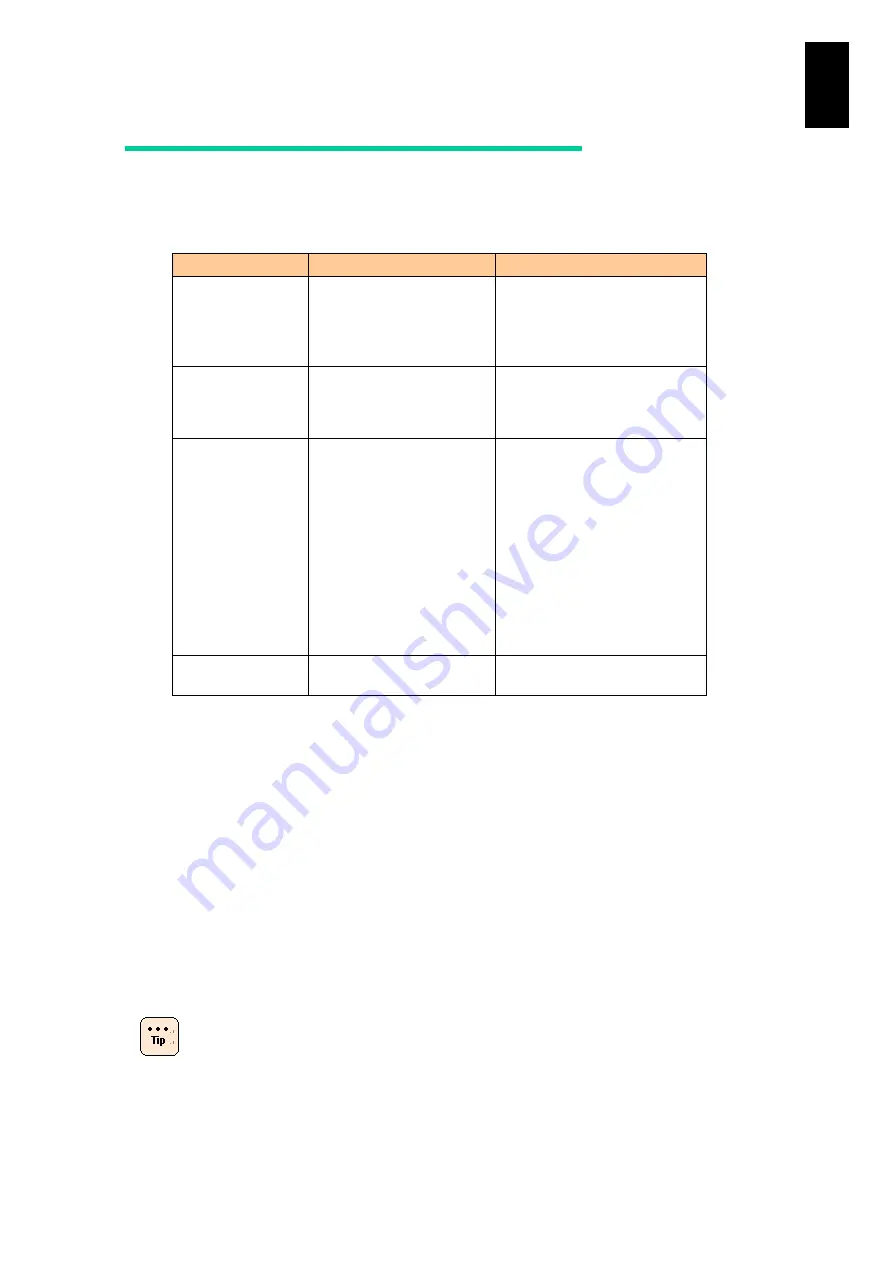
1519
1
3
S
yst
em
O
p
er
at
ion and Man
agem
ent
Method of Smart Configure
Smart Configure includes two methods, such as “Preboot eXecution Environment
(pxe)” and “inline”. The following table describes both modes.
(*1) “pxe” cannot be selected when a host bus adapter (HBA) other than Hitachi 4 Gb 2-port
Fibre-channel mezzanine card or Hitachi 4 Gb 2-port Fibre-channel adapter is used, or
when an I/O slot expansion unit is connected. If you add the card or unit when “pxe” is
selected, the method is automatically switched to “inline” to operate.
If “pxe” is selected with a standard server blade, X55A1, where the Emulex 8 Gb 2-port
Fibre-channel adapter, which was shipped on March 2010 or earlier, is installed, set the
Smart Configure method to “inline” because the Smart Configure will not automatically
work with the “inline” method. See Chapter 6: Management Module Settings > System
Console Command Reference > Partition Management > PR Command for details
about how to set Smart Configure.
(*2) To use the inline method, management modules, BMC and EFI firmware are required
to support Smart Configure.
Since the inline method does not need to execute Smart Configure in switching N+M,
it requires a shorter time required for switching N+M than the pxe method.
For executing N+M cold standby, Smart Configure
methods for the active and standby partitions can be
different.
pxe
inline
Outline
Obtain and configure the
setting information on
partitions from the
dedicated OS: conventional
method.
Obtain and configure the setting
information on partitions with
EFI.
Required time for
Smart Configure
3 to 15 minutes
A few minutes shorter than that
of the prex with the same
configuration, due to no need of
booting the dedicated OS.
Smart Configure
execution triggers
- When PC command or
PR command is executed.
- When N+M is switched or
recovered from the switch
with BSM Plus.
- When the system is
powered on.
- When the partition
configuration is changed.
- When BMC (Baseboard
management controller) is
completely initialized.
- When PC command or PR
command is executed.
- When the system is powered
on.
- When the partition
configuration is changed.
- When BMC (Baseboard
management controller) is
completely initialized.
Selectable server
blade
X55A1 model only (*1)
All blades (*2)
Содержание Compute Blade 2000
Страница 1: ...MK 99BDS2K001 16 Hitachi Compute Blade 2000 User s Guide ...
Страница 42: ...xlii Precautions for Safe Use Rear View of A1 A2 Chassis ...
Страница 43: ...xliii Precautions for Safe Use Rear View of A2 Chassis ...
Страница 44: ...xliv Precautions for Safe Use Server Blade ...
Страница 45: ...xlv Precautions for Safe Use I O Slot Expansion Unit ...
Страница 46: ...xlvi Precautions for Safe Use I O Module ...
Страница 47: ...xlvii Precautions for Safe Use AC Power Input Module ...
Страница 51: ...li How to Use the Manuals This page is intentionally left blank ...
Страница 61: ...10 1 Before Use ...
Страница 64: ...13 2 How to Use the System Equipment Rear view of A1 chassis Rear view of A2 chassis ...
Страница 93: ...42 2 How to Use the System Equipment ...
Страница 123: ...72 3 Connecting the System Equipment and Powering On ...
Страница 252: ...201 5 Server Blade Setup 7 Click Next The following screen appears 8 Click Add to SPAN The following screen appears ...
Страница 266: ...215 5 Server Blade Setup 12 Click Yes The following screen appears 13 Click Next The following screen appears ...
Страница 272: ...221 5 Server Blade Setup 3 Check Del and click Go The following screen appears 4 Click Yes ...
Страница 277: ...226 5 Server Blade Setup 3 Check Make Global HSP 4 Click Go Hotspare is set to the specified hard disk ...
Страница 332: ...281 5 Server Blade Setup 7 Click Next The following screen appears 8 Click Add to SPAN The following screen appears ...
Страница 345: ...294 5 Server Blade Setup 12 Click Next The following screen appears ...
Страница 351: ...300 5 Server Blade Setup 3 Check Delete and click Go The following screen appears 4 Click Yes ...
Страница 368: ...317 5 Server Blade Setup 5 Confirm that Controller BIOS is set to that value 6 Click Home to return to the main menu ...
Страница 426: ...375 5 Server Blade Setup 3 Check Delete and click Go The following screen appears 4 Click Yes ...
Страница 430: ...379 5 Server Blade Setup 3 Click Go Hotspare is set to the specified hard disk ...
Страница 473: ...422 5 Server Blade Setup iSCSI menu On the iSCSI menu you can check iSCSI settings Figure 5 42 iSCSI selection menu ...
Страница 479: ...428 5 Server Blade Setup ...
Страница 717: ...666 6 Management Module Settings Details of a physical partition ...
Страница 722: ...671 6 Management Module Settings Server blade details view ...
Страница 723: ...672 6 Management Module Settings ...
Страница 732: ...681 6 Management Module Settings Management module details view ...
Страница 745: ...694 6 Management Module Settings Optional Physical WWN list view ...
Страница 748: ...697 6 Management Module Settings Optional Physical WWN initialization view ...
Страница 750: ...699 6 Management Module Settings FRU list view Displays FRU information for all installed modules ...
Страница 751: ...700 6 Management Module Settings ...
Страница 752: ...701 6 Management Module Settings Sensor list view Displays sensor information for all installed modules ...
Страница 754: ...703 6 Management Module Settings Power status details view ...
Страница 767: ...716 6 Management Module Settings ...
Страница 768: ...717 6 Management Module Settings ...
Страница 769: ...718 6 Management Module Settings ...
Страница 814: ...763 6 Management Module Settings Power status trend view partition ...
Страница 817: ...766 6 Management Module Settings Access log display view ...
Страница 819: ...768 6 Management Module Settings WWN change log display view ...
Страница 879: ...828 7 Configuring the LAN Switch Module Link aggregation adding editing screen ...
Страница 899: ...848 8 Configuring the 10 Gb DCB Switch Module ...
Страница 919: ...868 10 Configuring the Fibre Channel Switch Module ...
Страница 931: ...880 11 I O Slot Expansion Unit Account setting You can use the console to set accounts For procedures see SO command ...
Страница 1097: ...1046 12 Logical partitioning manager Click Confirm and the OS setting is updated as shown in the following screen ...
Страница 1535: ...1484 12 Logical partitioning manager ...
Страница 1877: ...1826 14 14 When You Need Help ...
Страница 1925: ...16 Glossary ...
Страница 1926: ...Hitachi Compute Blade 2000 User s Guide ...
















































