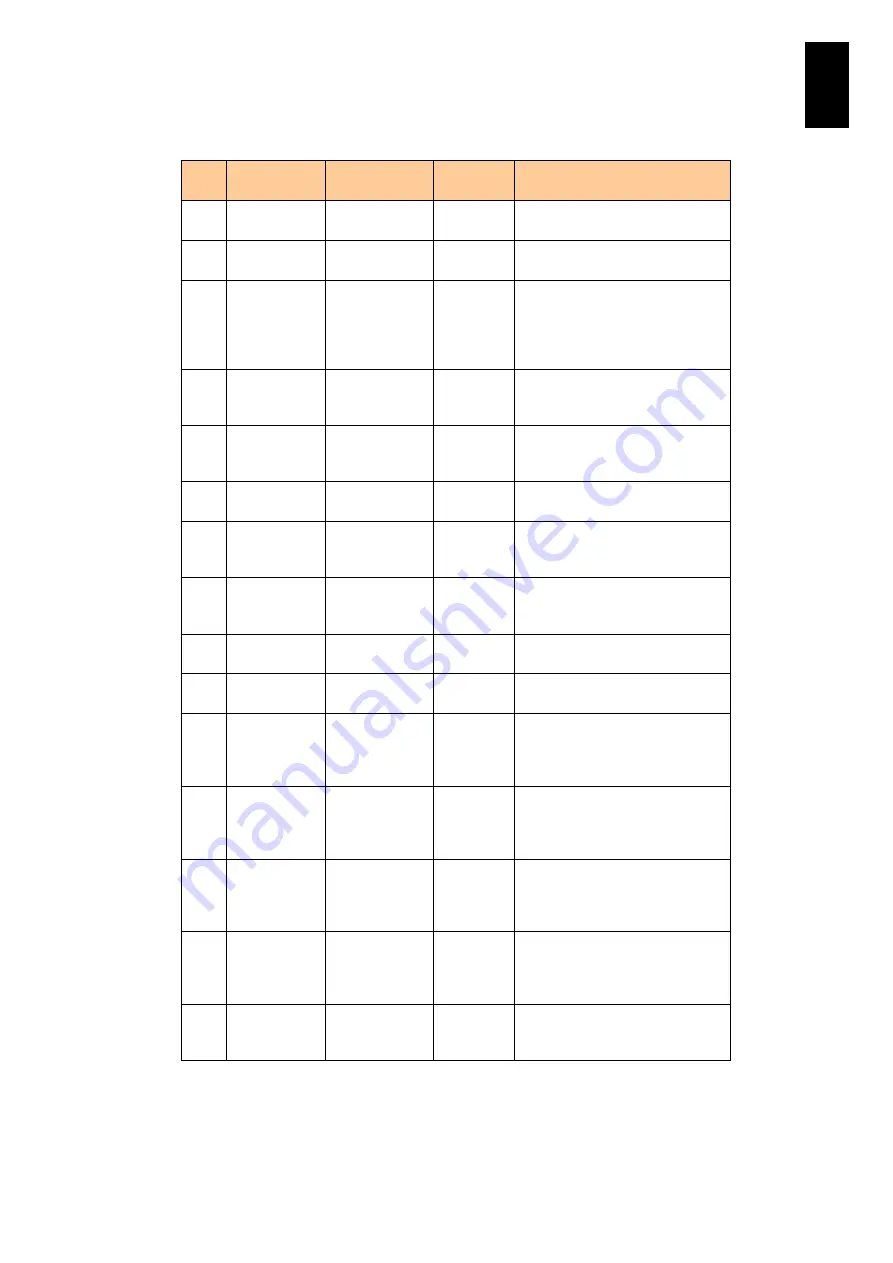
1711
1
3
S
yst
em
O
p
er
at
ion and Man
agem
ent
(c) snmpVacmMIB group (1/2)
No
Object
identifier
OID
Syntax
Description
1
vacmContext
Table
.1.3.6.1.6.3.16
.1.5.1
NA
Shows the context table
available locally.
2
vacmContext
Entry
.1.3.6.1.6.3.16
.1.5.1.1
NA
Shows the context table entry
available locally.
3
vacmContext
Name
.1.3.6.1.6.3.16
.1.1.1.1.1
RO
Shows the readable name for a
specific context in a specific
SNMP entity. The empty
contextName is the default
context.
4
vacmSecurit
yToGroupTa
ble
.1.3.6.1.6.3.16
.1.2
RO
Shows the table for defining the
access control policy to the
operators group.
5
vacmSecurit
yToGroupEn
try
.1.3.6.1.6.3.16
.1.2.1
RO
Shows the table entry for
defining the access control
policy to the operators group.
6
vacmGroupN
ame
.1.3.6.1.6.3.16
.1.2.1.2.3
RO
Shows the group name to which
this entry belongs.
7
vacmSecurit
yToGroupSt
orageType
.1.3.6.1.6.3.16
.1.2.1.2.4
RO
Shows the method for storing
this table entry, which is fixed at
active(4).
8
vacmSecurit
yToGroupSt
atus
.1.3.6.1.6.3.16
.1.2.1.2.5
NA
Shows the method for storing
this table entry, which is fixed at
active (1).
9
vacmAccess
Table
.1.3.6.1.6.3.16
.1.4.1
NA
Shows the table of access rights
that the group has.
10
vacmAccess
Entry
.1.3.6.1.6.3.16
.1.4.1.1
NA
Shows the table entry of access
rights that the group has.
11
vacmAccess
ContextMatc
h
.1.3.6.1.6.3.16
.1.4.1.1.4
RO (*1)
Shows the method for matching
contextName to
vacmAccessContextPrefix. The
value is fixed at exact (1).
12
vacmAccess
ReadViewNa
me
.1.3.6.1.6.3.16
.1.4.1.1.5
RO (*1)
Shows
vacmViewTreeFamilyViewName
of MIB view for read access
authorized by this entry.
13
vacmAccess
WriteViewNa
me
.1.3.6.1.6.3.16
.1.4.1.1.6
RO (*1)
Shows
vacmViewTreeFamilyViewName
of MIB view for write access
authorized by this entry.
14
vacmAccess
NotifyViewN
ame
.1.3.6.1.6.3.16
.1.4.1.1.7
RO (*1)
Shows
vacmViewTreeFamilyViewName
of MIB view for notification read
access authorized by this entry.
15
vacmAccess
StorageType
.1.3.6.1.6.3.16
.1.4.1.1.8
RO (*1)
Shows the method for storing
this entry. The value is fixed at
permanent (4).
(*1) This object is RW in the SNMP standard, but RO for this equipment.
(*2) This object is RC (Read Create) in the SNMP standard, but RO for this equipment.
Содержание Compute Blade 2000
Страница 1: ...MK 99BDS2K001 16 Hitachi Compute Blade 2000 User s Guide ...
Страница 42: ...xlii Precautions for Safe Use Rear View of A1 A2 Chassis ...
Страница 43: ...xliii Precautions for Safe Use Rear View of A2 Chassis ...
Страница 44: ...xliv Precautions for Safe Use Server Blade ...
Страница 45: ...xlv Precautions for Safe Use I O Slot Expansion Unit ...
Страница 46: ...xlvi Precautions for Safe Use I O Module ...
Страница 47: ...xlvii Precautions for Safe Use AC Power Input Module ...
Страница 51: ...li How to Use the Manuals This page is intentionally left blank ...
Страница 61: ...10 1 Before Use ...
Страница 64: ...13 2 How to Use the System Equipment Rear view of A1 chassis Rear view of A2 chassis ...
Страница 93: ...42 2 How to Use the System Equipment ...
Страница 123: ...72 3 Connecting the System Equipment and Powering On ...
Страница 252: ...201 5 Server Blade Setup 7 Click Next The following screen appears 8 Click Add to SPAN The following screen appears ...
Страница 266: ...215 5 Server Blade Setup 12 Click Yes The following screen appears 13 Click Next The following screen appears ...
Страница 272: ...221 5 Server Blade Setup 3 Check Del and click Go The following screen appears 4 Click Yes ...
Страница 277: ...226 5 Server Blade Setup 3 Check Make Global HSP 4 Click Go Hotspare is set to the specified hard disk ...
Страница 332: ...281 5 Server Blade Setup 7 Click Next The following screen appears 8 Click Add to SPAN The following screen appears ...
Страница 345: ...294 5 Server Blade Setup 12 Click Next The following screen appears ...
Страница 351: ...300 5 Server Blade Setup 3 Check Delete and click Go The following screen appears 4 Click Yes ...
Страница 368: ...317 5 Server Blade Setup 5 Confirm that Controller BIOS is set to that value 6 Click Home to return to the main menu ...
Страница 426: ...375 5 Server Blade Setup 3 Check Delete and click Go The following screen appears 4 Click Yes ...
Страница 430: ...379 5 Server Blade Setup 3 Click Go Hotspare is set to the specified hard disk ...
Страница 473: ...422 5 Server Blade Setup iSCSI menu On the iSCSI menu you can check iSCSI settings Figure 5 42 iSCSI selection menu ...
Страница 479: ...428 5 Server Blade Setup ...
Страница 717: ...666 6 Management Module Settings Details of a physical partition ...
Страница 722: ...671 6 Management Module Settings Server blade details view ...
Страница 723: ...672 6 Management Module Settings ...
Страница 732: ...681 6 Management Module Settings Management module details view ...
Страница 745: ...694 6 Management Module Settings Optional Physical WWN list view ...
Страница 748: ...697 6 Management Module Settings Optional Physical WWN initialization view ...
Страница 750: ...699 6 Management Module Settings FRU list view Displays FRU information for all installed modules ...
Страница 751: ...700 6 Management Module Settings ...
Страница 752: ...701 6 Management Module Settings Sensor list view Displays sensor information for all installed modules ...
Страница 754: ...703 6 Management Module Settings Power status details view ...
Страница 767: ...716 6 Management Module Settings ...
Страница 768: ...717 6 Management Module Settings ...
Страница 769: ...718 6 Management Module Settings ...
Страница 814: ...763 6 Management Module Settings Power status trend view partition ...
Страница 817: ...766 6 Management Module Settings Access log display view ...
Страница 819: ...768 6 Management Module Settings WWN change log display view ...
Страница 879: ...828 7 Configuring the LAN Switch Module Link aggregation adding editing screen ...
Страница 899: ...848 8 Configuring the 10 Gb DCB Switch Module ...
Страница 919: ...868 10 Configuring the Fibre Channel Switch Module ...
Страница 931: ...880 11 I O Slot Expansion Unit Account setting You can use the console to set accounts For procedures see SO command ...
Страница 1097: ...1046 12 Logical partitioning manager Click Confirm and the OS setting is updated as shown in the following screen ...
Страница 1535: ...1484 12 Logical partitioning manager ...
Страница 1877: ...1826 14 14 When You Need Help ...
Страница 1925: ...16 Glossary ...
Страница 1926: ...Hitachi Compute Blade 2000 User s Guide ...















































