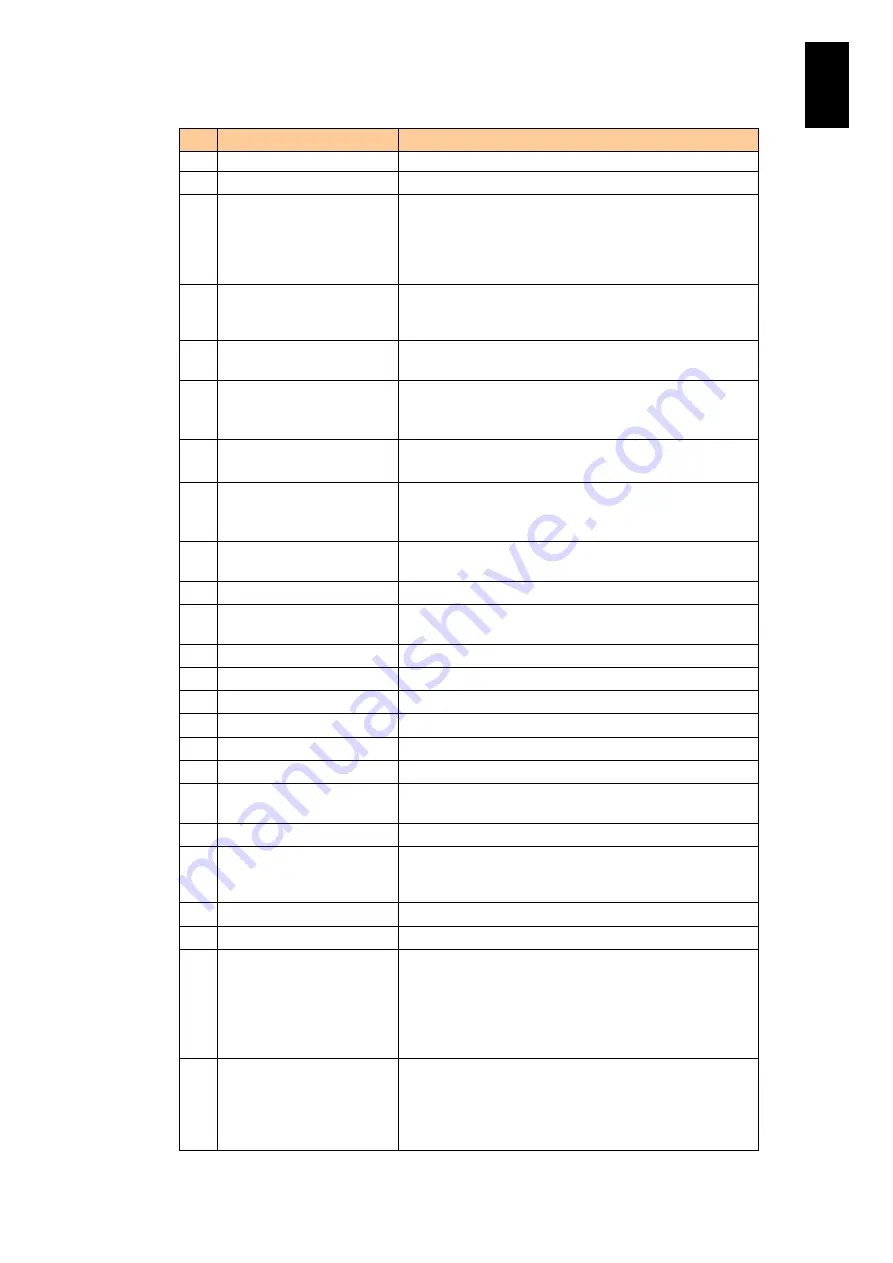
668
6
Manag
eme
nt
Module
Set
tin
gs
#
Item
Description
initialization, “-------“ is displayed.
10
Configuration method
Value: PXE or Inline
11
Current WWN type
The current type of WWN for Smart Configure. Value:
Optional Physical WWN or Default Physical WWN
depending on settings and the type of a server blade.
When no server blade is installed, or the partition in
initialization, “-------“ is displayed.
12
WWN type
The type of WWN to be used for Smart Configure. Value:
Optional Physical WWN or Default Physical WWN
depending on settings and the type of a server blade.
13
Automatic running state
Displays whether or not Smart Configure is set to be
automatically executed: valid or invalid.
14
Configuration status
The execution status of the Smart Configure function.
Set as: No Information, Not Configured, In Progress, or
Configured.
15
Configuration result
The execution result of the Smart Configure function.
Set as: Do not Care, OK, or NG
16
Logical Partitioning
Indicates whether the logical partitioning is disabled or
enabled.
Set as: Disabled or Enabled
17
LP version
The version of LPAR manager installed on the physical
partition.
18
LP license
LPAR manager license of the physical partition.
19
Sensors
The values reported by the sensors in the server blade
installed in the physical partition.
20
ON
Turns on power to the physical partition.
21
Shutdown
Shuts down the physical partition.
22
Forced power off
Forcibly powers off the physical partition.
23
Smart Configure
Perform Smart Configure on the physical partition.
24
Hard reset
Performs a hard reset of the physical partition.
25
Restart
Restarts the physical partition.
26
NMI Generation
Issues a non-maskable interrupt (NMI) to the physical
partition.
27
Cancellation
Cancels the power on wait of the physical partition
28
The release of suppress
powering on
When the physical partition is in power ON control
suppression status, cancels the suppression status for
the physical partition.
29
Turn on
Turns on the Location ID LED for the physical partition.
30
Turn off
Turns off the Location ID LED for the physical partition.
31
Connection
Connects to the server blade web console running on
the server blade. You can automatically log into the
server blade web console with Login and Administrator
privileges.
This button appears only with the management module
firmware version A0182 or later.
32
Start
The remote console application starts downloading. You
can automatically log in to the server blade web console
with Login and Administrator privileges.
This button appears only with the management module
firmware version A0182 or later.
Содержание Compute Blade 2000
Страница 1: ...MK 99BDS2K001 16 Hitachi Compute Blade 2000 User s Guide ...
Страница 42: ...xlii Precautions for Safe Use Rear View of A1 A2 Chassis ...
Страница 43: ...xliii Precautions for Safe Use Rear View of A2 Chassis ...
Страница 44: ...xliv Precautions for Safe Use Server Blade ...
Страница 45: ...xlv Precautions for Safe Use I O Slot Expansion Unit ...
Страница 46: ...xlvi Precautions for Safe Use I O Module ...
Страница 47: ...xlvii Precautions for Safe Use AC Power Input Module ...
Страница 51: ...li How to Use the Manuals This page is intentionally left blank ...
Страница 61: ...10 1 Before Use ...
Страница 64: ...13 2 How to Use the System Equipment Rear view of A1 chassis Rear view of A2 chassis ...
Страница 93: ...42 2 How to Use the System Equipment ...
Страница 123: ...72 3 Connecting the System Equipment and Powering On ...
Страница 252: ...201 5 Server Blade Setup 7 Click Next The following screen appears 8 Click Add to SPAN The following screen appears ...
Страница 266: ...215 5 Server Blade Setup 12 Click Yes The following screen appears 13 Click Next The following screen appears ...
Страница 272: ...221 5 Server Blade Setup 3 Check Del and click Go The following screen appears 4 Click Yes ...
Страница 277: ...226 5 Server Blade Setup 3 Check Make Global HSP 4 Click Go Hotspare is set to the specified hard disk ...
Страница 332: ...281 5 Server Blade Setup 7 Click Next The following screen appears 8 Click Add to SPAN The following screen appears ...
Страница 345: ...294 5 Server Blade Setup 12 Click Next The following screen appears ...
Страница 351: ...300 5 Server Blade Setup 3 Check Delete and click Go The following screen appears 4 Click Yes ...
Страница 368: ...317 5 Server Blade Setup 5 Confirm that Controller BIOS is set to that value 6 Click Home to return to the main menu ...
Страница 426: ...375 5 Server Blade Setup 3 Check Delete and click Go The following screen appears 4 Click Yes ...
Страница 430: ...379 5 Server Blade Setup 3 Click Go Hotspare is set to the specified hard disk ...
Страница 473: ...422 5 Server Blade Setup iSCSI menu On the iSCSI menu you can check iSCSI settings Figure 5 42 iSCSI selection menu ...
Страница 479: ...428 5 Server Blade Setup ...
Страница 717: ...666 6 Management Module Settings Details of a physical partition ...
Страница 722: ...671 6 Management Module Settings Server blade details view ...
Страница 723: ...672 6 Management Module Settings ...
Страница 732: ...681 6 Management Module Settings Management module details view ...
Страница 745: ...694 6 Management Module Settings Optional Physical WWN list view ...
Страница 748: ...697 6 Management Module Settings Optional Physical WWN initialization view ...
Страница 750: ...699 6 Management Module Settings FRU list view Displays FRU information for all installed modules ...
Страница 751: ...700 6 Management Module Settings ...
Страница 752: ...701 6 Management Module Settings Sensor list view Displays sensor information for all installed modules ...
Страница 754: ...703 6 Management Module Settings Power status details view ...
Страница 767: ...716 6 Management Module Settings ...
Страница 768: ...717 6 Management Module Settings ...
Страница 769: ...718 6 Management Module Settings ...
Страница 814: ...763 6 Management Module Settings Power status trend view partition ...
Страница 817: ...766 6 Management Module Settings Access log display view ...
Страница 819: ...768 6 Management Module Settings WWN change log display view ...
Страница 879: ...828 7 Configuring the LAN Switch Module Link aggregation adding editing screen ...
Страница 899: ...848 8 Configuring the 10 Gb DCB Switch Module ...
Страница 919: ...868 10 Configuring the Fibre Channel Switch Module ...
Страница 931: ...880 11 I O Slot Expansion Unit Account setting You can use the console to set accounts For procedures see SO command ...
Страница 1097: ...1046 12 Logical partitioning manager Click Confirm and the OS setting is updated as shown in the following screen ...
Страница 1535: ...1484 12 Logical partitioning manager ...
Страница 1877: ...1826 14 14 When You Need Help ...
Страница 1925: ...16 Glossary ...
Страница 1926: ...Hitachi Compute Blade 2000 User s Guide ...














































