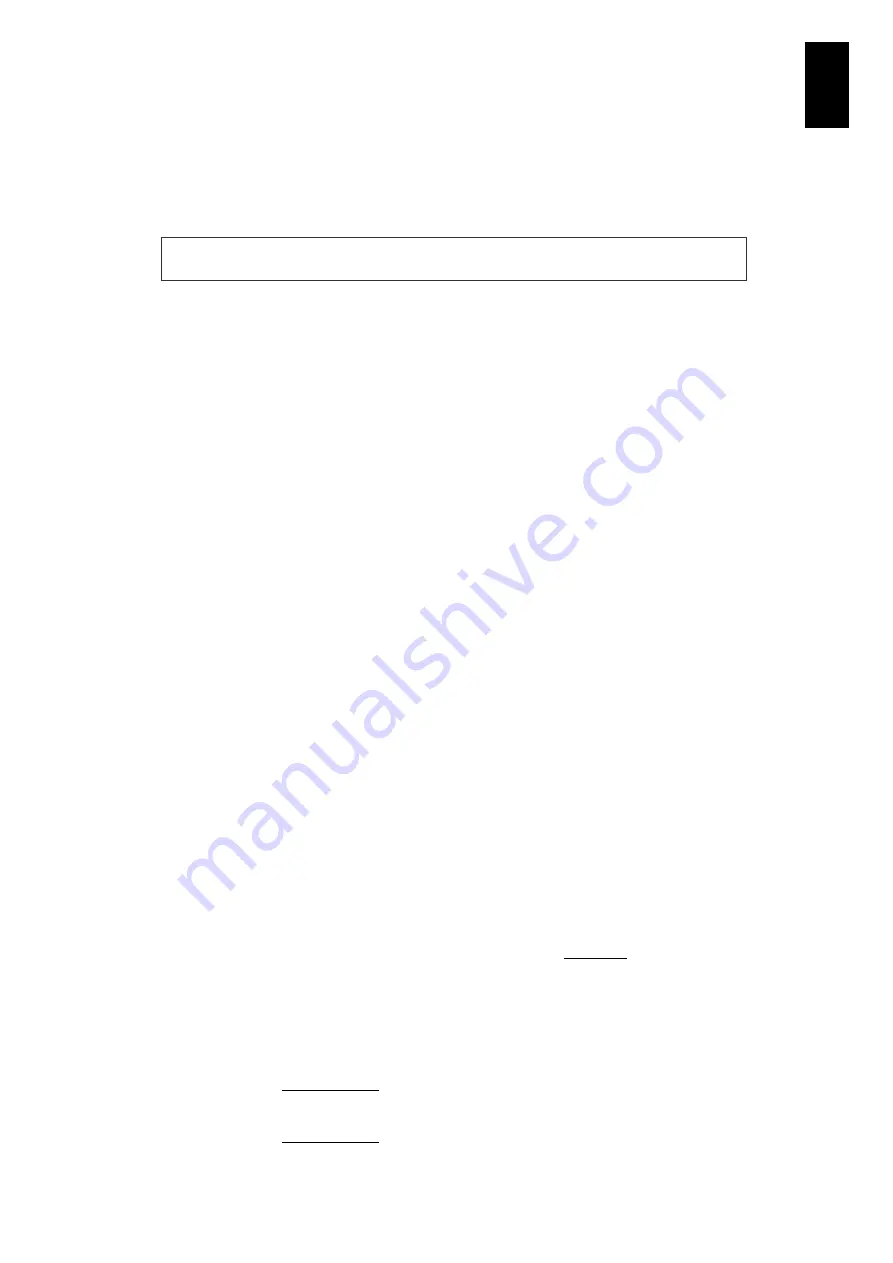
1774
1
3
S
yst
em
O
p
er
at
ion and Man
agem
ent
How to avoid time delay
Preventive measure
Change settings of “Legacy USB Support” in the BIOS setup menu from
Enabled to Disabled.
Notes on changing settings
Do not change other items in the BIOS setup.
See Chapter 5 “Server Blade Setup” for how to operate the BIOS setup menu. If
you do not apply the preventive measure above, execute the procedures in
Disabled setting in the item “Legacy USB Support” has the following restrictions:
1. Booting from USB devices including USB CD-ROM and USB FD is not
available.
2. Keyboard operation is not available in the GRUB menu at the OS boot.
3. Do not implement the process in the LPAR manager environment. If you do,
LPAR manager cannot be booted.
The restrictions above are effective when the remote KVM function is used.
Thus, temporarily enable the Legacy USB Support in the BIOS setup when
executing the tasks described in restrictions above.
Once the OS is booted, you can use USB devices including USB CD-ROM and
USB FD regardless of the Legacy USB Support setting. Keyboard operation in
the BIOS setup menu and Boot menu is available regardless of the setting.
How to deal with the time delay
If you are not using the preventive measure, be sure to execute the procedure
shown below every time and immediately after the system has booted.
The following is an example of how to check the frequency recognized by the OS at
the boot when an actual CPU clock frequency is 3000 MHz (3.00 GHz).
1. Check the actual CPU clock frequency.
Use /proc/cpuinfo to check the actual CPU clock frequency.
# grep “model name”/proc/cpuinfo
model name : Intel
®
Xeon® CPU E5450 @3.00 GHz
…..
2. Check the CPU clock frequency
Use /var/log/dmesg to check the CPU clock frequency.
# grep “MHz processor”/var/log/dmesg
Detected 3000.264 MHz processor.
correctly recognized.
# grep “MHz processor”/var/log/dmesg
Detected 3122.376 MHz processor.
incorrectly recognized (due to this
problem).
Route to target: Advanced > USB Configuration > Legacy USB Support
Содержание Compute Blade 2000
Страница 1: ...MK 99BDS2K001 16 Hitachi Compute Blade 2000 User s Guide ...
Страница 42: ...xlii Precautions for Safe Use Rear View of A1 A2 Chassis ...
Страница 43: ...xliii Precautions for Safe Use Rear View of A2 Chassis ...
Страница 44: ...xliv Precautions for Safe Use Server Blade ...
Страница 45: ...xlv Precautions for Safe Use I O Slot Expansion Unit ...
Страница 46: ...xlvi Precautions for Safe Use I O Module ...
Страница 47: ...xlvii Precautions for Safe Use AC Power Input Module ...
Страница 51: ...li How to Use the Manuals This page is intentionally left blank ...
Страница 61: ...10 1 Before Use ...
Страница 64: ...13 2 How to Use the System Equipment Rear view of A1 chassis Rear view of A2 chassis ...
Страница 93: ...42 2 How to Use the System Equipment ...
Страница 123: ...72 3 Connecting the System Equipment and Powering On ...
Страница 252: ...201 5 Server Blade Setup 7 Click Next The following screen appears 8 Click Add to SPAN The following screen appears ...
Страница 266: ...215 5 Server Blade Setup 12 Click Yes The following screen appears 13 Click Next The following screen appears ...
Страница 272: ...221 5 Server Blade Setup 3 Check Del and click Go The following screen appears 4 Click Yes ...
Страница 277: ...226 5 Server Blade Setup 3 Check Make Global HSP 4 Click Go Hotspare is set to the specified hard disk ...
Страница 332: ...281 5 Server Blade Setup 7 Click Next The following screen appears 8 Click Add to SPAN The following screen appears ...
Страница 345: ...294 5 Server Blade Setup 12 Click Next The following screen appears ...
Страница 351: ...300 5 Server Blade Setup 3 Check Delete and click Go The following screen appears 4 Click Yes ...
Страница 368: ...317 5 Server Blade Setup 5 Confirm that Controller BIOS is set to that value 6 Click Home to return to the main menu ...
Страница 426: ...375 5 Server Blade Setup 3 Check Delete and click Go The following screen appears 4 Click Yes ...
Страница 430: ...379 5 Server Blade Setup 3 Click Go Hotspare is set to the specified hard disk ...
Страница 473: ...422 5 Server Blade Setup iSCSI menu On the iSCSI menu you can check iSCSI settings Figure 5 42 iSCSI selection menu ...
Страница 479: ...428 5 Server Blade Setup ...
Страница 717: ...666 6 Management Module Settings Details of a physical partition ...
Страница 722: ...671 6 Management Module Settings Server blade details view ...
Страница 723: ...672 6 Management Module Settings ...
Страница 732: ...681 6 Management Module Settings Management module details view ...
Страница 745: ...694 6 Management Module Settings Optional Physical WWN list view ...
Страница 748: ...697 6 Management Module Settings Optional Physical WWN initialization view ...
Страница 750: ...699 6 Management Module Settings FRU list view Displays FRU information for all installed modules ...
Страница 751: ...700 6 Management Module Settings ...
Страница 752: ...701 6 Management Module Settings Sensor list view Displays sensor information for all installed modules ...
Страница 754: ...703 6 Management Module Settings Power status details view ...
Страница 767: ...716 6 Management Module Settings ...
Страница 768: ...717 6 Management Module Settings ...
Страница 769: ...718 6 Management Module Settings ...
Страница 814: ...763 6 Management Module Settings Power status trend view partition ...
Страница 817: ...766 6 Management Module Settings Access log display view ...
Страница 819: ...768 6 Management Module Settings WWN change log display view ...
Страница 879: ...828 7 Configuring the LAN Switch Module Link aggregation adding editing screen ...
Страница 899: ...848 8 Configuring the 10 Gb DCB Switch Module ...
Страница 919: ...868 10 Configuring the Fibre Channel Switch Module ...
Страница 931: ...880 11 I O Slot Expansion Unit Account setting You can use the console to set accounts For procedures see SO command ...
Страница 1097: ...1046 12 Logical partitioning manager Click Confirm and the OS setting is updated as shown in the following screen ...
Страница 1535: ...1484 12 Logical partitioning manager ...
Страница 1877: ...1826 14 14 When You Need Help ...
Страница 1925: ...16 Glossary ...
Страница 1926: ...Hitachi Compute Blade 2000 User s Guide ...






























