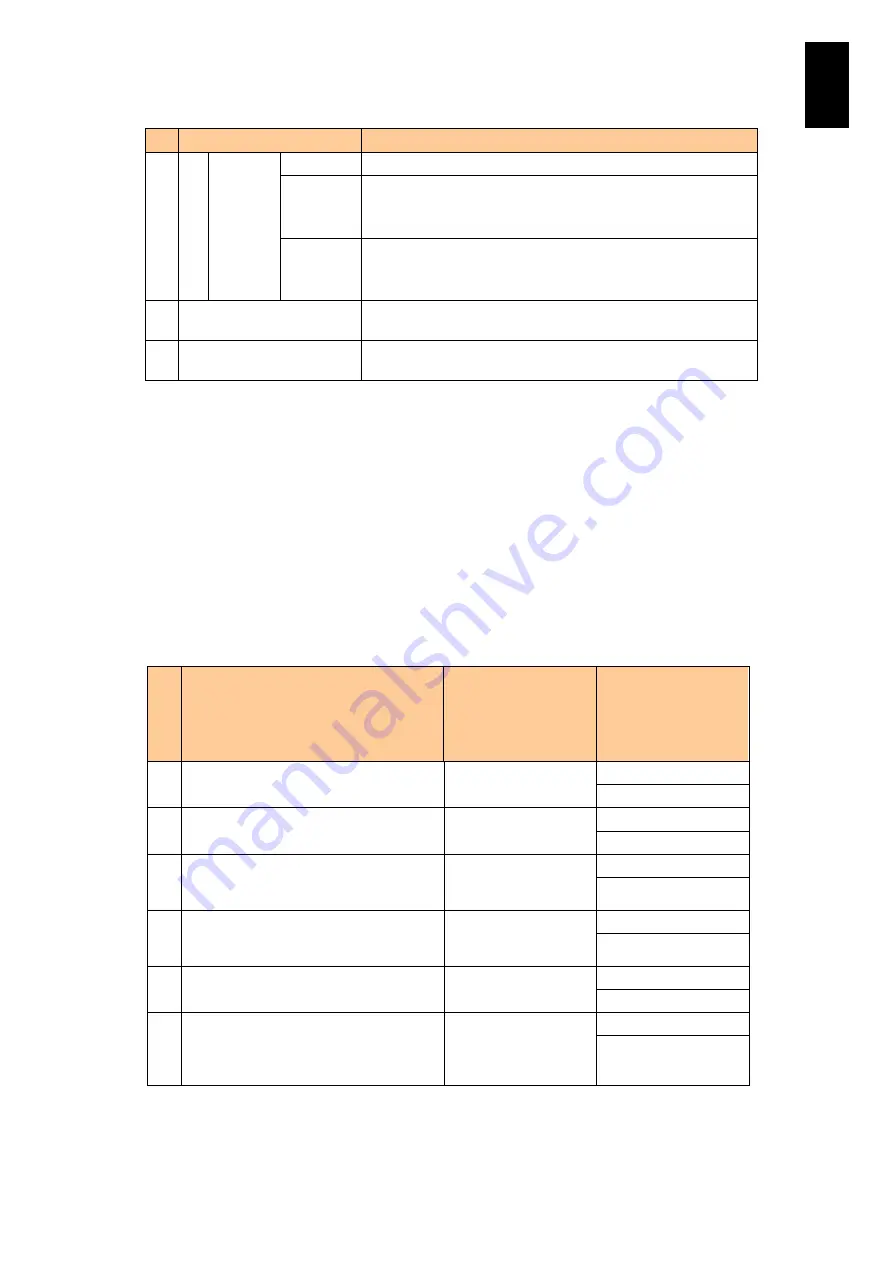
1557
1
3
S
yst
em
O
p
er
at
ion and Man
agem
ent
NO.
Item
Description
Triggered
by manual
operation
(Selected
history)
Subject
MANUAL: History report.
Body
Mail description: “Failure occurred in the following device.”
Information on the server chassis
Brief information on the failure
Attachment
*1
svpsts-YYYYMMDD-hhmmss.gz
trc-YYYYMMDD-hhmmss.tar.gz (*2)
marlog.gz
7
SMTP authentication method Can select from No authentication, PLAIN, LOGIN, or CRAM-
MD5.
8
Encryption
Can select from Secure Socket Layer (SSL), TLS, or No
encryption.
*1
YYYY.MM.DD.hh:mm:ss indicates e-mailing start time. [YYYY: AD year; MM: Month;
DD: Day; hh: Hours; mm: Minutes; ss: Seconds]
N indicates the number of a partition: from 0 to 7.
*2
Logs are not attached to e-mail for a destination with log attachemnt “Disabled” set in
the e-mail address setting.
*3
E-mail with logs is not sent to a destination with log attachemnt “Disabled” set in the e-
mail address setting.
*4
When security is set to high, select ARAM-MD5. If not, e-mail notification is not
performed.
*5
When security is set to high, select d TLS. If not, e-mail notification is not performed.
Attached file specifications
The following table describes files attached to e-mail notification.
NO.
File name
Contents
Maximum size *2
Notified automatically
[upper line]
Triggered by manual
operation [lower line]
1
svpsts-YYYYMMDD-hhmmss.gz
Device information
500 kbyte
500 kbyte
2
trc -YYYYMMDD-hhmmss.tar.gz
Management module
logs
1000 kbyte
1500 kbyte
3
hvmdumpN-YYYYMMDD-hhmmss.tar.gz
Server blade logs
related to LPAR
manager
2000 kbyte
No attachment
4
uagentN-YYYYMMDD-hhmmss.tar.gz
Server blade logs
related to N+M cold
standby
2000 kbyte
No attachment
5
raslogN-YYYYMMDD-hhmmss.tar.gz
Server blade logs
related to hardware
2000 kbyte
No attachment
6
marlog.gz
Failure information:
the same as the body of
notification triggered by
failure
1 kbyte
No attachment
*1
YYYY.MM.DD.hh:mm:ss indicates e-mailing start time. [YYYY: AD year; MM: Month;
DD: Day; hh: Hours; mm: Minutes; ss: Seconds]
N indicates the number of a partition: from 0 to 7.
*2
Automatic notification: when triggered by failure, log output, or hand (selected history).
Manual notification: when triggered by manual operation (current status).
Содержание Compute Blade 2000
Страница 1: ...MK 99BDS2K001 16 Hitachi Compute Blade 2000 User s Guide ...
Страница 42: ...xlii Precautions for Safe Use Rear View of A1 A2 Chassis ...
Страница 43: ...xliii Precautions for Safe Use Rear View of A2 Chassis ...
Страница 44: ...xliv Precautions for Safe Use Server Blade ...
Страница 45: ...xlv Precautions for Safe Use I O Slot Expansion Unit ...
Страница 46: ...xlvi Precautions for Safe Use I O Module ...
Страница 47: ...xlvii Precautions for Safe Use AC Power Input Module ...
Страница 51: ...li How to Use the Manuals This page is intentionally left blank ...
Страница 61: ...10 1 Before Use ...
Страница 64: ...13 2 How to Use the System Equipment Rear view of A1 chassis Rear view of A2 chassis ...
Страница 93: ...42 2 How to Use the System Equipment ...
Страница 123: ...72 3 Connecting the System Equipment and Powering On ...
Страница 252: ...201 5 Server Blade Setup 7 Click Next The following screen appears 8 Click Add to SPAN The following screen appears ...
Страница 266: ...215 5 Server Blade Setup 12 Click Yes The following screen appears 13 Click Next The following screen appears ...
Страница 272: ...221 5 Server Blade Setup 3 Check Del and click Go The following screen appears 4 Click Yes ...
Страница 277: ...226 5 Server Blade Setup 3 Check Make Global HSP 4 Click Go Hotspare is set to the specified hard disk ...
Страница 332: ...281 5 Server Blade Setup 7 Click Next The following screen appears 8 Click Add to SPAN The following screen appears ...
Страница 345: ...294 5 Server Blade Setup 12 Click Next The following screen appears ...
Страница 351: ...300 5 Server Blade Setup 3 Check Delete and click Go The following screen appears 4 Click Yes ...
Страница 368: ...317 5 Server Blade Setup 5 Confirm that Controller BIOS is set to that value 6 Click Home to return to the main menu ...
Страница 426: ...375 5 Server Blade Setup 3 Check Delete and click Go The following screen appears 4 Click Yes ...
Страница 430: ...379 5 Server Blade Setup 3 Click Go Hotspare is set to the specified hard disk ...
Страница 473: ...422 5 Server Blade Setup iSCSI menu On the iSCSI menu you can check iSCSI settings Figure 5 42 iSCSI selection menu ...
Страница 479: ...428 5 Server Blade Setup ...
Страница 717: ...666 6 Management Module Settings Details of a physical partition ...
Страница 722: ...671 6 Management Module Settings Server blade details view ...
Страница 723: ...672 6 Management Module Settings ...
Страница 732: ...681 6 Management Module Settings Management module details view ...
Страница 745: ...694 6 Management Module Settings Optional Physical WWN list view ...
Страница 748: ...697 6 Management Module Settings Optional Physical WWN initialization view ...
Страница 750: ...699 6 Management Module Settings FRU list view Displays FRU information for all installed modules ...
Страница 751: ...700 6 Management Module Settings ...
Страница 752: ...701 6 Management Module Settings Sensor list view Displays sensor information for all installed modules ...
Страница 754: ...703 6 Management Module Settings Power status details view ...
Страница 767: ...716 6 Management Module Settings ...
Страница 768: ...717 6 Management Module Settings ...
Страница 769: ...718 6 Management Module Settings ...
Страница 814: ...763 6 Management Module Settings Power status trend view partition ...
Страница 817: ...766 6 Management Module Settings Access log display view ...
Страница 819: ...768 6 Management Module Settings WWN change log display view ...
Страница 879: ...828 7 Configuring the LAN Switch Module Link aggregation adding editing screen ...
Страница 899: ...848 8 Configuring the 10 Gb DCB Switch Module ...
Страница 919: ...868 10 Configuring the Fibre Channel Switch Module ...
Страница 931: ...880 11 I O Slot Expansion Unit Account setting You can use the console to set accounts For procedures see SO command ...
Страница 1097: ...1046 12 Logical partitioning manager Click Confirm and the OS setting is updated as shown in the following screen ...
Страница 1535: ...1484 12 Logical partitioning manager ...
Страница 1877: ...1826 14 14 When You Need Help ...
Страница 1925: ...16 Glossary ...
Страница 1926: ...Hitachi Compute Blade 2000 User s Guide ...














































