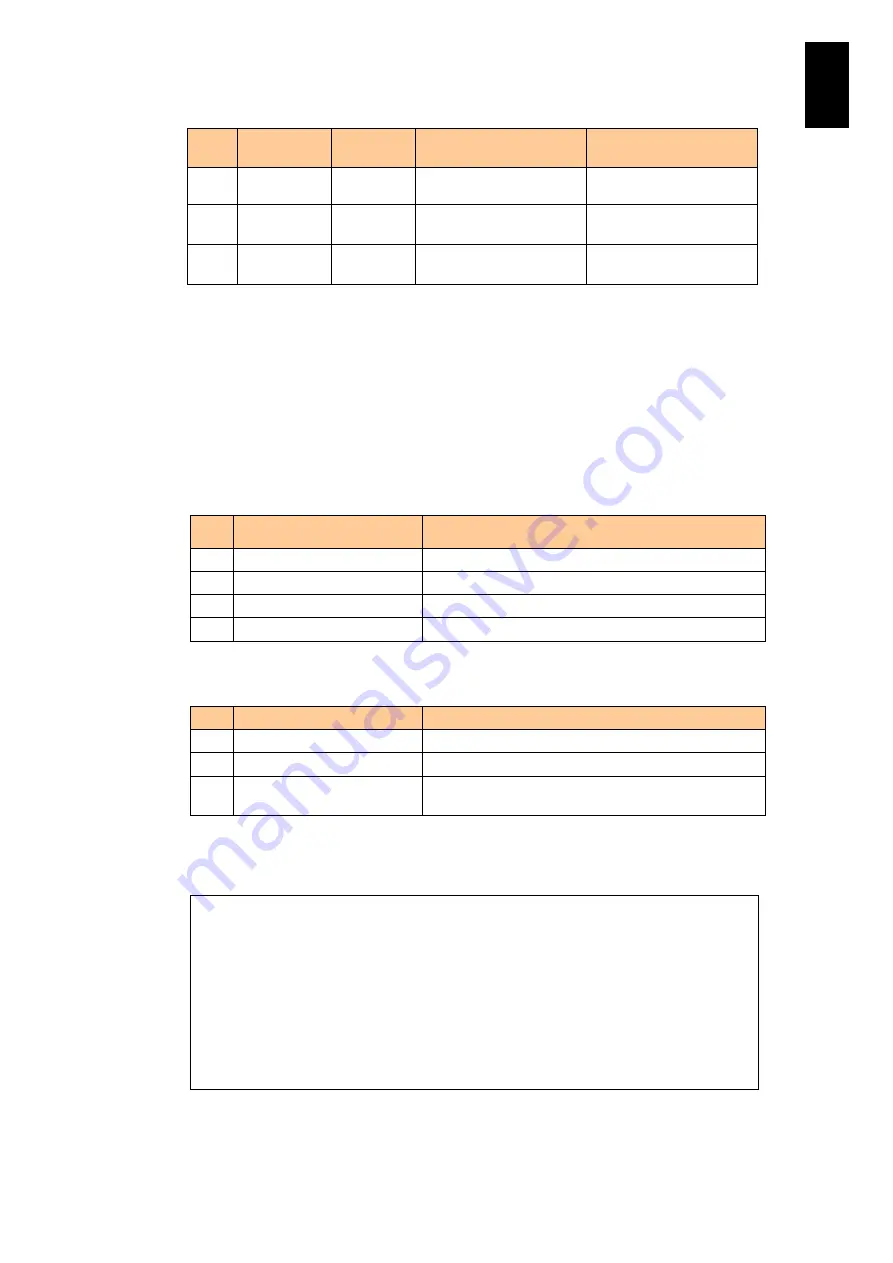
1755
1
3
S
yst
em
O
p
er
at
ion and Man
agem
ent
No.
Item
( ): header
Number
of letters
Description
Remarks
log in with the same
account.
a system process.
11
Message ID
(msgid)4
4
message ID in
hexadecimal
-
12
Message
(message)
1 to 240
Message to an operation
-
Each item is recorded in a variable length record.
A header is added to the first line at the format change. See the
shown below for output contents to headers.
Items are separated by commas “,”. A linefeed, such as CR (Carriage Return) or LF
(LineFeed) is added to the end of each line.
No.12 Message is recorded with double quotation marks enclosed.
Category of operation event
No.
Category
Operation event
1
StartStop
Start and stop
2
Authentication
Identification and authentication
3
ConfigurationAccess
Configuration access
4
Maintenance
Maintenance
Result of operation event
No.
Result
Operation event
1
Success
The operation event is successful.
2
Failure
The operation event failed.
3
Occurrence
The operation event occurred without success or
failure.
The following shows the dump examples of operation logs
seq_no,date,par_no,compid,place,categ,result,subjtype,subject,sessionid,msgid,message
1,2011-05-22T06:33:18.000+09:00,0,Management module,192.168.0.1,StartStop,Success,User
Operation,maintenance,FFFFFFFF,8000,"On Partition0, requested operation. Channel:System
Console Method:Power on"
2,2011-05-22T06:33:18.000+09:00,0,Management module,192.168.0.1,StartStop,Success,User
Operation,maintenance,FFFFFFFF,8000,"On Partition0, requested operation. Channel:System
Console Method:Shutdown"
3,2011-05-22T06:33:18.000+09:00,1,Management module,192.168.0.1,StartStop,Success,User
Operation,maintenance,FFFFFFFF,8000,"On Partition1, requested operation. Channel:System
Console Method:Power on"
4,2011-05-22T06:33:18.000+09:00,1,Management module,192.168.0.1,StartStop,Success,User
Operation,maintenance,FFFFFFFF,8000,"On Partition1, requested operation. Channel:System
Console Method:Shutdown"
5,2011-05-22T06:33:18.000+09:00,2,Management module,192.168.0.1,StartStop,Success,User
Operation,maintenance,FFFFFFFF,8000,"On Partition2, requested operation. Channel:System
Console Method:Power on"
Содержание Compute Blade 2000
Страница 1: ...MK 99BDS2K001 16 Hitachi Compute Blade 2000 User s Guide ...
Страница 42: ...xlii Precautions for Safe Use Rear View of A1 A2 Chassis ...
Страница 43: ...xliii Precautions for Safe Use Rear View of A2 Chassis ...
Страница 44: ...xliv Precautions for Safe Use Server Blade ...
Страница 45: ...xlv Precautions for Safe Use I O Slot Expansion Unit ...
Страница 46: ...xlvi Precautions for Safe Use I O Module ...
Страница 47: ...xlvii Precautions for Safe Use AC Power Input Module ...
Страница 51: ...li How to Use the Manuals This page is intentionally left blank ...
Страница 61: ...10 1 Before Use ...
Страница 64: ...13 2 How to Use the System Equipment Rear view of A1 chassis Rear view of A2 chassis ...
Страница 93: ...42 2 How to Use the System Equipment ...
Страница 123: ...72 3 Connecting the System Equipment and Powering On ...
Страница 252: ...201 5 Server Blade Setup 7 Click Next The following screen appears 8 Click Add to SPAN The following screen appears ...
Страница 266: ...215 5 Server Blade Setup 12 Click Yes The following screen appears 13 Click Next The following screen appears ...
Страница 272: ...221 5 Server Blade Setup 3 Check Del and click Go The following screen appears 4 Click Yes ...
Страница 277: ...226 5 Server Blade Setup 3 Check Make Global HSP 4 Click Go Hotspare is set to the specified hard disk ...
Страница 332: ...281 5 Server Blade Setup 7 Click Next The following screen appears 8 Click Add to SPAN The following screen appears ...
Страница 345: ...294 5 Server Blade Setup 12 Click Next The following screen appears ...
Страница 351: ...300 5 Server Blade Setup 3 Check Delete and click Go The following screen appears 4 Click Yes ...
Страница 368: ...317 5 Server Blade Setup 5 Confirm that Controller BIOS is set to that value 6 Click Home to return to the main menu ...
Страница 426: ...375 5 Server Blade Setup 3 Check Delete and click Go The following screen appears 4 Click Yes ...
Страница 430: ...379 5 Server Blade Setup 3 Click Go Hotspare is set to the specified hard disk ...
Страница 473: ...422 5 Server Blade Setup iSCSI menu On the iSCSI menu you can check iSCSI settings Figure 5 42 iSCSI selection menu ...
Страница 479: ...428 5 Server Blade Setup ...
Страница 717: ...666 6 Management Module Settings Details of a physical partition ...
Страница 722: ...671 6 Management Module Settings Server blade details view ...
Страница 723: ...672 6 Management Module Settings ...
Страница 732: ...681 6 Management Module Settings Management module details view ...
Страница 745: ...694 6 Management Module Settings Optional Physical WWN list view ...
Страница 748: ...697 6 Management Module Settings Optional Physical WWN initialization view ...
Страница 750: ...699 6 Management Module Settings FRU list view Displays FRU information for all installed modules ...
Страница 751: ...700 6 Management Module Settings ...
Страница 752: ...701 6 Management Module Settings Sensor list view Displays sensor information for all installed modules ...
Страница 754: ...703 6 Management Module Settings Power status details view ...
Страница 767: ...716 6 Management Module Settings ...
Страница 768: ...717 6 Management Module Settings ...
Страница 769: ...718 6 Management Module Settings ...
Страница 814: ...763 6 Management Module Settings Power status trend view partition ...
Страница 817: ...766 6 Management Module Settings Access log display view ...
Страница 819: ...768 6 Management Module Settings WWN change log display view ...
Страница 879: ...828 7 Configuring the LAN Switch Module Link aggregation adding editing screen ...
Страница 899: ...848 8 Configuring the 10 Gb DCB Switch Module ...
Страница 919: ...868 10 Configuring the Fibre Channel Switch Module ...
Страница 931: ...880 11 I O Slot Expansion Unit Account setting You can use the console to set accounts For procedures see SO command ...
Страница 1097: ...1046 12 Logical partitioning manager Click Confirm and the OS setting is updated as shown in the following screen ...
Страница 1535: ...1484 12 Logical partitioning manager ...
Страница 1877: ...1826 14 14 When You Need Help ...
Страница 1925: ...16 Glossary ...
Страница 1926: ...Hitachi Compute Blade 2000 User s Guide ...
















































