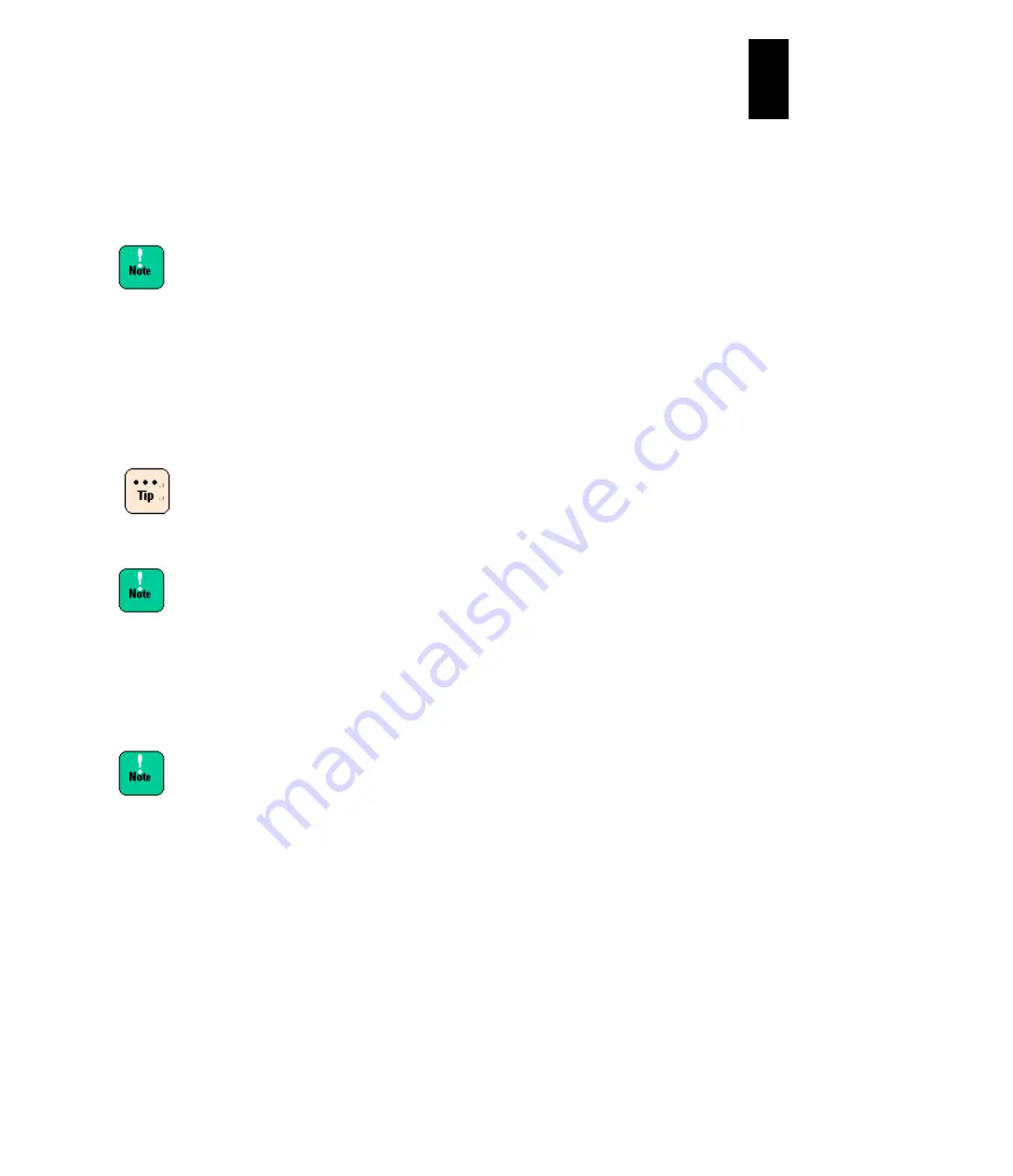
1171
12
Log
ical
par
titio
ni
ng man
age
r
(10) How to change the service ratio allocation of processor shared between LPARS
Open the
Logical Partition Configuration
screen. Move the cursor over the
Srv
column of the LPAR whose processor service ratio you want to change, and press
Enter
. This will open a subscreen where you can enter a Service ratio value. Enter
the desired service ratio (between 1 and 999), and press
Enter
.
Shared processor mode must be configured to change this setting.
Set “the number of processors assigned to an LPAR multiplied by 250 ms” or
greater as a service ratio. If not, processing performance might slow down under
heavy load.
(11) How to change the memory size allocated to an LPAR
Open the
Logical Partition Configuration
screen. Move the cursor over the
Mem
column of the LPAR whose memory size you want to change, and press
Enter
. This
will open a subscreen where you can enter the memory size. Adjust the memory
size
with the arrow keys ([↑], [→], [↓] or [←]), and press
Enter
.
The number of memory capacity can be changed only when the relevant LPAR is
inactive.
Memory area, isolated due to memory failure detected, cannot
be assigned to an LPAR.
With high-performance server blades with LPAR manager
firmware version 78-3X, up to 1044480 MB memory can be
assigned to LPARs.
(12) How to change the number of memory node to assign to an LPAR
LPAR manager firmware version 59-2X/79-2X or later
Place the cursor on the
MN
column of an LPAR line and press
Enter
to open a
subscreen. Set A
or a node number and press
Enter
.
Assuming an LPAR with memory node assigned and that with
memory node not assigned are included in an environment,
the LPAR with memory node assigned might fail to be
activated when activation is executed from the LPAR with
memory node not assigned. Thus, make sure to assign
memory node to all LPARs when assigning memory node to
even one LPAR. If creating a mixed configuration, make sure
to activate the LPAR with memory node assigned first, and to
activate the LPAR with memory node not assigned last.
(13) How to find the node number of processor and memory assigned to an LPAR
LPAR manager firmware version 59-2X/79-2X or later
You can find the processor and memory assigned to an LPAR that belongs to the
same node by checking
PN: Processor Node
, and
MN: Memory Node
on the
screen. When the same number: node number is displayed as the value of PN and
MN, the physical processor and physical memory assigned to the LPAR belong to
the same node.
Содержание Compute Blade 2000
Страница 1: ...MK 99BDS2K001 16 Hitachi Compute Blade 2000 User s Guide ...
Страница 42: ...xlii Precautions for Safe Use Rear View of A1 A2 Chassis ...
Страница 43: ...xliii Precautions for Safe Use Rear View of A2 Chassis ...
Страница 44: ...xliv Precautions for Safe Use Server Blade ...
Страница 45: ...xlv Precautions for Safe Use I O Slot Expansion Unit ...
Страница 46: ...xlvi Precautions for Safe Use I O Module ...
Страница 47: ...xlvii Precautions for Safe Use AC Power Input Module ...
Страница 51: ...li How to Use the Manuals This page is intentionally left blank ...
Страница 61: ...10 1 Before Use ...
Страница 64: ...13 2 How to Use the System Equipment Rear view of A1 chassis Rear view of A2 chassis ...
Страница 93: ...42 2 How to Use the System Equipment ...
Страница 123: ...72 3 Connecting the System Equipment and Powering On ...
Страница 252: ...201 5 Server Blade Setup 7 Click Next The following screen appears 8 Click Add to SPAN The following screen appears ...
Страница 266: ...215 5 Server Blade Setup 12 Click Yes The following screen appears 13 Click Next The following screen appears ...
Страница 272: ...221 5 Server Blade Setup 3 Check Del and click Go The following screen appears 4 Click Yes ...
Страница 277: ...226 5 Server Blade Setup 3 Check Make Global HSP 4 Click Go Hotspare is set to the specified hard disk ...
Страница 332: ...281 5 Server Blade Setup 7 Click Next The following screen appears 8 Click Add to SPAN The following screen appears ...
Страница 345: ...294 5 Server Blade Setup 12 Click Next The following screen appears ...
Страница 351: ...300 5 Server Blade Setup 3 Check Delete and click Go The following screen appears 4 Click Yes ...
Страница 368: ...317 5 Server Blade Setup 5 Confirm that Controller BIOS is set to that value 6 Click Home to return to the main menu ...
Страница 426: ...375 5 Server Blade Setup 3 Check Delete and click Go The following screen appears 4 Click Yes ...
Страница 430: ...379 5 Server Blade Setup 3 Click Go Hotspare is set to the specified hard disk ...
Страница 473: ...422 5 Server Blade Setup iSCSI menu On the iSCSI menu you can check iSCSI settings Figure 5 42 iSCSI selection menu ...
Страница 479: ...428 5 Server Blade Setup ...
Страница 717: ...666 6 Management Module Settings Details of a physical partition ...
Страница 722: ...671 6 Management Module Settings Server blade details view ...
Страница 723: ...672 6 Management Module Settings ...
Страница 732: ...681 6 Management Module Settings Management module details view ...
Страница 745: ...694 6 Management Module Settings Optional Physical WWN list view ...
Страница 748: ...697 6 Management Module Settings Optional Physical WWN initialization view ...
Страница 750: ...699 6 Management Module Settings FRU list view Displays FRU information for all installed modules ...
Страница 751: ...700 6 Management Module Settings ...
Страница 752: ...701 6 Management Module Settings Sensor list view Displays sensor information for all installed modules ...
Страница 754: ...703 6 Management Module Settings Power status details view ...
Страница 767: ...716 6 Management Module Settings ...
Страница 768: ...717 6 Management Module Settings ...
Страница 769: ...718 6 Management Module Settings ...
Страница 814: ...763 6 Management Module Settings Power status trend view partition ...
Страница 817: ...766 6 Management Module Settings Access log display view ...
Страница 819: ...768 6 Management Module Settings WWN change log display view ...
Страница 879: ...828 7 Configuring the LAN Switch Module Link aggregation adding editing screen ...
Страница 899: ...848 8 Configuring the 10 Gb DCB Switch Module ...
Страница 919: ...868 10 Configuring the Fibre Channel Switch Module ...
Страница 931: ...880 11 I O Slot Expansion Unit Account setting You can use the console to set accounts For procedures see SO command ...
Страница 1097: ...1046 12 Logical partitioning manager Click Confirm and the OS setting is updated as shown in the following screen ...
Страница 1535: ...1484 12 Logical partitioning manager ...
Страница 1877: ...1826 14 14 When You Need Help ...
Страница 1925: ...16 Glossary ...
Страница 1926: ...Hitachi Compute Blade 2000 User s Guide ...






























