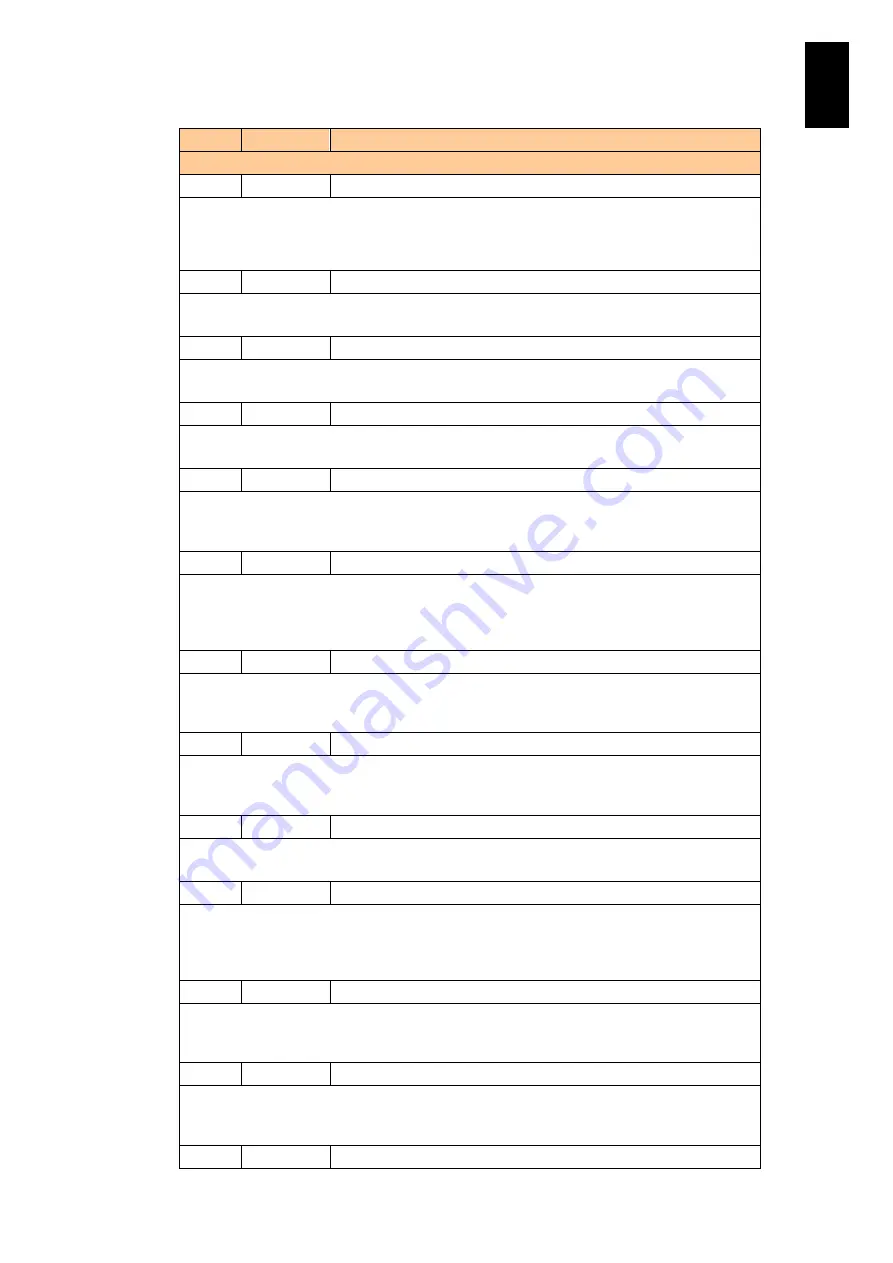
992
11
I/O S
lot
Expan
sion
Un
it
ID
Level
Message
Description
1847
WARNING
On module <%s1>, an access error to <%s2> occurred.
Meaning: A communication error, shown in %s2 of the module shown in %s1, occurs. Action:
When the message ID: 1848 is registered after this message to show the recovery due to the
temporary error, nothing is required. If the message is not registered, consult your reseller or
maintenance personnel.
1890
Info
Module <%s1> was installed.
Meaning: A module shown in %s is inserted.
Action: Nothing is required.
1891
Info
Module <%s1> was removed.
Meaning: A module shown in %s is removed.
Action: Nothing is required.
1892
Info
Module <%s1> restored redundancy.
Meaning: A module shown in %s has redundancy.
Action: Nothing is required.
1893
WARNING
Module <%s1> lacks redundancy.
Meaning: A module shown in %s has no longer redundancy.
Action: Although the device can keep working, redundancy is lost. Consult your reseller or
maintenance personnel.
1894
FAIL
The total number of modules <%s1> is insufficient.
Meaning: The number of modules shown in %s is not enough. If the number of power supply
modules or fan module is not insufficient, the system halts.
Action: Check if the module shown in %s is properly inserted. If they are properly inserted,
consult your reseller or maintenance personnel.
1899
FAIL
A system configuration error was found.
Meaning: A system configuration is improper.
Action: If you changed the configuration before the message appeared, check if something is
wrong in the configuration. If not, consult your reseller or maintenance personnel.
18A0
WARNING
LAN port <%s1> lacks redundancy.
Meaning: The LAN port shown in %s1 has no longer redundancy.
Action: Check if the LAN port is properly connected. Redundancy for LAN ports can be
temporarily lost, but no problem when the message ID: 18A1 is registered after this message.
18A1
Info
LAN port <%s1> redundancy was restored.
Meaning: Redundancy for the LAN port shown in %s is restored.
Action: This shows just information. Nothing required.
18A2
Info
LAN port <%s1> has switched to another port.
Meaning: The LAN port shown in %s has switched to another port when redundancy for the
LAN port is enabled.
Action: This message shows redundancy secured, but if the message ID: 18A0 appears with
this message, check the LAN port connection.
18A3
Info
LAN port <%s1> has recovered from an error.
Meaning: The switched LAN port as shown in the message ID: 18A2 has switched back to the
former state.
Action: This shows just information. Nothing required.
18A8
WARNING
Sending out an e-mail report message failed. It will be retried.
Meaning: E-mail notification failed to be sent and will be retried.
Action: Check if communication between the mail server and I/O slot expansion unit is
available, and e-mail notification settings. If any problem in the settings, correct them.
18A9
WARNING
Sending out an e-mail report message failed.
Содержание Compute Blade 2000
Страница 1: ...MK 99BDS2K001 16 Hitachi Compute Blade 2000 User s Guide ...
Страница 42: ...xlii Precautions for Safe Use Rear View of A1 A2 Chassis ...
Страница 43: ...xliii Precautions for Safe Use Rear View of A2 Chassis ...
Страница 44: ...xliv Precautions for Safe Use Server Blade ...
Страница 45: ...xlv Precautions for Safe Use I O Slot Expansion Unit ...
Страница 46: ...xlvi Precautions for Safe Use I O Module ...
Страница 47: ...xlvii Precautions for Safe Use AC Power Input Module ...
Страница 51: ...li How to Use the Manuals This page is intentionally left blank ...
Страница 61: ...10 1 Before Use ...
Страница 64: ...13 2 How to Use the System Equipment Rear view of A1 chassis Rear view of A2 chassis ...
Страница 93: ...42 2 How to Use the System Equipment ...
Страница 123: ...72 3 Connecting the System Equipment and Powering On ...
Страница 252: ...201 5 Server Blade Setup 7 Click Next The following screen appears 8 Click Add to SPAN The following screen appears ...
Страница 266: ...215 5 Server Blade Setup 12 Click Yes The following screen appears 13 Click Next The following screen appears ...
Страница 272: ...221 5 Server Blade Setup 3 Check Del and click Go The following screen appears 4 Click Yes ...
Страница 277: ...226 5 Server Blade Setup 3 Check Make Global HSP 4 Click Go Hotspare is set to the specified hard disk ...
Страница 332: ...281 5 Server Blade Setup 7 Click Next The following screen appears 8 Click Add to SPAN The following screen appears ...
Страница 345: ...294 5 Server Blade Setup 12 Click Next The following screen appears ...
Страница 351: ...300 5 Server Blade Setup 3 Check Delete and click Go The following screen appears 4 Click Yes ...
Страница 368: ...317 5 Server Blade Setup 5 Confirm that Controller BIOS is set to that value 6 Click Home to return to the main menu ...
Страница 426: ...375 5 Server Blade Setup 3 Check Delete and click Go The following screen appears 4 Click Yes ...
Страница 430: ...379 5 Server Blade Setup 3 Click Go Hotspare is set to the specified hard disk ...
Страница 473: ...422 5 Server Blade Setup iSCSI menu On the iSCSI menu you can check iSCSI settings Figure 5 42 iSCSI selection menu ...
Страница 479: ...428 5 Server Blade Setup ...
Страница 717: ...666 6 Management Module Settings Details of a physical partition ...
Страница 722: ...671 6 Management Module Settings Server blade details view ...
Страница 723: ...672 6 Management Module Settings ...
Страница 732: ...681 6 Management Module Settings Management module details view ...
Страница 745: ...694 6 Management Module Settings Optional Physical WWN list view ...
Страница 748: ...697 6 Management Module Settings Optional Physical WWN initialization view ...
Страница 750: ...699 6 Management Module Settings FRU list view Displays FRU information for all installed modules ...
Страница 751: ...700 6 Management Module Settings ...
Страница 752: ...701 6 Management Module Settings Sensor list view Displays sensor information for all installed modules ...
Страница 754: ...703 6 Management Module Settings Power status details view ...
Страница 767: ...716 6 Management Module Settings ...
Страница 768: ...717 6 Management Module Settings ...
Страница 769: ...718 6 Management Module Settings ...
Страница 814: ...763 6 Management Module Settings Power status trend view partition ...
Страница 817: ...766 6 Management Module Settings Access log display view ...
Страница 819: ...768 6 Management Module Settings WWN change log display view ...
Страница 879: ...828 7 Configuring the LAN Switch Module Link aggregation adding editing screen ...
Страница 899: ...848 8 Configuring the 10 Gb DCB Switch Module ...
Страница 919: ...868 10 Configuring the Fibre Channel Switch Module ...
Страница 931: ...880 11 I O Slot Expansion Unit Account setting You can use the console to set accounts For procedures see SO command ...
Страница 1097: ...1046 12 Logical partitioning manager Click Confirm and the OS setting is updated as shown in the following screen ...
Страница 1535: ...1484 12 Logical partitioning manager ...
Страница 1877: ...1826 14 14 When You Need Help ...
Страница 1925: ...16 Glossary ...
Страница 1926: ...Hitachi Compute Blade 2000 User s Guide ...
















































