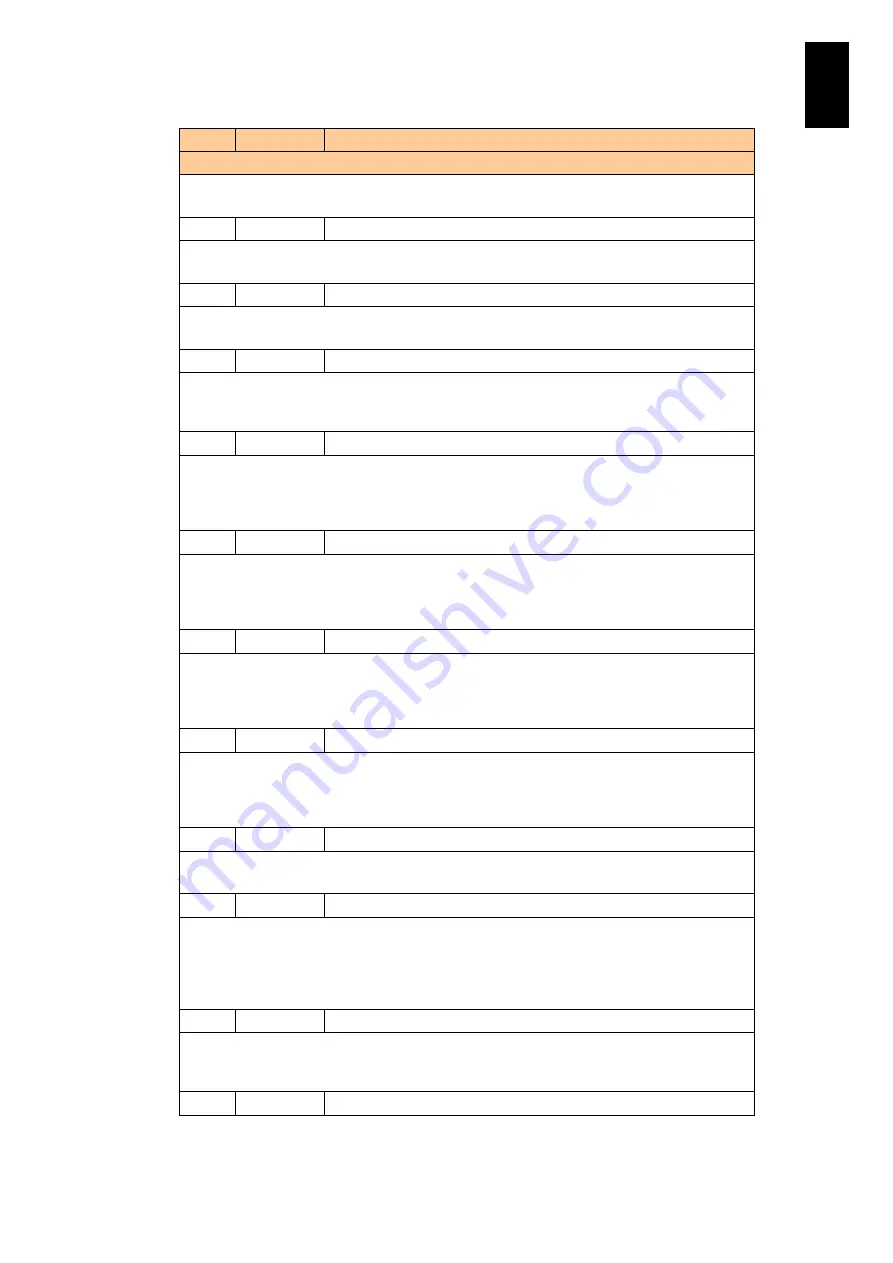
785
6
Manag
eme
nt
Module
Set
tin
gs
ID
Level
Message
Description
Meaning: The module indicated by %s1 was installed.
Action: No particular action is required.
1791
Info
Module <%s1> was removed.
Meaning: The module indicated by %s1 was removed.
Action: No particular action is required.
1792
Info
Module <%s1> restored redundancy.
Meaning: The module indicated %s1 is operating in a redundant configuration.
Action: No particular action is required.
1793
WARNING
Module <%s1> lacks redundancy.
Meaning: The module indicated %s1 is no longer operating in a redundant configuration.
Action: The module can continue operating, but lacks redundancy. Contact your sales or
service representative.
1794
FAIL
Module <%s1> an insufficient quantity of this module is installed.
Meaning: There are too few of the modules indicated by %s1 in the system. The system will
shut down if there are no longer enough power supply modules or fan modules in operation.
Action: Make sure that the modules indicated by %s1 are installed correctly, and then contact
your sales or service representative.
1799
FAIL
A system configuration error was found.
Meaning: There is a problem with the system configuration.
Action: If you changed an aspect of the system configuration before the message was
output, check whether there is a problem with the change you made. If there is nothing
wrong with the configuration, contact your sales or service representative.
179A
WARNING
A warning about the system configuration was detected.
Meaning: There is a problem with the system configuration.
Action: If you changed an aspect of the system configuration before the message was
output, check whether there is a problem with the change you made. If there is nothing
wrong with the configuration, contact your sales or service representative.
17A0
WARNING
LAN port <%s1> lacks redundancy.
Meaning: The LAN port indicated by %s1 is no longer operating in a redundant configuration.
Action: Check the connection to the specified LAN port. The network status may cause the
LAN port to temporarily lose redundancy. If this message is followed by the recovery
message 17A1, the problem is resolved.
17A1
Info
LAN port <%s1> redundancy was restored.
Meaning: The LAN port indicated by %s1 is again operating in a redundant configuration.
Action: No particular action is required.
17A2
Info
LAN port <%s1> has switched to another port.
Meaning: When redundancy is enabled for the LAN port indicated by %s1, this message
indicates that data will now be routed through an alternate path.
Action: If this message appears on its own, then the LAN port is working with the redundancy
intact and no action is required. If the message 17A0 is also output, check the connection
status of the specified LAN port.
17A3
Info
LAN port <%s1> has recovered from an error.
Meaning: The alternate routing implemented with message 17A2 has returned to its former
state.
Action: No particular action is required.
17A8
WARNING
Sending out an e-mail report message failed. It will be retried.
Содержание Compute Blade 2000
Страница 1: ...MK 99BDS2K001 16 Hitachi Compute Blade 2000 User s Guide ...
Страница 42: ...xlii Precautions for Safe Use Rear View of A1 A2 Chassis ...
Страница 43: ...xliii Precautions for Safe Use Rear View of A2 Chassis ...
Страница 44: ...xliv Precautions for Safe Use Server Blade ...
Страница 45: ...xlv Precautions for Safe Use I O Slot Expansion Unit ...
Страница 46: ...xlvi Precautions for Safe Use I O Module ...
Страница 47: ...xlvii Precautions for Safe Use AC Power Input Module ...
Страница 51: ...li How to Use the Manuals This page is intentionally left blank ...
Страница 61: ...10 1 Before Use ...
Страница 64: ...13 2 How to Use the System Equipment Rear view of A1 chassis Rear view of A2 chassis ...
Страница 93: ...42 2 How to Use the System Equipment ...
Страница 123: ...72 3 Connecting the System Equipment and Powering On ...
Страница 252: ...201 5 Server Blade Setup 7 Click Next The following screen appears 8 Click Add to SPAN The following screen appears ...
Страница 266: ...215 5 Server Blade Setup 12 Click Yes The following screen appears 13 Click Next The following screen appears ...
Страница 272: ...221 5 Server Blade Setup 3 Check Del and click Go The following screen appears 4 Click Yes ...
Страница 277: ...226 5 Server Blade Setup 3 Check Make Global HSP 4 Click Go Hotspare is set to the specified hard disk ...
Страница 332: ...281 5 Server Blade Setup 7 Click Next The following screen appears 8 Click Add to SPAN The following screen appears ...
Страница 345: ...294 5 Server Blade Setup 12 Click Next The following screen appears ...
Страница 351: ...300 5 Server Blade Setup 3 Check Delete and click Go The following screen appears 4 Click Yes ...
Страница 368: ...317 5 Server Blade Setup 5 Confirm that Controller BIOS is set to that value 6 Click Home to return to the main menu ...
Страница 426: ...375 5 Server Blade Setup 3 Check Delete and click Go The following screen appears 4 Click Yes ...
Страница 430: ...379 5 Server Blade Setup 3 Click Go Hotspare is set to the specified hard disk ...
Страница 473: ...422 5 Server Blade Setup iSCSI menu On the iSCSI menu you can check iSCSI settings Figure 5 42 iSCSI selection menu ...
Страница 479: ...428 5 Server Blade Setup ...
Страница 717: ...666 6 Management Module Settings Details of a physical partition ...
Страница 722: ...671 6 Management Module Settings Server blade details view ...
Страница 723: ...672 6 Management Module Settings ...
Страница 732: ...681 6 Management Module Settings Management module details view ...
Страница 745: ...694 6 Management Module Settings Optional Physical WWN list view ...
Страница 748: ...697 6 Management Module Settings Optional Physical WWN initialization view ...
Страница 750: ...699 6 Management Module Settings FRU list view Displays FRU information for all installed modules ...
Страница 751: ...700 6 Management Module Settings ...
Страница 752: ...701 6 Management Module Settings Sensor list view Displays sensor information for all installed modules ...
Страница 754: ...703 6 Management Module Settings Power status details view ...
Страница 767: ...716 6 Management Module Settings ...
Страница 768: ...717 6 Management Module Settings ...
Страница 769: ...718 6 Management Module Settings ...
Страница 814: ...763 6 Management Module Settings Power status trend view partition ...
Страница 817: ...766 6 Management Module Settings Access log display view ...
Страница 819: ...768 6 Management Module Settings WWN change log display view ...
Страница 879: ...828 7 Configuring the LAN Switch Module Link aggregation adding editing screen ...
Страница 899: ...848 8 Configuring the 10 Gb DCB Switch Module ...
Страница 919: ...868 10 Configuring the Fibre Channel Switch Module ...
Страница 931: ...880 11 I O Slot Expansion Unit Account setting You can use the console to set accounts For procedures see SO command ...
Страница 1097: ...1046 12 Logical partitioning manager Click Confirm and the OS setting is updated as shown in the following screen ...
Страница 1535: ...1484 12 Logical partitioning manager ...
Страница 1877: ...1826 14 14 When You Need Help ...
Страница 1925: ...16 Glossary ...
Страница 1926: ...Hitachi Compute Blade 2000 User s Guide ...















































