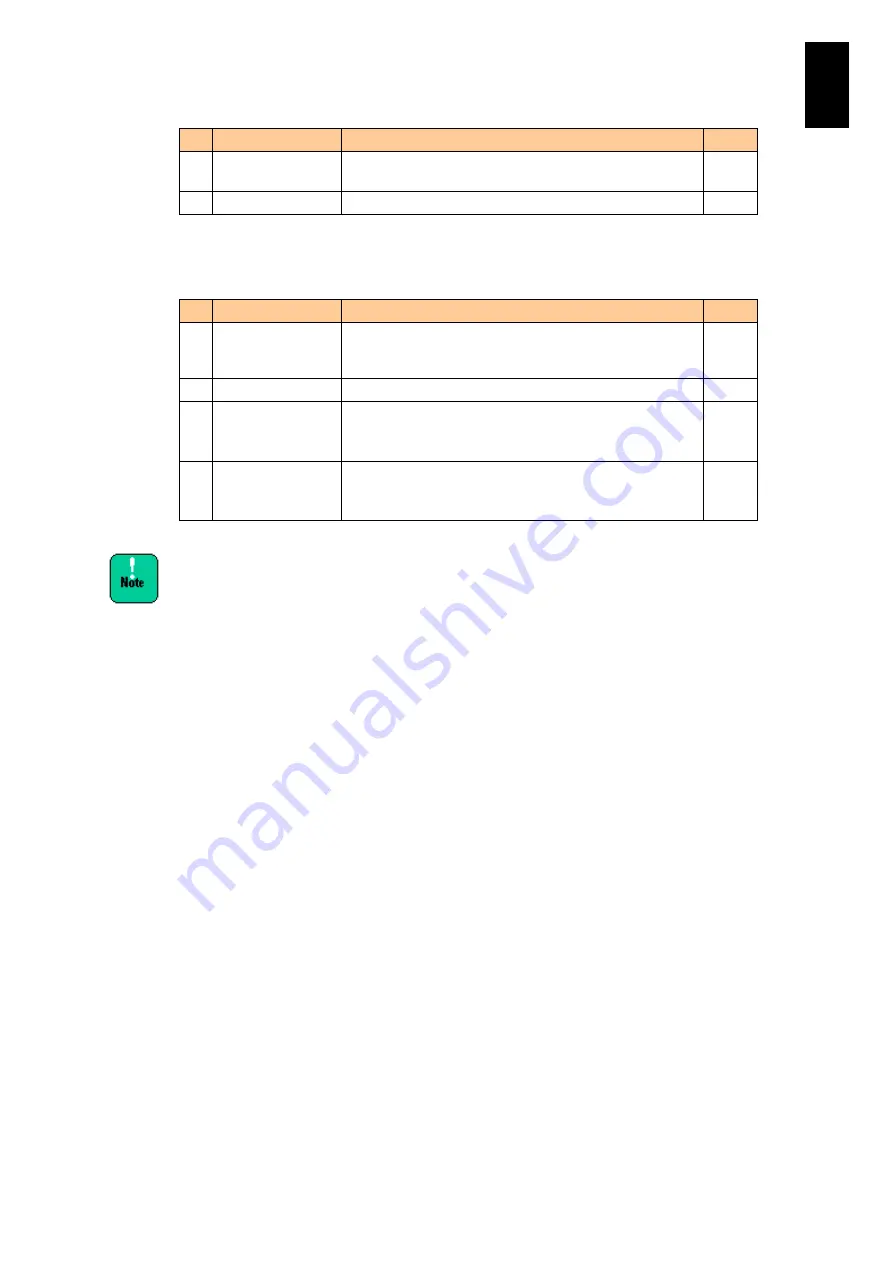
692
6
Manag
eme
nt
Module
Set
tin
gs
#
Item
Description
Edit
1
Part/Model
Number
Part/Model number of the I/O slot expansion unit
-
2
Serial Number
Serial number of the I/O slot expansion unit
-
Items of information on the I/O slot expansion unit connected to the I/O adapter are
described in the table below (per I/O adapter connected to the I/O slot expansion
unit).
#
Item
Description
Edit
1
I/O adapter for I/O
slot expansion
units
Slot numbers of the I/O adapter on the I/O slot expansion
unit.
-
2
Port number
-
-
3
World Wide Port
Name
The World Wide Name (WWN)
An asterisk (*) is appended if an Optional Physical WWN
has been changed from its initial value.
-
4
World Wide Node
Name
WWN
An asterisk (*) is appended if an Optional Physical WWN
has been changed from its initial value.
-
When a fibre channel adapter has two ports,
information on four ports is displayed. In this case,
WWNs unique to the fibre channel adapter are
displayed in port0 and port1, and a value consisting of
all 0, zero, is displayed in port2 and port3 as WWN.
For 10 Gb CNA adapter or 10 Gb CNA board, the
following values are shown.
WWN for port 0 is the WWN value for port 0 of the controller 0.
WWN for port 1 is the WWN value for port 1 of the controller 0.
WWN for port 2 is the WWN value for port 0 of the controller 1.
WWN for port 3 is the WWN value for port 1 of the controller 1.
WWN is shown only when CNA Personality setting is
FCoE.
When a single CNA controller is installed, WWN values
for port 2 and port 3 are shown as all 0, zero.
For Emulex 8 Gb 2-port fibre channel mezzanine card,
current WWN may be shown in the Default Physical
WWN field.
Applicable EFI firmware versions with each server blade model are as
follows:
- All EFI firmware versions with standard server blade X55A1 and X55A2
models
- All EFI firmware versions with high-performance server blade X57A1
model
- EFI version 07-29/08-29 or earlier with high-performance server blade
X57A2 model
To find the Default Physical WWN for Emulex 8 GB 2-port fibre channel
mezzanine card, perform the following steps:
1. Shut down the OS and power off the server blade.
2. Power on the server blade and boot the OS.
3. Check the Default Physical WWN without rebooting the OS.
Содержание Compute Blade 2000
Страница 1: ...MK 99BDS2K001 16 Hitachi Compute Blade 2000 User s Guide ...
Страница 42: ...xlii Precautions for Safe Use Rear View of A1 A2 Chassis ...
Страница 43: ...xliii Precautions for Safe Use Rear View of A2 Chassis ...
Страница 44: ...xliv Precautions for Safe Use Server Blade ...
Страница 45: ...xlv Precautions for Safe Use I O Slot Expansion Unit ...
Страница 46: ...xlvi Precautions for Safe Use I O Module ...
Страница 47: ...xlvii Precautions for Safe Use AC Power Input Module ...
Страница 51: ...li How to Use the Manuals This page is intentionally left blank ...
Страница 61: ...10 1 Before Use ...
Страница 64: ...13 2 How to Use the System Equipment Rear view of A1 chassis Rear view of A2 chassis ...
Страница 93: ...42 2 How to Use the System Equipment ...
Страница 123: ...72 3 Connecting the System Equipment and Powering On ...
Страница 252: ...201 5 Server Blade Setup 7 Click Next The following screen appears 8 Click Add to SPAN The following screen appears ...
Страница 266: ...215 5 Server Blade Setup 12 Click Yes The following screen appears 13 Click Next The following screen appears ...
Страница 272: ...221 5 Server Blade Setup 3 Check Del and click Go The following screen appears 4 Click Yes ...
Страница 277: ...226 5 Server Blade Setup 3 Check Make Global HSP 4 Click Go Hotspare is set to the specified hard disk ...
Страница 332: ...281 5 Server Blade Setup 7 Click Next The following screen appears 8 Click Add to SPAN The following screen appears ...
Страница 345: ...294 5 Server Blade Setup 12 Click Next The following screen appears ...
Страница 351: ...300 5 Server Blade Setup 3 Check Delete and click Go The following screen appears 4 Click Yes ...
Страница 368: ...317 5 Server Blade Setup 5 Confirm that Controller BIOS is set to that value 6 Click Home to return to the main menu ...
Страница 426: ...375 5 Server Blade Setup 3 Check Delete and click Go The following screen appears 4 Click Yes ...
Страница 430: ...379 5 Server Blade Setup 3 Click Go Hotspare is set to the specified hard disk ...
Страница 473: ...422 5 Server Blade Setup iSCSI menu On the iSCSI menu you can check iSCSI settings Figure 5 42 iSCSI selection menu ...
Страница 479: ...428 5 Server Blade Setup ...
Страница 717: ...666 6 Management Module Settings Details of a physical partition ...
Страница 722: ...671 6 Management Module Settings Server blade details view ...
Страница 723: ...672 6 Management Module Settings ...
Страница 732: ...681 6 Management Module Settings Management module details view ...
Страница 745: ...694 6 Management Module Settings Optional Physical WWN list view ...
Страница 748: ...697 6 Management Module Settings Optional Physical WWN initialization view ...
Страница 750: ...699 6 Management Module Settings FRU list view Displays FRU information for all installed modules ...
Страница 751: ...700 6 Management Module Settings ...
Страница 752: ...701 6 Management Module Settings Sensor list view Displays sensor information for all installed modules ...
Страница 754: ...703 6 Management Module Settings Power status details view ...
Страница 767: ...716 6 Management Module Settings ...
Страница 768: ...717 6 Management Module Settings ...
Страница 769: ...718 6 Management Module Settings ...
Страница 814: ...763 6 Management Module Settings Power status trend view partition ...
Страница 817: ...766 6 Management Module Settings Access log display view ...
Страница 819: ...768 6 Management Module Settings WWN change log display view ...
Страница 879: ...828 7 Configuring the LAN Switch Module Link aggregation adding editing screen ...
Страница 899: ...848 8 Configuring the 10 Gb DCB Switch Module ...
Страница 919: ...868 10 Configuring the Fibre Channel Switch Module ...
Страница 931: ...880 11 I O Slot Expansion Unit Account setting You can use the console to set accounts For procedures see SO command ...
Страница 1097: ...1046 12 Logical partitioning manager Click Confirm and the OS setting is updated as shown in the following screen ...
Страница 1535: ...1484 12 Logical partitioning manager ...
Страница 1877: ...1826 14 14 When You Need Help ...
Страница 1925: ...16 Glossary ...
Страница 1926: ...Hitachi Compute Blade 2000 User s Guide ...
















































