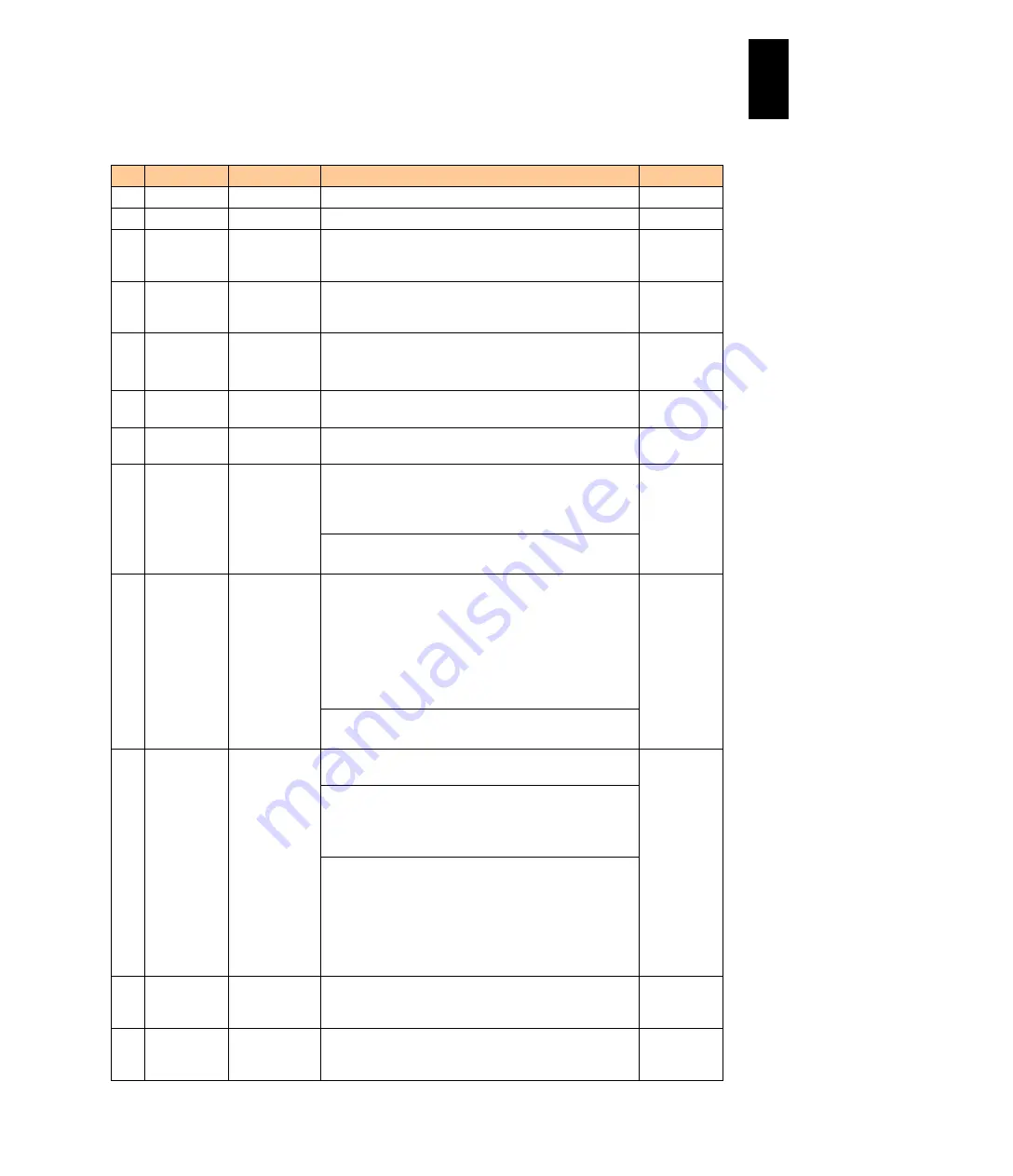
1276
12
Log
ical
par
titio
ni
ng man
age
r
The following table describes each item on this screen.
#
Title
Official Name
Description
Initial Value
(1) #
LPAR number Displays the LPAR numbers between 1 and 16.
-
(2) Name
LPAR name
Displays the LPAR name.
NO_NAME
(3) Shr
Number of
shared
processors
Displays the number of shared processors when the
LPAR is in the shared mode. Displays "-" when the LPAR
is in the dedicated mode.
-
(4) Ded
Number of
dedicated
processors
Displays the number of dedicated processors when the
LPAR is in the dedicated mode. Displays "-" when the
LPAR is in the shared mode.
-
(5) Scd
Scheduling
Mode
Displays a scheduling mode.
S: Shared mode
D: Dedicated mode
-
(6) Pro
Logical
Processors
Displays the number of logical processors.
-
(7) Grp
Processor
Group
Displays a processor group number
-
(8) SrvRatio
Service Ratio Displays the service ratio of the LPAR when the LPAR is
in the shared mode. The values in the field are set with
Service Ratio (Srv) on the LPAR Configuration screen.
Grp (ALL): “---“ is displayed
---
Displays "---" when the LPAR is in the dedicated mode.
Grp (ALL): “---“ is displayed
(9) Srv(%)
Service
Percentage
Displays the proportion of the LPAR's service time to the
service time of physical processors running correctly that
are assigned to the shared mode LPAR.
If the Service Percentage calculated inside LPAR
manager does not match, the specified Service Ratio, "*"
is displayed on the right side. If it does match, "*" is not
displayed.
Grp (ALL): “---“ is displayed
---
Displays "---" when the LPAR is in the dedicated mode.
Grp (ALL): “---“ is displayed
(10) Srv(ms)
Service time
(ms)
Displays the total service time of the LPAR in
milliseconds.
---
If the LPAR is in the dedicated mode, this value is
obtained by the following formula.
Srv(ms) = the number of physical processors running
properly on the LPAR x 1000ms
If the LPAR is in the shared mode, this value is obtained
by the following formula.
Srv(ms) = the number of shared physical processors
running properly x Srv(%) of the LPAR x 1000ms
If the LPAR is in the shared mode and Srv(%) is
displayed with "*", "*" will be also displayed in the right
side of this field.
(11) Dsp(ms)
Dispatch time
(ms)
Displays the execution time of the LPAR in milliseconds.
This value is the total execution time of the logical
processors on the LPAR.
---
(12) Busy(%)
LPAR Busy (%) Displays the busy ratio of the LPAR. This value is the
proportion of execution time to the LPAR's service time,
and is obtained by the following formula.
---
Содержание Compute Blade 2000
Страница 1: ...MK 99BDS2K001 16 Hitachi Compute Blade 2000 User s Guide ...
Страница 42: ...xlii Precautions for Safe Use Rear View of A1 A2 Chassis ...
Страница 43: ...xliii Precautions for Safe Use Rear View of A2 Chassis ...
Страница 44: ...xliv Precautions for Safe Use Server Blade ...
Страница 45: ...xlv Precautions for Safe Use I O Slot Expansion Unit ...
Страница 46: ...xlvi Precautions for Safe Use I O Module ...
Страница 47: ...xlvii Precautions for Safe Use AC Power Input Module ...
Страница 51: ...li How to Use the Manuals This page is intentionally left blank ...
Страница 61: ...10 1 Before Use ...
Страница 64: ...13 2 How to Use the System Equipment Rear view of A1 chassis Rear view of A2 chassis ...
Страница 93: ...42 2 How to Use the System Equipment ...
Страница 123: ...72 3 Connecting the System Equipment and Powering On ...
Страница 252: ...201 5 Server Blade Setup 7 Click Next The following screen appears 8 Click Add to SPAN The following screen appears ...
Страница 266: ...215 5 Server Blade Setup 12 Click Yes The following screen appears 13 Click Next The following screen appears ...
Страница 272: ...221 5 Server Blade Setup 3 Check Del and click Go The following screen appears 4 Click Yes ...
Страница 277: ...226 5 Server Blade Setup 3 Check Make Global HSP 4 Click Go Hotspare is set to the specified hard disk ...
Страница 332: ...281 5 Server Blade Setup 7 Click Next The following screen appears 8 Click Add to SPAN The following screen appears ...
Страница 345: ...294 5 Server Blade Setup 12 Click Next The following screen appears ...
Страница 351: ...300 5 Server Blade Setup 3 Check Delete and click Go The following screen appears 4 Click Yes ...
Страница 368: ...317 5 Server Blade Setup 5 Confirm that Controller BIOS is set to that value 6 Click Home to return to the main menu ...
Страница 426: ...375 5 Server Blade Setup 3 Check Delete and click Go The following screen appears 4 Click Yes ...
Страница 430: ...379 5 Server Blade Setup 3 Click Go Hotspare is set to the specified hard disk ...
Страница 473: ...422 5 Server Blade Setup iSCSI menu On the iSCSI menu you can check iSCSI settings Figure 5 42 iSCSI selection menu ...
Страница 479: ...428 5 Server Blade Setup ...
Страница 717: ...666 6 Management Module Settings Details of a physical partition ...
Страница 722: ...671 6 Management Module Settings Server blade details view ...
Страница 723: ...672 6 Management Module Settings ...
Страница 732: ...681 6 Management Module Settings Management module details view ...
Страница 745: ...694 6 Management Module Settings Optional Physical WWN list view ...
Страница 748: ...697 6 Management Module Settings Optional Physical WWN initialization view ...
Страница 750: ...699 6 Management Module Settings FRU list view Displays FRU information for all installed modules ...
Страница 751: ...700 6 Management Module Settings ...
Страница 752: ...701 6 Management Module Settings Sensor list view Displays sensor information for all installed modules ...
Страница 754: ...703 6 Management Module Settings Power status details view ...
Страница 767: ...716 6 Management Module Settings ...
Страница 768: ...717 6 Management Module Settings ...
Страница 769: ...718 6 Management Module Settings ...
Страница 814: ...763 6 Management Module Settings Power status trend view partition ...
Страница 817: ...766 6 Management Module Settings Access log display view ...
Страница 819: ...768 6 Management Module Settings WWN change log display view ...
Страница 879: ...828 7 Configuring the LAN Switch Module Link aggregation adding editing screen ...
Страница 899: ...848 8 Configuring the 10 Gb DCB Switch Module ...
Страница 919: ...868 10 Configuring the Fibre Channel Switch Module ...
Страница 931: ...880 11 I O Slot Expansion Unit Account setting You can use the console to set accounts For procedures see SO command ...
Страница 1097: ...1046 12 Logical partitioning manager Click Confirm and the OS setting is updated as shown in the following screen ...
Страница 1535: ...1484 12 Logical partitioning manager ...
Страница 1877: ...1826 14 14 When You Need Help ...
Страница 1925: ...16 Glossary ...
Страница 1926: ...Hitachi Compute Blade 2000 User s Guide ...
















































