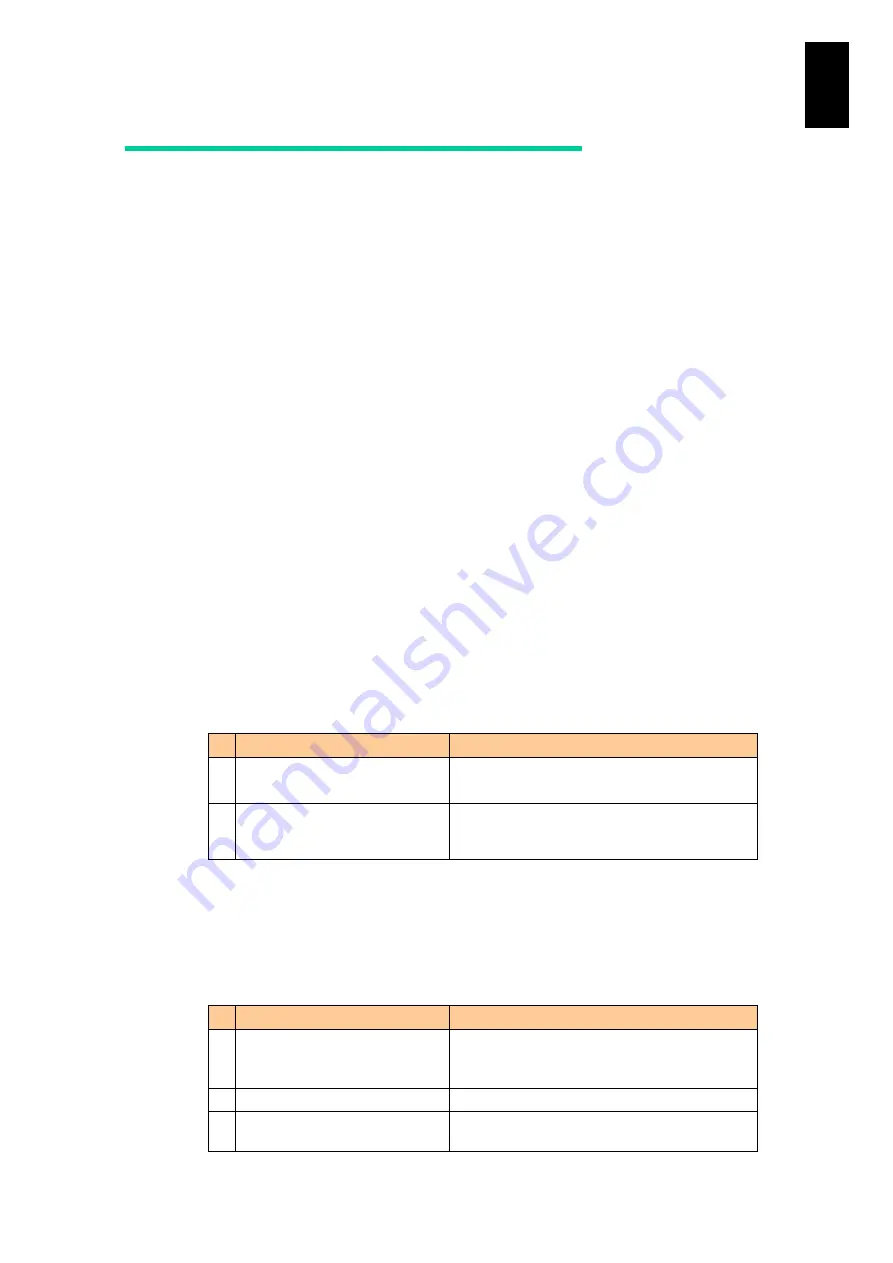
1746
1
3
S
yst
em
O
p
er
at
ion and Man
agem
ent
DBS (Demand Base Switching)
DBS (Demand Base Switching) is a function that controls ACPI processor
performance states (P-states) based on CPU usage. CPU voltage and frequency
vary in line with the set P-states. DBS optimizes voltage and frequency according to
CPU usage, minimizing the CPU's power consumption.
By enabling the DBS functionality, the CPU's frequency, as verifiable in the OS, can
be seen as lower than the rated frequency, depending on the set DBS values and
CPU workload.
Setting procedure
To use DBS, you must enter settings on the BMC's server blade Web console and in
the OS.
(1) Setting on the EFI setup screen
On the EFI Setup screen, enable the CPU's Enhanced Intel SpeedStep
Technology (EIST) functionality. For details, see "EFI Setup Screen". On the
Advanced menu, select "CPU Configuration". On the displayed sub-menu,
select "EIST" and set "Enabled".
(2) Settings in the OS (Windows Server 2003)
The following describes how to set up DBS in Windows Server 2003.
From the Control Panel, click "Power Options". On the "Power Schemes" page,
change the "Power schemes" settings. Those relating to DBS are as follows.
DBS is enabled by setting "Server Balanced Processor Power and Performance
power scheme" (item 2).
#
Setup Item
Description
1
Always on
Sets the performance state to the highest level,
and disables DBS. This is the default setting.
2
Server Balanced Processor
Power and Performance power
scheme
Enables DBS, and changes the performance
state dynamically according to the CPU load.
(3) Setting in the OS (Windows Server 2008)
The following describes how to set up DBS in Windows Server 2008.
From the Control Panel, click "Power Options". On the "Select a power plan"
page, change the power plan settings. DBS is enabled by setting "Balanced"
(item 1).
#
Setup Item
Description
1
Balanced
Enables DBS, and changes the performance
state dynamically according to the CPU load.
This is the default setting.
2
Power saver
Sets the performance state to the lowest level.
3
High performance
Sets the performance state to the highest level,
and disables DBS.
Содержание Compute Blade 2000
Страница 1: ...MK 99BDS2K001 16 Hitachi Compute Blade 2000 User s Guide ...
Страница 42: ...xlii Precautions for Safe Use Rear View of A1 A2 Chassis ...
Страница 43: ...xliii Precautions for Safe Use Rear View of A2 Chassis ...
Страница 44: ...xliv Precautions for Safe Use Server Blade ...
Страница 45: ...xlv Precautions for Safe Use I O Slot Expansion Unit ...
Страница 46: ...xlvi Precautions for Safe Use I O Module ...
Страница 47: ...xlvii Precautions for Safe Use AC Power Input Module ...
Страница 51: ...li How to Use the Manuals This page is intentionally left blank ...
Страница 61: ...10 1 Before Use ...
Страница 64: ...13 2 How to Use the System Equipment Rear view of A1 chassis Rear view of A2 chassis ...
Страница 93: ...42 2 How to Use the System Equipment ...
Страница 123: ...72 3 Connecting the System Equipment and Powering On ...
Страница 252: ...201 5 Server Blade Setup 7 Click Next The following screen appears 8 Click Add to SPAN The following screen appears ...
Страница 266: ...215 5 Server Blade Setup 12 Click Yes The following screen appears 13 Click Next The following screen appears ...
Страница 272: ...221 5 Server Blade Setup 3 Check Del and click Go The following screen appears 4 Click Yes ...
Страница 277: ...226 5 Server Blade Setup 3 Check Make Global HSP 4 Click Go Hotspare is set to the specified hard disk ...
Страница 332: ...281 5 Server Blade Setup 7 Click Next The following screen appears 8 Click Add to SPAN The following screen appears ...
Страница 345: ...294 5 Server Blade Setup 12 Click Next The following screen appears ...
Страница 351: ...300 5 Server Blade Setup 3 Check Delete and click Go The following screen appears 4 Click Yes ...
Страница 368: ...317 5 Server Blade Setup 5 Confirm that Controller BIOS is set to that value 6 Click Home to return to the main menu ...
Страница 426: ...375 5 Server Blade Setup 3 Check Delete and click Go The following screen appears 4 Click Yes ...
Страница 430: ...379 5 Server Blade Setup 3 Click Go Hotspare is set to the specified hard disk ...
Страница 473: ...422 5 Server Blade Setup iSCSI menu On the iSCSI menu you can check iSCSI settings Figure 5 42 iSCSI selection menu ...
Страница 479: ...428 5 Server Blade Setup ...
Страница 717: ...666 6 Management Module Settings Details of a physical partition ...
Страница 722: ...671 6 Management Module Settings Server blade details view ...
Страница 723: ...672 6 Management Module Settings ...
Страница 732: ...681 6 Management Module Settings Management module details view ...
Страница 745: ...694 6 Management Module Settings Optional Physical WWN list view ...
Страница 748: ...697 6 Management Module Settings Optional Physical WWN initialization view ...
Страница 750: ...699 6 Management Module Settings FRU list view Displays FRU information for all installed modules ...
Страница 751: ...700 6 Management Module Settings ...
Страница 752: ...701 6 Management Module Settings Sensor list view Displays sensor information for all installed modules ...
Страница 754: ...703 6 Management Module Settings Power status details view ...
Страница 767: ...716 6 Management Module Settings ...
Страница 768: ...717 6 Management Module Settings ...
Страница 769: ...718 6 Management Module Settings ...
Страница 814: ...763 6 Management Module Settings Power status trend view partition ...
Страница 817: ...766 6 Management Module Settings Access log display view ...
Страница 819: ...768 6 Management Module Settings WWN change log display view ...
Страница 879: ...828 7 Configuring the LAN Switch Module Link aggregation adding editing screen ...
Страница 899: ...848 8 Configuring the 10 Gb DCB Switch Module ...
Страница 919: ...868 10 Configuring the Fibre Channel Switch Module ...
Страница 931: ...880 11 I O Slot Expansion Unit Account setting You can use the console to set accounts For procedures see SO command ...
Страница 1097: ...1046 12 Logical partitioning manager Click Confirm and the OS setting is updated as shown in the following screen ...
Страница 1535: ...1484 12 Logical partitioning manager ...
Страница 1877: ...1826 14 14 When You Need Help ...
Страница 1925: ...16 Glossary ...
Страница 1926: ...Hitachi Compute Blade 2000 User s Guide ...















































