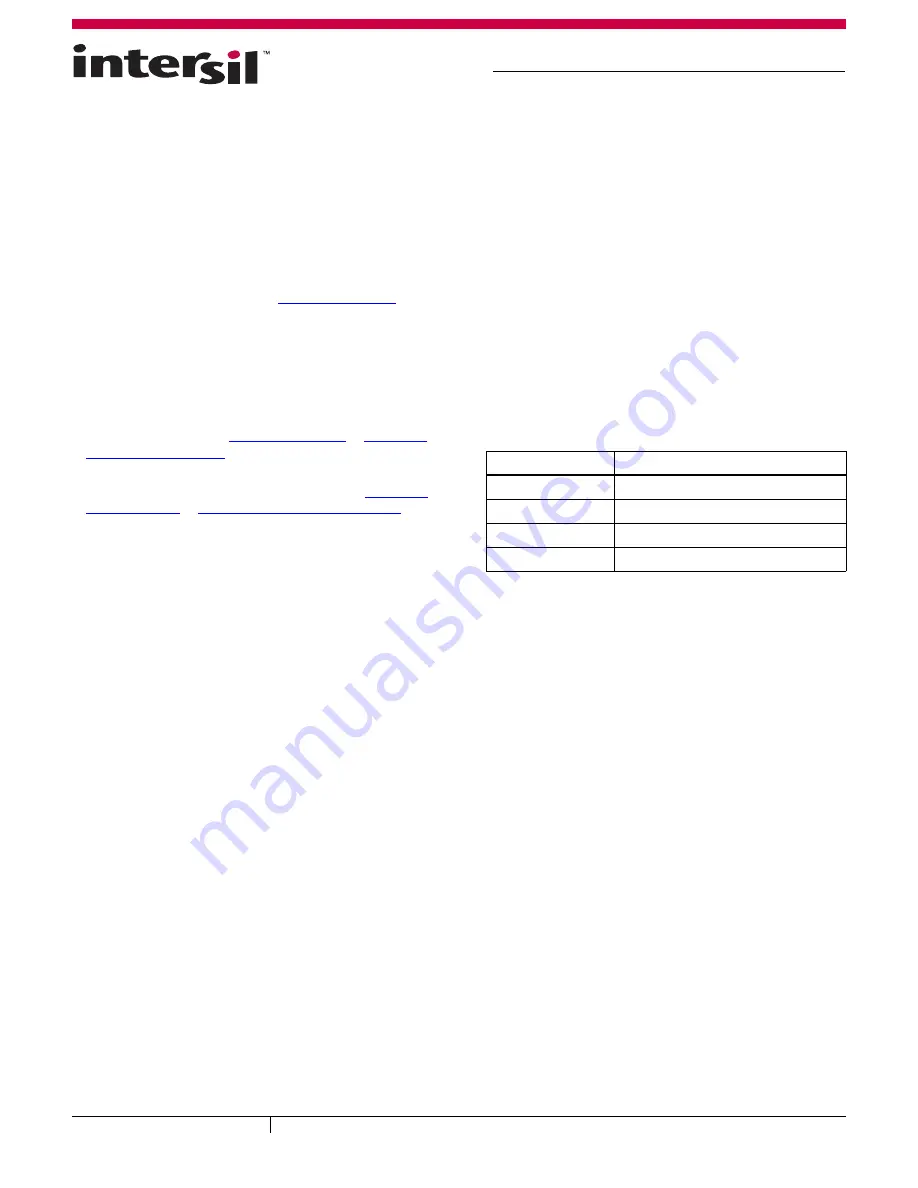
1
Application Note 1657
Author: Xiaoying Shi
ISL76683 Light-to-Digital Output Sensor Evaluation
Hardware/Software User Guide
Description
The ISL76683EVAL1Z evaluation board is an RoHS compliant
evaluation board designed for exploring the operation of the
ISL76683 light-to-digital output sensor. The evaluation board is
an easy-to-use platform for testing most of the specifications
and functionalities described in the
ISL76683 datasheet
.
Evaluation Package
• Demo Board (Evaluation Board ISL76683EVAL1Z and USB
Board ISLUSBCEVAL1Z, REV A), populated with all required
components
• USB 2.0 Cable
• Evaluation Software (see
“Tools and Support”
on
ISL76683
device information page
)
• AN1657: “ISL76683 Light-to-Digital Output Sensor
Evaluation Hardware/Software User Guide” (see
“Technical
Documentation”
on
ISL76683 device information page
)
System Requirements
• Windows 98/NT/2000/XP
• USB Port
Hardware Setup
The PC and printed circuit board (PCB) should not be
connected via the USB until after the evaluation software has
been installed satisfactorily (see “Software Setup” on page 2).
To set up the hardware:
1. Connect the USB 2.0 cable first to the PC and then to the
evaluation board. The USB cable is the only connector
needed.
2. If a dialog appears asking about installing software for
new-found hardware, click “Yes, this time only”.
The jumpers on the printed circuit board (PCB) are as shown in
Table 1.
TABLE 1. JUMPERS ON PCB
JUMPER
DESCRIPTION
J500K
Rext = 500
k
Ω
J100K
Rext = 100
k
Ω
(Default)
J50K
Rext = 50
k
Ω
VDD to 3.3V
Connect 3.3V rail to VDD
CAUTION: These devices are sensitive to electrostatic discharge; follow proper IC Handling Procedures.
Copyright Intersil Americas Inc. 2011. All Rights Reserved.
1-888-INTERSIL or 1-888-468-3774
|
Intersil (and design) is a trademark owned by Intersil Corporation or one of its subsidiaries.
All other trademarks mentioned are the property of their respective owners.
August 12, 2011
AN1657.0






