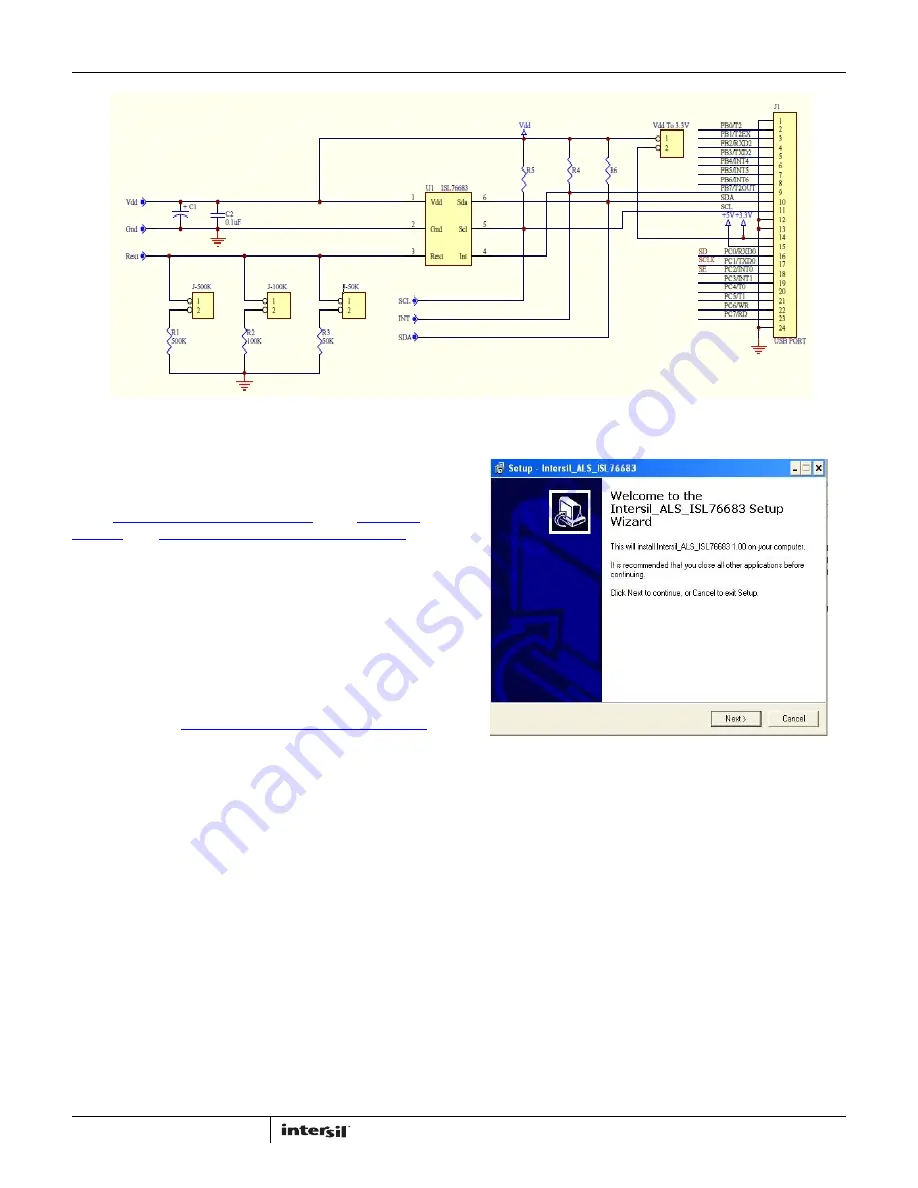
Application Note 1657
2
AN1657.0
August 12, 2011
Software Setup
Downloading the Software
On the
ISL76683 device information page
, under
“Tools and
Support”
, click
Intersil_ALS_ISL76683_Installer_V100.exe
to
download the ISL76683 evaluation software installer file.
Firmware Reference
The installer file has Human Interface Device (HID) firmware in
the microcontroller board, ISLUSBCEVAL1Z, REV A. The firmware
allows the evaluation software to communicate with the
ISL76683 evaluation board through a PC operating on Windows
98/NT/2000/XP.
Installing the Software
Download and run
Intersil_ALS_ISL76683_Installer_V100.exe
.
The dialog shown in Figure 2 appears. Follow the instructions on
each screen for installing the software. The PC and PCB should
not be connected via the USB until after the installation has
completed satisfactorily.
FIGURE 1. ISL76683EVAL1Z EVALUATION BOARD SCHEMATIC
FIGURE 2. SOFTWARE SETUP WIZARD






