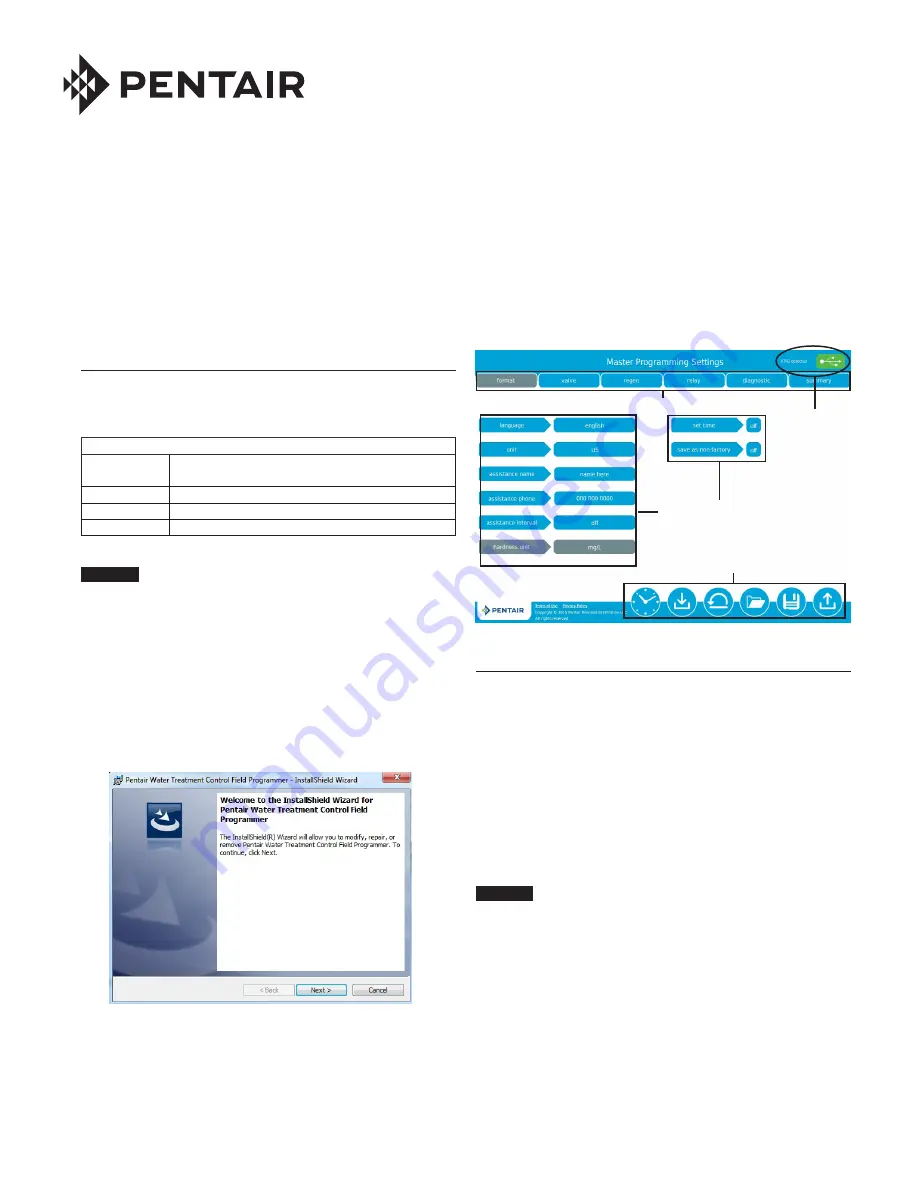
The XTR2 Field Programmer allows you to connect a PC to the
XTR2 control via USB for field programming and diagnostic
data download. The Field Programmer application features a
simple graphical interface for easy control programming.
SOFTWARE INSTALLATION
The following hardware and software is required to install the
XTR2 Field Programmer application:
• Licensed copy of XTR2 Field Programmer installation file
Minimum system requirements
Operating
system
Windows 7, Windows 8, Windows 8.1, Windows 10
CPU
1 GHz
Memory
512 GB RAM
Hard drive
2 GB of free space
CAUTION
Do not connect XTR2 before installing the field
programmer.
T
o install the XTR2 Field Programmer application:
1. Locate the
FPA_Installer.exe
file included with your Field
Programmer installation package. Double-click on the file
to begin installation.
2. The InstallShield Wizard will appear, and will walk you
through the rest of the installation process. Click
Next
to continue, and follow the prompts to complete the
installation.
FLECK
XTR2 FIELD PROGRAMMER
INSTALLATION AND OPERATION INSTRUCTIONS
4. Launch the Field Programmer application by double-
clicking the desktop icon or selecting the Start menu item.
The Field Programmer Master Programming Settings
window appears.
Figure 2 Field Programmer Master Programming Settings
FIELD PROGRAMMER FEATURES
The Field Programmer application features an easy to use
graphical interface designed to complement the look and feel
of the XTR2 control.
The main screen used when programming is the Master
Programming Setting screen (see Figure 2). This screen can
be divided into three main interface areas: the Master Settings
Menu, Data Transfer Icons, and the Programming area.
Master Settings Menu
The Master Settings Menu organizes master settings
parameters into several categories, listed below. Click the
menu item to display the parameter set.
CAUTION
Improperly adjusting master settings may cause
the system to operate incorrectly.
NOTE: Please refer to the
Fleck 5800 or 5810/5812 XTR2 Service
Manuals
for complete master settings procedures and
parameter descriptions.
• format
: Contains initial control setup and format
settings.
• valve
: Contains settings specific to the valve and system.
• regen
: Contains settings specific to the selected
regenerant flow.
• relay
: Contains auxiliary relay settings.
• diagnostic
: Displays diagnostic information that can be
downloaded from the control.
• summary
: Displays a summary of all programmed
settings.
Control
Successfully
Connected
Data Transfer Icons
Settings Menu
Master Settings
Figure 1 Field Programmer InstallShield Wizard
3. When installation is complete, the Pentair Field
Programmer shortcut will appear on your desktop and in
your Start menu.
waterpurification.pentair.com




