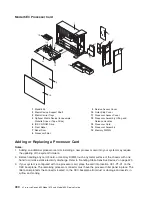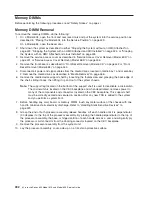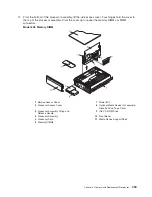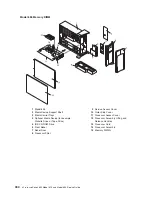Hot-Swap Power Supply Removal
Before performing this procedure, read the following “Safety Notices” on page xi.
If you are servicing a system that has two power supplies installed, you can replace each power supply
(one at a time) without shutting down the system.
To remove a hot-swap power supply, do the following:
Note:
You do not need to turn off the power to the system to install hot-swap power supplies.
1. On a Model 6C4, open the front and rear rack doors and place the system into the service position as
described in “Placing the Model 6C4 into the Service Position” on page 429.
On a Model 6E4, open the bezel door.
2. Visually check the power supply LEDs. If the amber LED is lit, suspect that power supply to be faulty.
3. Remove the service access cover as described in “Service Access Cover Removal (Model 6C4)” on
page 431 or “Service Access Cover Removal (Model 6E4)” on page 436.
4. Remove the power cable from the rear of the faulty power supply.
5. Wait at least 10 seconds before performing the next step.
6. Grasp the ends of both power supply handles, and slide the retractable spring-activated portion of
each handle toward its hinged base. This action releases the locking tab located on the bottom side
of each release handle. See the following illustration.
1
Power Supply
2
Locking Tab Receiver Hole
3
Retractable Spring-Activated Portion of the Handle
7. Lift the handle until it is perpendicular (90 degrees) to the top of the power supply. By placing the
handle perpendicular to the top of the power supply, the base or hinged portion of each handle acts
as a cam and will gently pry the power supply from its connector located on the CEC backplane.
8. After the power supply is released from its connector, pull the power supply out of the system.
9.
If you are not replacing the power supply, do the following:
a. Install a power-supply filler panel.
Note:
During normal operation, each power-supply bay must have either a power supply or filler
panel installed for proper cooling.
b. Disconnect the removed power supply’s power cable from either the power distribution panel or
electrical outlet.
10. Verify that the green DC Good LED on the remaining power supply is lit. The green LED indicates
that the power supply is operating correctly.
11. Replace the service access cover as described in “Service Access Cover Removal (Model 6C4)” on
page 431 or “Service Access Cover Removal (Model 6E4)” on page 436.
12. On a Model 6C4, push the system drawer back into the operating position as described in “Returning
the Model 6C4 to the Operating Position” on page 430.
13. On a Model 6C4, close the rack doors.
On a Model 6E4, close the bezel door.
504
Eserver
pSeries 630 Model 6C4 and Model 6E4 Service Guide
Summary of Contents for @Server pSeries 630 6C4
Page 1: ...pSeries 630 Model 6C4 and Model 6E4 Service Guide SA38 0604 03 ERserver...
Page 2: ......
Page 3: ...pSeries 630 Model 6C4 and Model 6E4 Service Guide SA38 0604 03 ERserver...
Page 16: ...xiv Eserver pSeries 630 Model 6C4 and Model 6E4 Service Guide...
Page 18: ...xvi Eserver pSeries 630 Model 6C4 and Model 6E4 Service Guide...
Page 382: ...362 Eserver pSeries 630 Model 6C4 and Model 6E4 Service Guide...
Page 440: ...420 Eserver pSeries 630 Model 6C4 and Model 6E4 Service Guide...
Page 538: ...System Parts continued 518 Eserver pSeries 630 Model 6C4 and Model 6E4 Service Guide...
Page 541: ...Chapter 10 Parts Information 521...
Page 562: ...542 Eserver pSeries 630 Model 6C4 and Model 6E4 Service Guide...
Page 568: ...548 Eserver pSeries 630 Model 6C4 and Model 6E4 Service Guide...
Page 576: ...556 Eserver pSeries 630 Model 6C4 and Model 6E4 Service Guide...
Page 580: ...560 Eserver pSeries 630 Model 6C4 and Model 6E4 Service Guide...
Page 616: ...596 Eserver pSeries 630 Model 6C4 and Model 6E4 Service Guide...
Page 646: ...626 Eserver pSeries 630 Model 6C4 and Model 6E4 Service Guide...
Page 649: ......