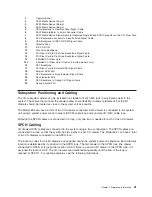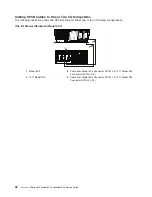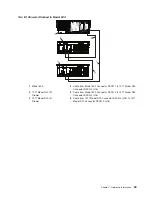3. In the Contents area, select
Service Focal Point Settings
.
4. The Service Focal Point Settings window opens. Select the
Surveillance Notification
tab at the top of
the window.
5. Select one or more managed systems from the list, and click
Enable
or
Disable
. Surveillance
notification is then either enabled or disabled for the selected managed systems.
Working With Serviceable Events
You can view, add, or update serviceable event information, including error details.
Viewing Serviceable Events
To view serviceable events, you must be a member of one of the following roles:
v
System Administrator
v
Service Representative
v
Advanced Operator
v
Operator
v
Viewer
To view a serviceable event, do the following:
1. In the Navigation area, click the
Service Applications
icon.
2. In the Navigation area, double-click the
Service Focal Point
icon.
3. In the Contents area, click
Select Serviceable Event
.
4. Designate the set of serviceable events you want to view. When you are finished, click
OK
.
5. The Serviceable Event Overview window opens, and the entries displayed are ordered by time stamp.
Each line in the Serviceable Event Overview window corresponds to one error within a serviceable
event. On this window, designate the set of serviceable events you want to view by specifying your
search criteria (such as event status or error class).
Note:
Only events that match
all
of the criteria that you specify are shown.
6. When you are finished, click
OK
.
When you select a line in the Serviceable Event Overview window, all lines in the same serviceable event
are selected. To open the Serviceable Event Details window for the selected event, select the event and
click
Event Details
.
Viewing Serviceable Event Details
To view serviceable event details, do the following:
1. Perform the steps in “Viewing Serviceable Events”.
2. The Serviceable Event Details window opens, showing extended serviceable event information,
including the following:
v
Status
v
Earliest original time stamp of any managed object
v
AIX error log. (The Linux system error log does not place entries into Service Focal Point.)
v
Should this error ever get called home?
v
Error was called home
v
Pointer to extended error-data collection on the HMC
The window’s lower table displays all of the errors associated with the selected serviceable event. The
information is shown in the following sequence:
v
Failing device system name
v
Failing device machine type/model/serial
v
Error class
Chapter 2. Diagnostic Overview
55
Summary of Contents for @Server pSeries 630 6C4
Page 1: ...pSeries 630 Model 6C4 and Model 6E4 Service Guide SA38 0604 03 ERserver...
Page 2: ......
Page 3: ...pSeries 630 Model 6C4 and Model 6E4 Service Guide SA38 0604 03 ERserver...
Page 16: ...xiv Eserver pSeries 630 Model 6C4 and Model 6E4 Service Guide...
Page 18: ...xvi Eserver pSeries 630 Model 6C4 and Model 6E4 Service Guide...
Page 382: ...362 Eserver pSeries 630 Model 6C4 and Model 6E4 Service Guide...
Page 440: ...420 Eserver pSeries 630 Model 6C4 and Model 6E4 Service Guide...
Page 538: ...System Parts continued 518 Eserver pSeries 630 Model 6C4 and Model 6E4 Service Guide...
Page 541: ...Chapter 10 Parts Information 521...
Page 562: ...542 Eserver pSeries 630 Model 6C4 and Model 6E4 Service Guide...
Page 568: ...548 Eserver pSeries 630 Model 6C4 and Model 6E4 Service Guide...
Page 576: ...556 Eserver pSeries 630 Model 6C4 and Model 6E4 Service Guide...
Page 580: ...560 Eserver pSeries 630 Model 6C4 and Model 6E4 Service Guide...
Page 616: ...596 Eserver pSeries 630 Model 6C4 and Model 6E4 Service Guide...
Page 646: ...626 Eserver pSeries 630 Model 6C4 and Model 6E4 Service Guide...
Page 649: ......