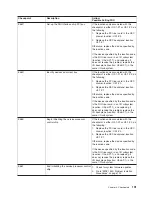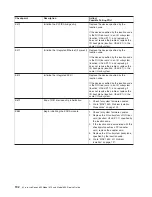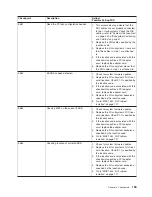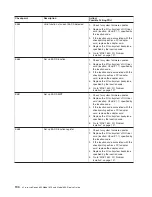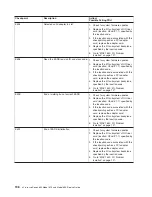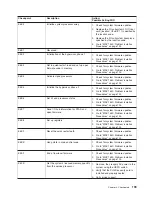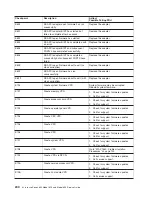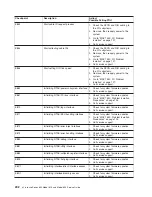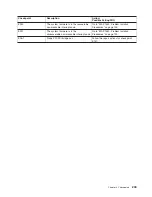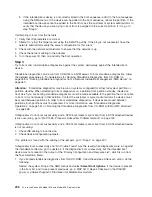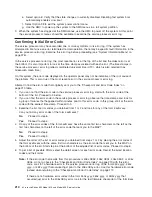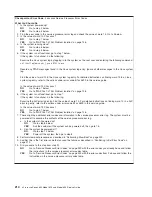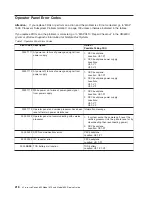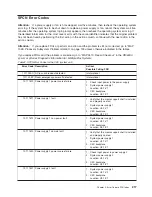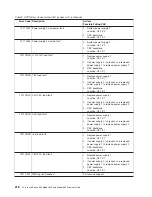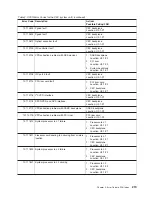2. If the intended boot device is not correctly identified in the boot sequence, add it to the boot sequence
using the SMS menus. If the device can be added to the boot sequence, reboot the system, then go to
MAP 0410: Repair Checkout in the
RS/6000
Eserver
pSeries Diagnostic Information for Multiple Bus
Systems
. If the intended boot device cannot be added to the boot list, go to “Step 3” on page 206.
With an HMC Attached to the System:
Attention:
If the system is running partitions from partition standby (LPAR), the following procedure
addresses the problem in which one partition will not boot while other partitions boot successfully and run
the operating system successfully.
This procedure also addresses the problem in which a system does not boot to a full system partition. All
of the system’s resources are available to the diagnostics; the same general procedure applies, with the
exception of moving resources between partitions.
Attention:
It is the customer’s responsibility to move devices between partitions. If a device must be
moved to another partition to run standalone diagnostics, contact the customer or system administrator. (If
a SCSI CD-ROM or DVD-RAM must be moved to another partition, all SCSI devices connected to that
SCSI adapter must be moved because moves are done at the slot level, not at the device level. In
addition, if a CD-ROM or DVD-RAM drive is connected to the internal IDE adapter, and the CD-ROM or
DVD-RAM drive must be moved to another partition, all of the integrated I/O devices will move with it.)
Both partitions must be rebooted if a device is moved between partitions.
Step 2
This procedure assumes that a CD-ROM or DVD-RAM drive is connected to the system, or that the
diagnostics can be run from a NIM (Network Installation Management) server.
1. Look at the service action event-error log in the Service Focal Point on the HMC (see “Service Focal
Point” on page 52 for instructions on accessing the service action event log). If there are open entries
that affect devices in the boot path of the partition, perform the actions to correct those errors. If there
are open entries that indicate problems with I/O cabling, perform the actions to correct those problems.
Try to reboot the partition.
If the partition hangs with a 4-character checkpoint in the display, the partition must be deactivated,
then reactivated before attempting to reboot.
If a 20EE xxxx error code is reported, the partition is already deactivated and in the error state. Reboot
by activating the partition. If the system is running in full system partition, the power must be cycled
before the system can be rebooted. If the reboot is still not successful, continue to step substep 2.
2. Boot to the SMS main menu as follows:
v
If you are rebooting a partition from partition standby (LPAR), go to the properties of the partition
and select
Boot to SMS
, then activate the partition.
v
If you are rebooting the system in full system partition, start the service processor menus, select
option 2,
System Power Control Menu
, then select option 7,
Boot Mode Menu
, then select option
1,
Boot to SMS menu
. Enter
98
to return to the system power control menu, then select option 4,
Power-on System
. Enter
y
to confirm.
At the SMS main menu, select
Select Boot Devices
.
a. Check to see if the intended boot device is correctly specified in the boot list. If it is in the boot list:
1) Remove all removable media from devices in the boot list from which you do not want to boot.
2) If attempting to boot from a network, go to step “Step 2”.
If attempting to boot from a disk drive or CD-ROM, go to step “Step 3” on page 206.
Chapter 4. Checkpoints
205
Summary of Contents for @Server pSeries 630 6C4
Page 1: ...pSeries 630 Model 6C4 and Model 6E4 Service Guide SA38 0604 03 ERserver...
Page 2: ......
Page 3: ...pSeries 630 Model 6C4 and Model 6E4 Service Guide SA38 0604 03 ERserver...
Page 16: ...xiv Eserver pSeries 630 Model 6C4 and Model 6E4 Service Guide...
Page 18: ...xvi Eserver pSeries 630 Model 6C4 and Model 6E4 Service Guide...
Page 382: ...362 Eserver pSeries 630 Model 6C4 and Model 6E4 Service Guide...
Page 440: ...420 Eserver pSeries 630 Model 6C4 and Model 6E4 Service Guide...
Page 538: ...System Parts continued 518 Eserver pSeries 630 Model 6C4 and Model 6E4 Service Guide...
Page 541: ...Chapter 10 Parts Information 521...
Page 562: ...542 Eserver pSeries 630 Model 6C4 and Model 6E4 Service Guide...
Page 568: ...548 Eserver pSeries 630 Model 6C4 and Model 6E4 Service Guide...
Page 576: ...556 Eserver pSeries 630 Model 6C4 and Model 6E4 Service Guide...
Page 580: ...560 Eserver pSeries 630 Model 6C4 and Model 6E4 Service Guide...
Page 616: ...596 Eserver pSeries 630 Model 6C4 and Model 6E4 Service Guide...
Page 646: ...626 Eserver pSeries 630 Model 6C4 and Model 6E4 Service Guide...
Page 649: ......