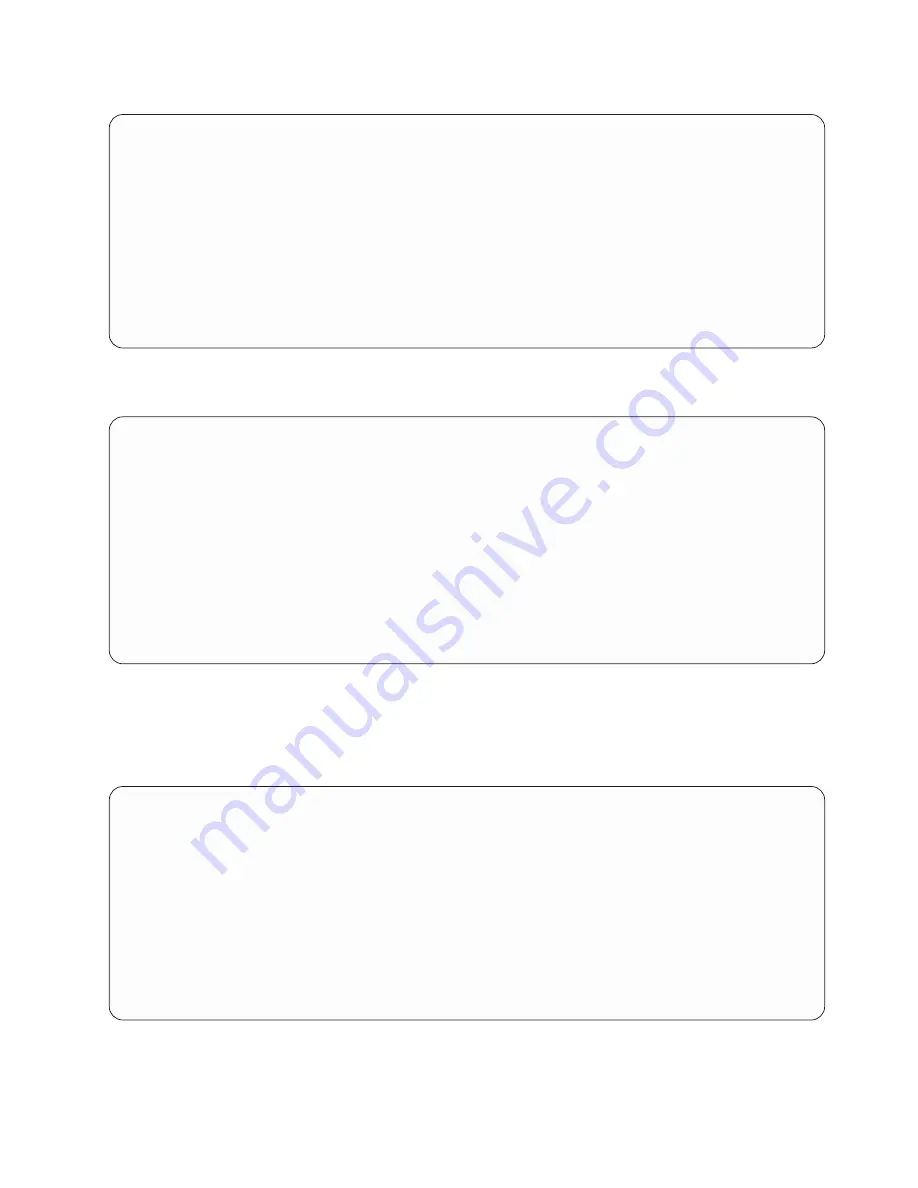
If
Hard Drive
is selected, the following menu displays:
Select Hard Drive Type
1.
SCSI
2.
SSA
3.
SAN
4.
None
5.
List All Devices
--------------------------------------------------------------------------------------------------
Navigation keys:
M = return to main menu
ESC key = return to previous screen
X = eXit System Management Services
--------------------------------------------------------------------------------------------------
Type the number of the menu item and press Enter or Select a Navigation key: _
If
List All Devices
is selected, a menu similar to the following displays, depending on the devices that are
installed in the system:
Select Device
Device
Current
Device
Number
Position
Name
1.
1
SCSI 18200 MB Harddisk (loc=U0.1-P2/Z1-A8,0)
2.
-
SCSI 18200 MB Harddisk (loc=U0.1-P2/Z1-A9,0)
3.
-
SCSI 18200 MB Harddisk (loc=U0.1-P2/Z1-Aa,0)
4.
None
5.
List all devices
--------------------------------------------------------------------------------------------------
Navigation keys:
M = return to main menu
ESC key = return to previous screen
X = eXit System Management Services
--------------------------------------------------------------------------------------------------
Type the number of the menu item and press Enter or Select a Navigation key: _
The appropriate device can then be selected for this boot or installation.
When a device is selected for installing the operating system, or to boot from, the Select Task menu allows
you to get more information about the device, or to boot from that device in normal mode or service mode.
The following is an example of this menu.
Select Task
SCSI 18200 MB Harddisk (loc=U0.1-P2/Z1-A8,0)
1.
Information
2.
Normal Mode Boot
3.
Service Mode Boot
--------------------------------------------------------------------------------------------------
Navigation keys:
M = return to main menu
ESC key = return to previous screen
X = eXit System Management Services
--------------------------------------------------------------------------------------------------
Type the number of the menu item and press Enter or Select a Navigation key: _
If either
Normal Mode Boot
or
Service Mode Boot
is selected, the next screen will ask,
Are you sure
?. If
you answer yes, the device will be booted in the appropriate mode. If you answer no, the firmware will
return to the Select Task menu.
Chapter 8. Using System Management Services
415
Summary of Contents for @Server pSeries 630 6C4
Page 1: ...pSeries 630 Model 6C4 and Model 6E4 Service Guide SA38 0604 03 ERserver...
Page 2: ......
Page 3: ...pSeries 630 Model 6C4 and Model 6E4 Service Guide SA38 0604 03 ERserver...
Page 16: ...xiv Eserver pSeries 630 Model 6C4 and Model 6E4 Service Guide...
Page 18: ...xvi Eserver pSeries 630 Model 6C4 and Model 6E4 Service Guide...
Page 382: ...362 Eserver pSeries 630 Model 6C4 and Model 6E4 Service Guide...
Page 440: ...420 Eserver pSeries 630 Model 6C4 and Model 6E4 Service Guide...
Page 538: ...System Parts continued 518 Eserver pSeries 630 Model 6C4 and Model 6E4 Service Guide...
Page 541: ...Chapter 10 Parts Information 521...
Page 562: ...542 Eserver pSeries 630 Model 6C4 and Model 6E4 Service Guide...
Page 568: ...548 Eserver pSeries 630 Model 6C4 and Model 6E4 Service Guide...
Page 576: ...556 Eserver pSeries 630 Model 6C4 and Model 6E4 Service Guide...
Page 580: ...560 Eserver pSeries 630 Model 6C4 and Model 6E4 Service Guide...
Page 616: ...596 Eserver pSeries 630 Model 6C4 and Model 6E4 Service Guide...
Page 646: ...626 Eserver pSeries 630 Model 6C4 and Model 6E4 Service Guide...
Page 649: ......






























