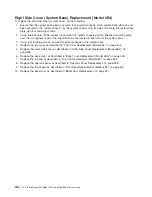Stopping the System with an HMC Attached and Linux Installed
The HMC user interface provides a power-off function to turn off the power to the system. If the system is
logically partitioned, Linux in each partition may be stopped individually to make repairs. If the system
power must be turned off, all of the logical partitions must be stopped.
Linux does not provide hot-swap procedures for adapter and device removal and installation. You must
shut down all partitions and the system power must be turned off to service an adapter or device.
Individual power components and fans may be serviced with power on for power systems equipped with
redundant power and cooling. Before servicing this system, check removal and installation procedures.
If the system is operating in a full system partition under Linux, typing the
shutdown now -h
command
causes the system to shut down and power off. The
-F
flag shuts down the system without warning
system users. Check with the system administrator before using this command. If you cannot use this
method, you can power off the system by pressing the power button on the operator panel or typing the
appropriate command at the HMC.
Attention:
Using the power-on button on the operator panel or commands at the HMC to power off the
system can cause unpredictable results in the data files. The next IPL will also take longer to complete if
all applications in all partitions are not stopped beforehand.
Starting the System without an HMC Attached
Power on the system only after all of the following steps are completed:
v
All I/O drawer cables are connected
v
Base system cables are connected
v
All PCI cables to supported subsystems are connected
v
The hardware management console (HMC) is connected (if required)
v
Power is connected to the system
To power on the system, do the following:
1. Open any system or rack doors necessary so that you can view the operator panel.
2. Connect the power source to the system unit.
Before you press the power-on button on your operator panel, observe the following:
v
The power LED is slowly blinking.
v
An
OK
prompt is visible in the operator panel display.
3. Press the power-on button on the operator panel, and observe the following:
a. The power LED begins to visibly blink faster.
b. The system cooling fans are activated and begin to accelerate to operating speed.
Note:
There is approximately a 30-second transition period between the time the power button is
pressed and the power LED remains on solid (no longer blinking).
Chapter 9. Removal and Replacement Procedures
425
Summary of Contents for @Server pSeries 630 6C4
Page 1: ...pSeries 630 Model 6C4 and Model 6E4 Service Guide SA38 0604 03 ERserver...
Page 2: ......
Page 3: ...pSeries 630 Model 6C4 and Model 6E4 Service Guide SA38 0604 03 ERserver...
Page 16: ...xiv Eserver pSeries 630 Model 6C4 and Model 6E4 Service Guide...
Page 18: ...xvi Eserver pSeries 630 Model 6C4 and Model 6E4 Service Guide...
Page 382: ...362 Eserver pSeries 630 Model 6C4 and Model 6E4 Service Guide...
Page 440: ...420 Eserver pSeries 630 Model 6C4 and Model 6E4 Service Guide...
Page 538: ...System Parts continued 518 Eserver pSeries 630 Model 6C4 and Model 6E4 Service Guide...
Page 541: ...Chapter 10 Parts Information 521...
Page 562: ...542 Eserver pSeries 630 Model 6C4 and Model 6E4 Service Guide...
Page 568: ...548 Eserver pSeries 630 Model 6C4 and Model 6E4 Service Guide...
Page 576: ...556 Eserver pSeries 630 Model 6C4 and Model 6E4 Service Guide...
Page 580: ...560 Eserver pSeries 630 Model 6C4 and Model 6E4 Service Guide...
Page 616: ...596 Eserver pSeries 630 Model 6C4 and Model 6E4 Service Guide...
Page 646: ...626 Eserver pSeries 630 Model 6C4 and Model 6E4 Service Guide...
Page 649: ......