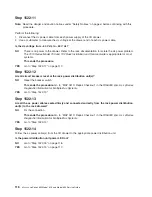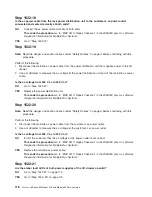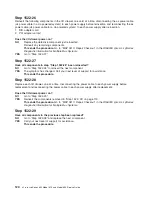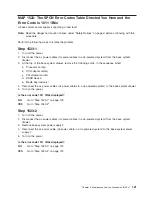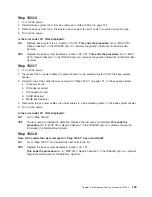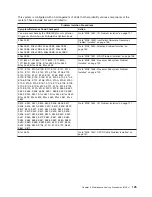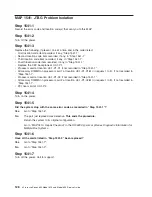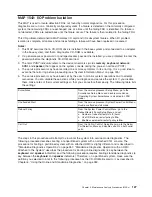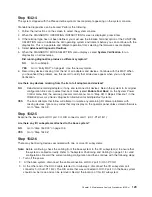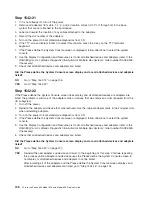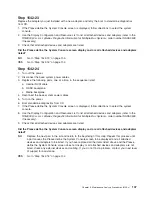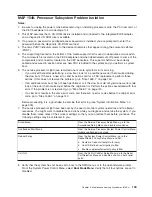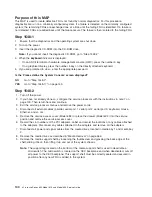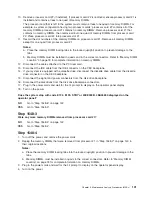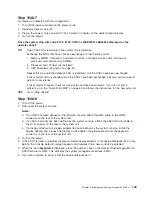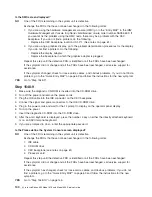Step 1542-4
The system stopped with the Please define system console prompt appearing on the system console.
Standalone diagnostics can be booted. Perform the following:
1. Follow the instructions on the screen to select the system console.
2. When the DIAGNOSTIC OPERATING INSTRUCTIONS screen is displayed, press Enter.
3. If the terminal type has not been defined, you must use the Initialize Terminal option of the FUNCTION
SELECTION menu to initialize the AIX operating system environment before you can continue with the
diagnostics. This is a separate and different operation from selecting the firmware console display.
4. Select
Advanced Diagnostic Routines
.
5. When the DIAGNOSTIC MODE SELECTION menu displays, select
System Verification
to run
diagnostics on all resources.
Did running diagnostics produce a different symptom?
NO
Go to substep 6.
YES
Go to “Entry MAP” on page 61. Use the new symptom.
6. Record any devices missing from the list of all adapters and devices. Continue with this MAP. When
you have fixed the problem, use this record to verify that all devices appear when you run System
Verification.
Are there any devices missing from the list of all adapters and devices?
NO
Reinstall all remaining adapters, if any, and reconnect all devices. Return the system to its original
configuration. Be sure to select fast-boot mode (select
Enable Fast Boot
) on the System Power
Control menu from the service processor main menu. Go to
″
Map 0410: Repair Checkout
″
in the
RS/6000
Eserver
pSeries Diagnostic Information for Multiple Bus Systems
.
YES
The boot attempts that follow will attempt to isolate any remaining I/O drawer problems with
missing devices. Ignore any codes that may display on the operator panel unless stated otherwise.
Go to “Step 1542-5”.
Step 1542-5
Examine the base system RIO port 0 of RIO connector card 1 (U0.1-P1-H1/Q1).
Are there any I/O subsystems attached to the base system?
NO
Go to “Step 1542-18” on page 135.
YES
Go to “Step 1542-6”.
Step 1542-6
There may be missing devices associated with one or more I/O subsystems.
Note:
Before continuing, check the cabling from the base system to the I/O subsystem(s) to ensure that
the system is cabled correctly. Refer to “Subsystem Positioning and Cabling” on page 41 for valid
configurations. Record the current cabling configuration and then continue with the following steps:
1. Turn off the power.
2.
At the base system, disconnect the cable connection at RIO-2 port 0 (U0.1-P1/Q2).
3. At the other end of the RIO-2 cable referred to in substep 2, disconnect the I/O subsystem port
connector 0 (U0.
dd
-P1.1/Q2). The RIO cable that was connected to RIO-2 port 0 in the base system
should now be loose and can be removed. Record the location of this I/O subsystem.
Chapter 3. Maintenance Analysis Procedures (MAPs)
129
Summary of Contents for @Server pSeries 630 6C4
Page 1: ...pSeries 630 Model 6C4 and Model 6E4 Service Guide SA38 0604 03 ERserver...
Page 2: ......
Page 3: ...pSeries 630 Model 6C4 and Model 6E4 Service Guide SA38 0604 03 ERserver...
Page 16: ...xiv Eserver pSeries 630 Model 6C4 and Model 6E4 Service Guide...
Page 18: ...xvi Eserver pSeries 630 Model 6C4 and Model 6E4 Service Guide...
Page 382: ...362 Eserver pSeries 630 Model 6C4 and Model 6E4 Service Guide...
Page 440: ...420 Eserver pSeries 630 Model 6C4 and Model 6E4 Service Guide...
Page 538: ...System Parts continued 518 Eserver pSeries 630 Model 6C4 and Model 6E4 Service Guide...
Page 541: ...Chapter 10 Parts Information 521...
Page 562: ...542 Eserver pSeries 630 Model 6C4 and Model 6E4 Service Guide...
Page 568: ...548 Eserver pSeries 630 Model 6C4 and Model 6E4 Service Guide...
Page 576: ...556 Eserver pSeries 630 Model 6C4 and Model 6E4 Service Guide...
Page 580: ...560 Eserver pSeries 630 Model 6C4 and Model 6E4 Service Guide...
Page 616: ...596 Eserver pSeries 630 Model 6C4 and Model 6E4 Service Guide...
Page 646: ...626 Eserver pSeries 630 Model 6C4 and Model 6E4 Service Guide...
Page 649: ......