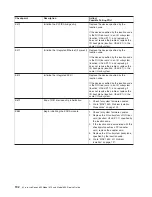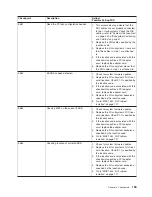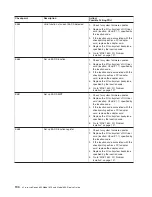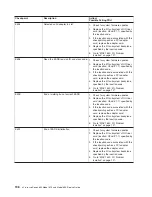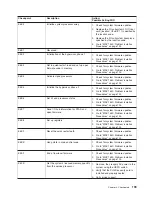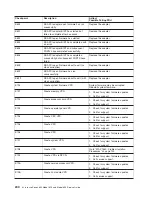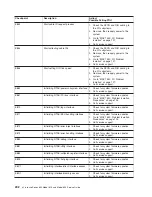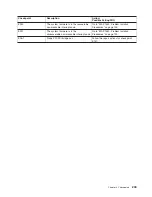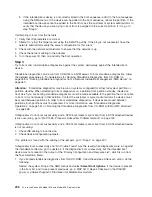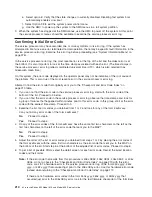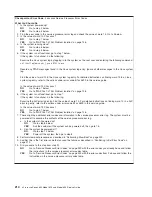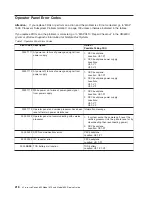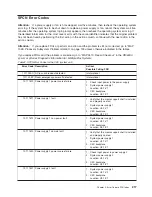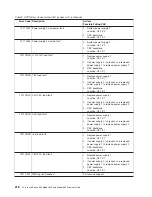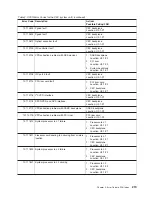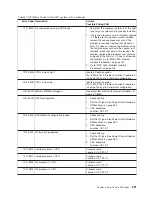b. If the intended boot device is not correctly listed in the boot sequence, add it to the boot sequence
using the SMS menus. If the device can be added to the boot sequence, reboot the partition. If the
intended boot device cannot be added to the boot list, ask the customer or system administrator to
verify that the device you are trying to boot from is assigned to the correct partition. If it is, go to
step “Step 3”.
If attempting to boot from the network:
1. Verify that IP parameters are correct.
2. Attempt to
″
ping
″
the target server using the SMS Ping utility. If the ping is not successful, have the
network administrator verify the server configuration for this client.
3. Check with the network administrator to ensure that the network is up.
4. Check the network cabling to the adapter.
5. Turn the power off, then on and retry the boot operation.
Step 3
Try to boot and run standalone diagnostics against the system, particularly against the intended boot
device.
Standalone diagnostics can be run from CD-ROM or a NIM server. To boot standalone diagnostics, follow
the detailed procedures in “Considerations for Running Standalone Diagnostics from CD-ROM” on
page 358 or “Running Standalone Diagnostics from a Network Installation Management (NIM) Server” on
page 360.
Attention:
Standalone diagnostics may be run on systems configured for either full system partition or
partition standby. When attempting to boot diagnostics on a partition from partition standby, the device
from which you are booting standalone diagnostics must be made available to the partition that is not able
to boot, if it is not already in that partition. Contact the customer or system administrator if a device must
be moved between partitions in order to boot standalone diagnostics. If devices are moved between
partitions, both partitions must be rebooted. For more information, see “Standalone Diagnostics
Operations” on page 357 or “Running the Standalone Diagnostics from CD-ROM with No HMC Attached”
on page 358.
If diagnostics do not boot successfully, and a SCSI boot failure (cannot boot from a SCSI attached device)
is also occurring, go to “MAP 1548: Processor Subsystem Problem Isolation” on page 139.
If diagnostics do not boot successfully, and a SCSI boot failure (cannot boot from a SCSI attached device)
is not occurring:
1. Check IDE cabling to boot device.
2. Check device configuration jumpers.
If no problem is found with the cabling or the jumpers, go to “Step 4” on page 207.
If diagnostics boot successfully and
″
No Trouble Found
″
was the result when diagnostics were run against
the intended boot device, go to substep 4. If the diagnostics boot successfully, but the intended boot
device was not present in the output of the
″
Display Configuration and Resource List
″
, which is run from
the Task Selelction Menu:
1. If you booted standalone diagnostics from IDE CD-ROM, follow these steps. After each action, do the
following:
Restart the system. Stop at the SMS menus and select
Select Boot Options
. If the device is present
in the boot list, and it was present previously, go to MAP 0410: Repair Checkout in the
RS/6000
Eserver
pSeries Diagnostic Information for Multiple Bus Systems
.
206
Eserver
pSeries 630 Model 6C4 and Model 6E4 Service Guide
Summary of Contents for @Server pSeries 630 6C4
Page 1: ...pSeries 630 Model 6C4 and Model 6E4 Service Guide SA38 0604 03 ERserver...
Page 2: ......
Page 3: ...pSeries 630 Model 6C4 and Model 6E4 Service Guide SA38 0604 03 ERserver...
Page 16: ...xiv Eserver pSeries 630 Model 6C4 and Model 6E4 Service Guide...
Page 18: ...xvi Eserver pSeries 630 Model 6C4 and Model 6E4 Service Guide...
Page 382: ...362 Eserver pSeries 630 Model 6C4 and Model 6E4 Service Guide...
Page 440: ...420 Eserver pSeries 630 Model 6C4 and Model 6E4 Service Guide...
Page 538: ...System Parts continued 518 Eserver pSeries 630 Model 6C4 and Model 6E4 Service Guide...
Page 541: ...Chapter 10 Parts Information 521...
Page 562: ...542 Eserver pSeries 630 Model 6C4 and Model 6E4 Service Guide...
Page 568: ...548 Eserver pSeries 630 Model 6C4 and Model 6E4 Service Guide...
Page 576: ...556 Eserver pSeries 630 Model 6C4 and Model 6E4 Service Guide...
Page 580: ...560 Eserver pSeries 630 Model 6C4 and Model 6E4 Service Guide...
Page 616: ...596 Eserver pSeries 630 Model 6C4 and Model 6E4 Service Guide...
Page 646: ...626 Eserver pSeries 630 Model 6C4 and Model 6E4 Service Guide...
Page 649: ......