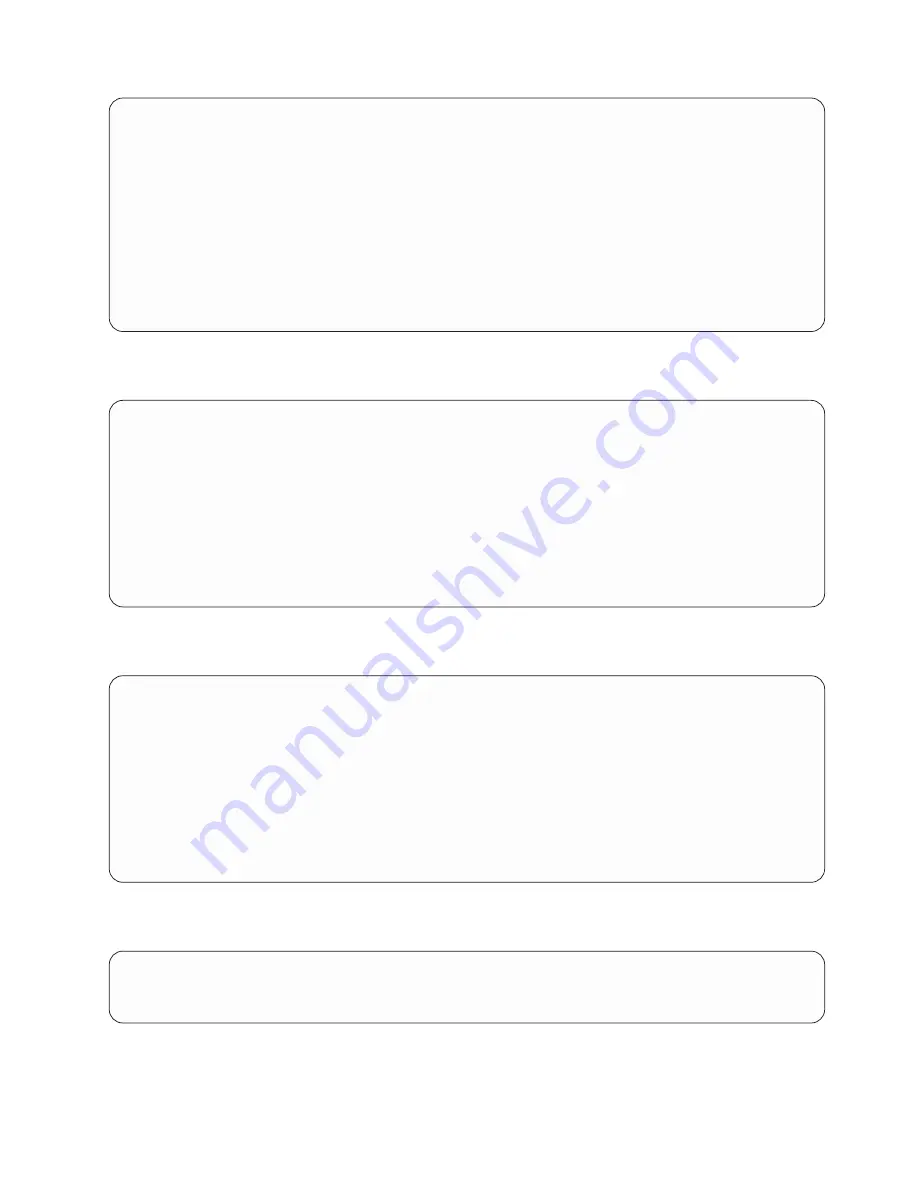
Select Media Type
1.
SCSI
2.
SSA
3.
SAN
4.
IDE
5.
ISA
7.
None
8.
List All Devices
--------------------------------------------------------------------------------------------------
Navigation keys:
M = return to main menu
ESC key = return to previous screen
X = eXit System Management Services
--------------------------------------------------------------------------------------------------
Type the number of the menu item and press Enter or Select a Navigation key: _
When the media type is selected, all adapters of that type are displayed on the Select Media Adapter
menu. The following is an example of that menu for a SCSI media type.
Select Media Adapter
1.
U1.9-P1/Z1
2.
U1.9-P1-l1/Z1
3.
U1.9-P1-l1/Z2
4.
None
5.
List All Devices
--------------------------------------------------------------------------------------------------
Navigation keys:
M = return to main menu
ESC key = return to previous screen
X = eXit System Management Services
--------------------------------------------------------------------------------------------------
Type the number of the menu item and press Enter or Select a Navigation key: _
Each adapter must then be selected individually to see the devices tat are attached to it. An example of
this menu for the first adapter in the previous example is as follows:
Select Device
Device
Current
Device
Number
Position
Name
1.
1
SCSI 18 GB Harddisk (loc=U1.9-P1/Z1-A8,0)
2.
-
SCSI 18 GB Harddisk (loc=U0.9-P1/Z1-A9,0)
3. None
--------------------------------------------------------------------------------------------------
Navigation keys:
M = return to main menu
ESC key = return to previous screen
X = eXit System Management Services
--------------------------------------------------------------------------------------------------
Type the number of the menu item and press Enter or Select a Navigation key: _
If there are no devices of the type chosen earlier (on the Select Device Type menu) attached to the
adapter that is specified, a message similar to the following displays:
--------------------------------------------------------------------------------------------------
|
THE SELECTED DEVICES WERE NOT DETECTED IN THE SYSTEM
|
|
Press any key to continue.
|
--------------------------------------------------------------------------------------------------
When a device type is selected, the Select Task menu allows you to see detailed information about the
device or set the device’s location in the boot list as shown below in the example menu. The following is
an example of the menu for a hard disk.
Chapter 8. Using System Management Services
417
Summary of Contents for @Server pSeries 630 6C4
Page 1: ...pSeries 630 Model 6C4 and Model 6E4 Service Guide SA38 0604 03 ERserver...
Page 2: ......
Page 3: ...pSeries 630 Model 6C4 and Model 6E4 Service Guide SA38 0604 03 ERserver...
Page 16: ...xiv Eserver pSeries 630 Model 6C4 and Model 6E4 Service Guide...
Page 18: ...xvi Eserver pSeries 630 Model 6C4 and Model 6E4 Service Guide...
Page 382: ...362 Eserver pSeries 630 Model 6C4 and Model 6E4 Service Guide...
Page 440: ...420 Eserver pSeries 630 Model 6C4 and Model 6E4 Service Guide...
Page 538: ...System Parts continued 518 Eserver pSeries 630 Model 6C4 and Model 6E4 Service Guide...
Page 541: ...Chapter 10 Parts Information 521...
Page 562: ...542 Eserver pSeries 630 Model 6C4 and Model 6E4 Service Guide...
Page 568: ...548 Eserver pSeries 630 Model 6C4 and Model 6E4 Service Guide...
Page 576: ...556 Eserver pSeries 630 Model 6C4 and Model 6E4 Service Guide...
Page 580: ...560 Eserver pSeries 630 Model 6C4 and Model 6E4 Service Guide...
Page 616: ...596 Eserver pSeries 630 Model 6C4 and Model 6E4 Service Guide...
Page 646: ...626 Eserver pSeries 630 Model 6C4 and Model 6E4 Service Guide...
Page 649: ......






























