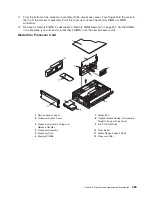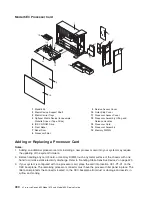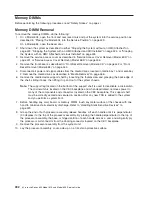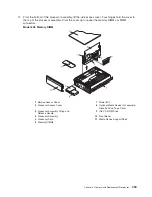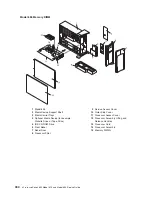Non-Hot-Swap Power Supply Replacement
To replace a non-hot-swap power supply, do the following:
1. Grasp the handles located on top of the new power supply. Pivot the handles upward to 90 degrees.
This action puts the handle cams into the correct position to help seat the power supply into its
connector.
2. Carefully insert the new power supply into the bay originally used by the faulty power supply.
3. Lower the power supply release handles, carefully pressing the power supply into the connector. The
spring latch located on the underside of each handle will snap into place, indicating that the power
supply is seated correctly and locked into position.
Note:
Improper operation of the spring-activated portion of the power supply handles can result in
the following:
v
The retractable spring remains compressed - This situation keeps the handle from locking
the power supply in its seated position. To eliminate this problem, lower the handle into the
locked position, and push the spring-activated handle end toward the locking tab. This
action forces the spring latch to mate with the locking tab in the spring-latch receiver hole.
v
The locking tab receiver is bent - Before lowering the handle to lock the power supply into
the seated position, ensure that the locking tab located on top of the power supply in the
receiver hole is not bent. Before the spring latch will seat onto the locking tab, the locking
tab, if bent, must be straightened.
1
Spring Latch
4
Power Supply
2
Spring-Activated Handle End
5
Spring-Latch Receiver Hole
3
Power Supply Release Handle
6
Locking Tab
4. Plug the power cable into the back of the power supply.
5. Reconnect the power source to the system.
6. The green AC Good LED located on the power supply comes on solid.
7.
Replace the service access cover as described in “Service Access Cover Replacement (Model 6C4)”
on page 431 or “Service Access Cover Replacement (Model 6E4)” on page 437. If you are servicing
a Model 6E4, go to step 10.
If you are servicing a Model 6C4, go to step 8.
8. Push the system drawer back into the operating position as described in “Returning the Model 6C4 to
the Operating Position” on page 430.
9. Route the cables through the cable-management arm.
10. Power on the system drawer as described in “Starting the System without an HMC Attached” on
page 425.
11. After the Model 6C4 has successfully powered on, close the rack doors.
After the Model 6E4 has successfully powered on, close the bezel door.
Chapter 9. Removal and Replacement Procedures
503
Summary of Contents for @Server pSeries 630 6C4
Page 1: ...pSeries 630 Model 6C4 and Model 6E4 Service Guide SA38 0604 03 ERserver...
Page 2: ......
Page 3: ...pSeries 630 Model 6C4 and Model 6E4 Service Guide SA38 0604 03 ERserver...
Page 16: ...xiv Eserver pSeries 630 Model 6C4 and Model 6E4 Service Guide...
Page 18: ...xvi Eserver pSeries 630 Model 6C4 and Model 6E4 Service Guide...
Page 382: ...362 Eserver pSeries 630 Model 6C4 and Model 6E4 Service Guide...
Page 440: ...420 Eserver pSeries 630 Model 6C4 and Model 6E4 Service Guide...
Page 538: ...System Parts continued 518 Eserver pSeries 630 Model 6C4 and Model 6E4 Service Guide...
Page 541: ...Chapter 10 Parts Information 521...
Page 562: ...542 Eserver pSeries 630 Model 6C4 and Model 6E4 Service Guide...
Page 568: ...548 Eserver pSeries 630 Model 6C4 and Model 6E4 Service Guide...
Page 576: ...556 Eserver pSeries 630 Model 6C4 and Model 6E4 Service Guide...
Page 580: ...560 Eserver pSeries 630 Model 6C4 and Model 6E4 Service Guide...
Page 616: ...596 Eserver pSeries 630 Model 6C4 and Model 6E4 Service Guide...
Page 646: ...626 Eserver pSeries 630 Model 6C4 and Model 6E4 Service Guide...
Page 649: ......