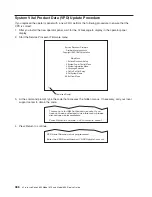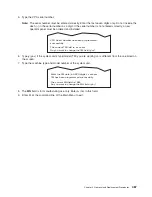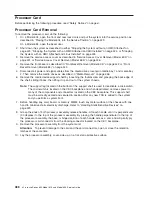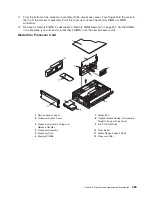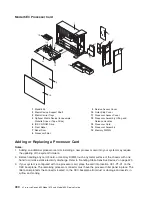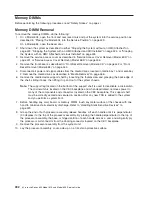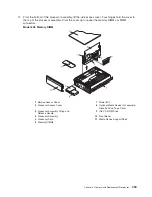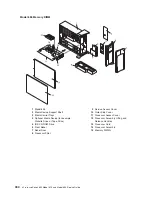4. If a second processor is to be added to your system, remove the protective filler panel from the
system, and install the new processor assembly into the secondary processor bay location
U0.1-P1-C2.
Use only processor cards of the same type and speed when adding, replacing or upgrading processor
cards in your system.
The processor cards can be configured in any one of following combinations:
v
One 1-way processor card
v
Two 1-way processor cards
v
One 2-way processor card
v
Two 2-way processor cards
5. A processor upgrade is available by feature conversion and must be performed by a service
representative.
To add or replace a processor card, do the following:
1. From the bottom of the processor assembly, lift the processor access cover. Four hinges hold the
cover to the top of the processor assembly. Pivot the cover up to reveal the memory DIMMs or DIMM
connectors. Install the memory DIMMs as described in “Memory DIMMs” on page 492.
2. Pivot the processor access cover back into the closed position.
3. Grasp the release handles located on top of the processor assembly. Pivot the handle upward to 90
degrees. This action puts the handle cams into the correct position to help seat the processor card
connector into the docking connector located on the CEC backplane.
Attention:
To prevent damage to the processor assembly and the processor card connector, open or
close both release handles at the same time.
4. Align the processor card connector with the docking connector located on the CEC backplane.
5. Carefully insert the processor assembly into the system.
6. As the processor connector is seated into its CEC backplane docking connector, begin lowering the
processor assembly release handles. This action correctly seats and locks the processor assembly to
the CEC backplane.
7. If necessary, replace the processor filler panel.
8. Replace the media device support shelf. Tighten the thumbscrew located on the support shelf.
Note:
When replacing the media device support shelf, ensure that the lower support leg, located on
the bottom side of the support shelf, activates the microswitch located on the CEC backplane.
Failure to do so results in the system not being able to power on.
9. Replace all removed media drives, ensuring that the media drives removed are returned to the same
media bay locations from which they were removed. Refer to “Media Replacement” on page 469.
10. Reconnect all power and signal cables to their respective media drives.
11. Replace the front bezel as described in “Front Bezel Replacement (Model 6C4)” on page 442 or
“Front Bezel Replacement (Model 6E4)” on page 443.
12. Replace the service access cover as described in “Service Access Cover Replacement (Model 6C4)”
on page 431 or “Service Access Cover Replacement (Model 6E4)” on page 437.
13. On a Model 6C4, push the system drawer back into the operating position as described in “Returning
the Model 6C4 to the Operating Position” on page 430.
14. Power on the system as described in “Starting the System without an HMC Attached” on page 425.
15. If the Model 6C4 has successfully powered on, close the rack doors.
If the Model 6E4 has successfully powered on, close the bezel door.
Chapter 9. Removal and Replacement Procedures
491
Summary of Contents for @Server pSeries 630 6C4
Page 1: ...pSeries 630 Model 6C4 and Model 6E4 Service Guide SA38 0604 03 ERserver...
Page 2: ......
Page 3: ...pSeries 630 Model 6C4 and Model 6E4 Service Guide SA38 0604 03 ERserver...
Page 16: ...xiv Eserver pSeries 630 Model 6C4 and Model 6E4 Service Guide...
Page 18: ...xvi Eserver pSeries 630 Model 6C4 and Model 6E4 Service Guide...
Page 382: ...362 Eserver pSeries 630 Model 6C4 and Model 6E4 Service Guide...
Page 440: ...420 Eserver pSeries 630 Model 6C4 and Model 6E4 Service Guide...
Page 538: ...System Parts continued 518 Eserver pSeries 630 Model 6C4 and Model 6E4 Service Guide...
Page 541: ...Chapter 10 Parts Information 521...
Page 562: ...542 Eserver pSeries 630 Model 6C4 and Model 6E4 Service Guide...
Page 568: ...548 Eserver pSeries 630 Model 6C4 and Model 6E4 Service Guide...
Page 576: ...556 Eserver pSeries 630 Model 6C4 and Model 6E4 Service Guide...
Page 580: ...560 Eserver pSeries 630 Model 6C4 and Model 6E4 Service Guide...
Page 616: ...596 Eserver pSeries 630 Model 6C4 and Model 6E4 Service Guide...
Page 646: ...626 Eserver pSeries 630 Model 6C4 and Model 6E4 Service Guide...
Page 649: ......