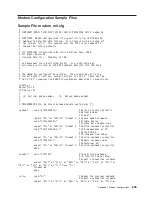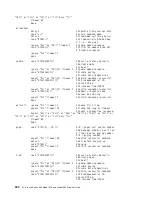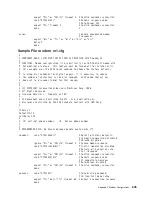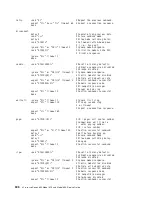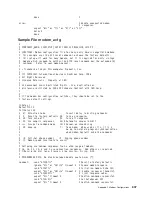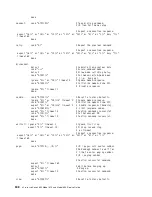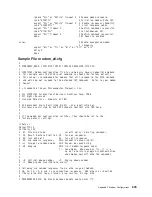Configure the Service Agent
Note:
You must configure the network before you configure the Service Agent.
To start the Service Agent, click on the
Service Agent
icon on the HMC virtual terminal window.
If you are configuring Service Agent for the first time, select
Start Service Agent Processes
to start the
service agent processes. Select
Service Agent UI
. You are prompted to type specific information or
parameters pertinent to Service Agent.
To configure the Service Agent, do the following:
1. Read and accept the License Agreement.
2. For the initial password prompt, type:
password
The word
password
is the default password that has been supplied.
Note:
User IDs and passwords are case-sensitive. Enter the user ID and password exactly as
shown.
3. Type the information as follows:
Customer Contact Name
The person that IBM can reach when an error is reported to IBM by the Service Agent.
Customer Phone Number
The phone number associated with the person whose name is placed in the
Customer
Contact Name
field.
Customer Email
The e-mail address of the person whose name is placed in the
Customer Contact Name
field.
Queue Country/Region
The country or region in which the HMC is located. Click the drop-down list to expand the
country or region choices. Type the first letter of the desired country or region to move to the
first occurrence of a country or region whose first letter matches your choice.
Gateway Type
The machine type of the processor subsystem.
Gateway Serial Number
The serial number of the processor subsystem that you designate to be the machine to send
Service Agent information to IBM.
Gateway Model Number
The model number of the processor subsystem that you designate to be the machine to send
Service Agent information to IBM.
4. Select
Continue
. The Service Agent interface displays.
5. Select
Network
. Fill in the appropriate information.
Note:
Some of the fields are prefilled with information taken from the Service Agent initial
configuration panel.
6. Select
OK
.
7. Expand the contents of the Gateway category by clicking the key next to your Gateway machine.
8. Select
Dialer
.
9. Select
Location
. Select the location phone number closest to your physical location. Several of the
fields are then completed by Service Agent based on the location phone number you selected.
594
Eserver
pSeries 630 Model 6C4 and Model 6E4 Service Guide
Summary of Contents for @Server pSeries 630 6C4
Page 1: ...pSeries 630 Model 6C4 and Model 6E4 Service Guide SA38 0604 03 ERserver...
Page 2: ......
Page 3: ...pSeries 630 Model 6C4 and Model 6E4 Service Guide SA38 0604 03 ERserver...
Page 16: ...xiv Eserver pSeries 630 Model 6C4 and Model 6E4 Service Guide...
Page 18: ...xvi Eserver pSeries 630 Model 6C4 and Model 6E4 Service Guide...
Page 382: ...362 Eserver pSeries 630 Model 6C4 and Model 6E4 Service Guide...
Page 440: ...420 Eserver pSeries 630 Model 6C4 and Model 6E4 Service Guide...
Page 538: ...System Parts continued 518 Eserver pSeries 630 Model 6C4 and Model 6E4 Service Guide...
Page 541: ...Chapter 10 Parts Information 521...
Page 562: ...542 Eserver pSeries 630 Model 6C4 and Model 6E4 Service Guide...
Page 568: ...548 Eserver pSeries 630 Model 6C4 and Model 6E4 Service Guide...
Page 576: ...556 Eserver pSeries 630 Model 6C4 and Model 6E4 Service Guide...
Page 580: ...560 Eserver pSeries 630 Model 6C4 and Model 6E4 Service Guide...
Page 616: ...596 Eserver pSeries 630 Model 6C4 and Model 6E4 Service Guide...
Page 646: ...626 Eserver pSeries 630 Model 6C4 and Model 6E4 Service Guide...
Page 649: ......