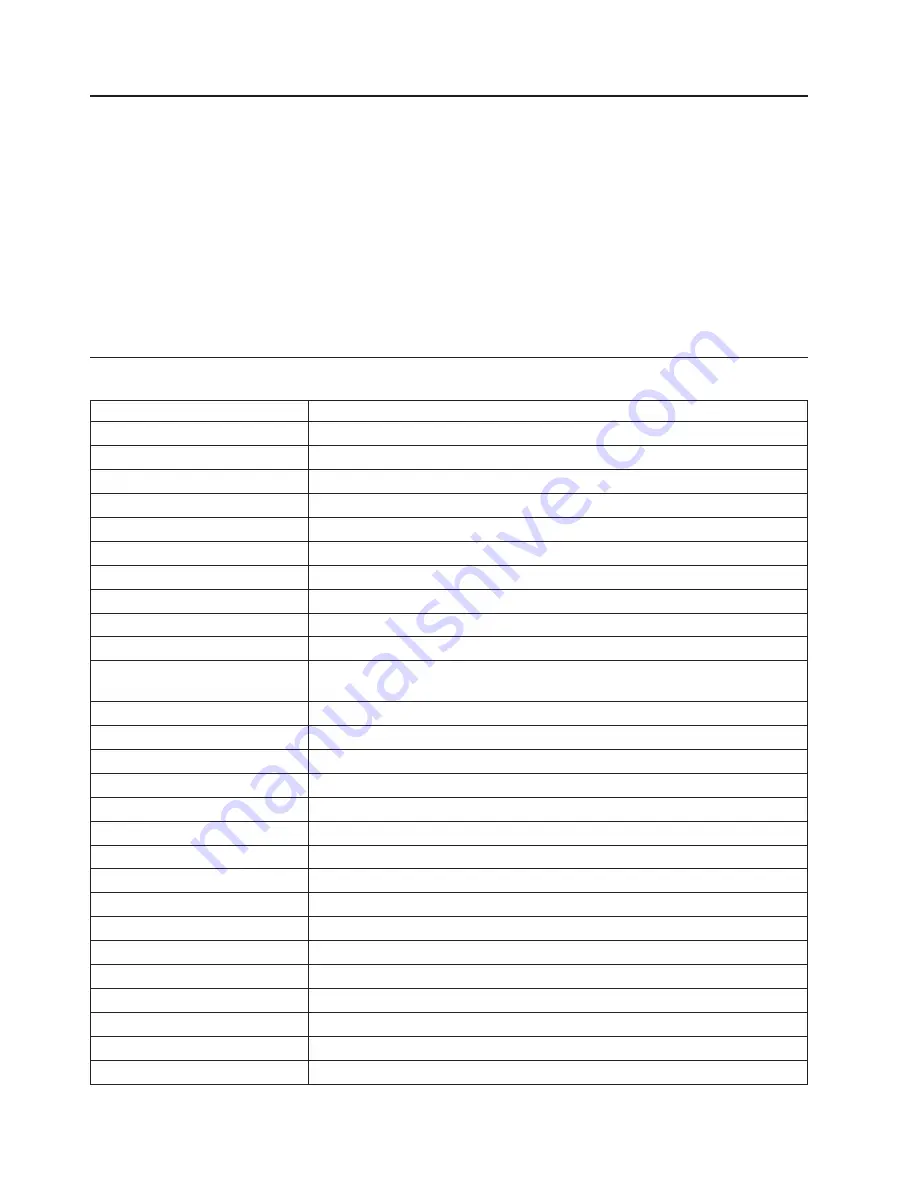
Color Coded Indicators
Some components in this system are color coded to indicate a location where an installation or removal
task is performed. When you are installing or removing components in this system, note that the handles
and latches are indicated using either blue or orange color. The colors indicate the following:
v
Orange designates a location for a component that can be installed or removed without powering off the
system. The system hardware and operating system must be enabled to allow these tasks. Also, there
might be preparatory steps that the user must perform before any installation or removal is attempted.
v
Blue indicates a touch point that is used in the installation or removal of a component. The power must
be removed before you install or remove a part that has only a blue touch point.
Note:
If a component has both blue and orange indicators, the orange indicator takes precedence over
the blue indicator.
Procedure List
Procedure
Procedure Name and Page Location
Adapters
“PCI Adapters” on page 444
Battery Replacement
“Replacing the Battery” on page 497
Bezels
“Bezels” on page 442
Bezel Door
“Bezel Door (Model 6E4)” on page 441
Cable Management Arm
“Installing the Cable-Management Arm” on page 586
CD-ROM Drive
“Media Drives (Diskette, CD-ROM, Tape, or Disk Drive)” on page 466
CEC Backplane
“Central Electronics Complex (CEC) Backplane” on page 508
Covers
“Covers” on page 431
Disk Drive
“Hot-Plug Disk Drives” on page 470
Disk Drive Backplane
“Disk Drive Backplane” on page 480
Disk Drive Configuration or
Deconfiguration
“Deconfiguring (Removing) or Configuring a Disk Drive” on page 470
Diskette Drive
“Media Drives (Diskette, CD-ROM, Tape, or Disk Drive)” on page 466
Fans
“Fans” on page 460
HMC
Appendix E, “Installing a Hardware Management Console (HMC)”, on page 587
I/O Card
(Refer to PCI Riser Card)
Media Drives
“Media Drives (Diskette, CD-ROM, Tape, or Disk Drive)” on page 466
Memory DIMMs
“Memory DIMMs” on page 492
Operating Position
“Returning the Model 6C4 to the Operating Position” on page 430
Operator Panel
“Operator Panel” on page 484
PCI Riser Card
“PCI Riser Card” on page 474
Power Supply
“Power Supplies” on page 501
Processor Card
“Processor Card” on page 488
Rack Installation
“Removal and Installation of the Model 6C4 into a Rack” on page 579
Release Latch and Brackets
“Model 6C4 Drawer-Release Latch and Brackets” on page 427
Service Position
“Placing the Model 6C4 into the Service Position” on page 429
Static-Sensitive Devices
“Handling Static-Sensitive Devices” on page 423
Stopping and Starting the System
“Stopping and Starting Your System” on page 424
422
Eserver
pSeries 630 Model 6C4 and Model 6E4 Service Guide
Summary of Contents for @Server pSeries 630 6C4
Page 1: ...pSeries 630 Model 6C4 and Model 6E4 Service Guide SA38 0604 03 ERserver...
Page 2: ......
Page 3: ...pSeries 630 Model 6C4 and Model 6E4 Service Guide SA38 0604 03 ERserver...
Page 16: ...xiv Eserver pSeries 630 Model 6C4 and Model 6E4 Service Guide...
Page 18: ...xvi Eserver pSeries 630 Model 6C4 and Model 6E4 Service Guide...
Page 382: ...362 Eserver pSeries 630 Model 6C4 and Model 6E4 Service Guide...
Page 440: ...420 Eserver pSeries 630 Model 6C4 and Model 6E4 Service Guide...
Page 538: ...System Parts continued 518 Eserver pSeries 630 Model 6C4 and Model 6E4 Service Guide...
Page 541: ...Chapter 10 Parts Information 521...
Page 562: ...542 Eserver pSeries 630 Model 6C4 and Model 6E4 Service Guide...
Page 568: ...548 Eserver pSeries 630 Model 6C4 and Model 6E4 Service Guide...
Page 576: ...556 Eserver pSeries 630 Model 6C4 and Model 6E4 Service Guide...
Page 580: ...560 Eserver pSeries 630 Model 6C4 and Model 6E4 Service Guide...
Page 616: ...596 Eserver pSeries 630 Model 6C4 and Model 6E4 Service Guide...
Page 646: ...626 Eserver pSeries 630 Model 6C4 and Model 6E4 Service Guide...
Page 649: ......
















































