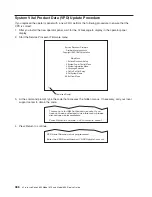Configuring (Replacing)
1. Remove the disk drive from its protective packaging, and open the drive latch handle.
2. Install the disk drive in the drive slot. Align the disk drive with the drive slot rails, and slide the disk
drive into the slot until it contacts the backplane at the rear of the drive bay. The drive should be in
far enough for the latch handle to engage the latch. Push the disk drive lever up and to the rear to
lock the disk drive. The LED above the slot will turn on.
3. Log in as root user.
4. At the command line, type
smitty
.
5. Select
Devices
.
6. Select
Install/Configure Devices Added After IPL
and press Enter. Successful configuration is
indicated by the
OK
message displayed next to the
Command
field at the top of the screen.
7. Press F3s, Cancel, to go back to the first menu and select
System Storage Management (Physical
and Logical Storage)
and press Enter.
8. Select
Logical Volume Manager
and press Enter.
9. Select
Volume Groups
and press Enter.
10. Select
Set Characteristics of a Volume Group
and press Enter.
11. Select
Add a Physical Volume to a Volume Group
.
12. Fill in the fields for the drive you are adding to the system. Press F4 for a list of selections.
13. To finish the drive configuration, see the
AIX System Management Guide: Operating System and
Devices
.
Documentation for the AIX operating system is available from the IBM
Eserver
pSeries Information
Center at http://publib16.boulder.ibm.com/pseries/en_US/infocenter/base. Select
AIX documentation
.
The
AIX Documentation
CD contains the base set of publications for the operating system, including
system-management and end-user documentation.
14. Press F10 to exit
smitty
.
Hot-Plug Disk Drive Removal
Attention:
Before you perform the following procedure, ensure that the customer has taken appropriate
actions to back up the data for the drive you are removing, and that the drive has been removed from the
configuration. Physically removing a hot-plug drive from the system before it has been removed from the
system configuration can cause unrecoverable data corruption. Refer to “Deconfiguring (Removing) or
Configuring a Disk Drive” on page 470.
To remove a hot-plug disk drive, do the following:
1. Before removing the disk, ensure all data has been saved.
2. Deconfigure the drive you are removing from the system. See “Deconfiguring (Removing) or
Configuring a Disk Drive” on page 470.
3. On a Model 6C4, open the rack front door.
On a Model 6E4, open the front bezel door.
4. Remove the front bezel as described in “Front Bezel Removal (Model 6C4)” on page 442 or the disk
drive access cover as described in “Disk Drive Access Cover Removal (Model 6E4)” on page 438.
5. Locate the hot-plug disk drive you plan to remove. If you are removing a faulty disk drive, a lit amber
LED located at the front right side of each disk drive will help you isolate the faulty drive.
6. Log in as root user.
7. At the command line, type
smitty
.
Chapter 9. Removal and Replacement Procedures
471
Summary of Contents for @Server pSeries 630 6C4
Page 1: ...pSeries 630 Model 6C4 and Model 6E4 Service Guide SA38 0604 03 ERserver...
Page 2: ......
Page 3: ...pSeries 630 Model 6C4 and Model 6E4 Service Guide SA38 0604 03 ERserver...
Page 16: ...xiv Eserver pSeries 630 Model 6C4 and Model 6E4 Service Guide...
Page 18: ...xvi Eserver pSeries 630 Model 6C4 and Model 6E4 Service Guide...
Page 382: ...362 Eserver pSeries 630 Model 6C4 and Model 6E4 Service Guide...
Page 440: ...420 Eserver pSeries 630 Model 6C4 and Model 6E4 Service Guide...
Page 538: ...System Parts continued 518 Eserver pSeries 630 Model 6C4 and Model 6E4 Service Guide...
Page 541: ...Chapter 10 Parts Information 521...
Page 562: ...542 Eserver pSeries 630 Model 6C4 and Model 6E4 Service Guide...
Page 568: ...548 Eserver pSeries 630 Model 6C4 and Model 6E4 Service Guide...
Page 576: ...556 Eserver pSeries 630 Model 6C4 and Model 6E4 Service Guide...
Page 580: ...560 Eserver pSeries 630 Model 6C4 and Model 6E4 Service Guide...
Page 616: ...596 Eserver pSeries 630 Model 6C4 and Model 6E4 Service Guide...
Page 646: ...626 Eserver pSeries 630 Model 6C4 and Model 6E4 Service Guide...
Page 649: ......