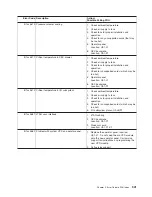v
On a full system partition, if the diagnostics are loaded from disk or a server, you must shut down the
AIX operating system before turning off the system unit to prevent possible damage to disk data. Do
this in either of the following ways:
– If the diagnostics were loaded in standalone mode, press the F3 key until
DIAGNOSTIC OPERATING
INSTRUCTIONS
displays. Then press the F3 key once again to shut down the AIX operating system.
– If the diagnostics were loaded in maintenance or concurrent mode, type the
shutdown -F
command.
v
Under some conditions, the system might stop, with instructions displayed on attached displays and
terminals. Follow the instructions to select a console display.
Running the Online Diagnostics in Service Mode with an HMC Attached to the
System
To run the online diagnostics in service mode from the boot hard disk, do the following:
1. From the HMC, select
Partition Manager
.
2. Right-click on the mouse and select
Open Terminal Window
.
3. From the Service Processor Menu on the virtual terminal, select Option 2
System Power Control
.
4. Select option 6. Verify that the state changes to
currently disabled
. Disabling fast system boot
automatically enables slow boot.
5. Select Option 98 to exit the system power control menu.
6. Use the HMC to power on the managed system in a full system partition by selecting the managed
system in the Contents area.
7. Right-click or select the desired system in the Contents area. Next, on the menu, choose
Selected
.
8. Select
Power On
.
9. Select the
Power on Diagnostic Stored Boot list
option. For more information about full system
partitions, see “Full System Partition” in the
IBM Hardware Management Console for pSeries
Installation and Operations Guide
, order number SA38-0590.
10. Make sure that there are no media in the devices in the media subsystem.
11. Enter any passwords, if requested.
Running the Online Diagnostics in Service Mode with No HMC Attached
Online diagnostics
can be loaded by booting from a hard file in the custom boot list by pressing the
numeric 6 key on the keyboard.
To boot from the devices listed in the service mode boot list, perform the following procedure:
1. Verify with the system administrator and users that all programs may be stopped, then do so.
2. Turn off the system.
Note:
If AIX is running, type the
shutdown
command.
3. Wait until the Power-on LED stops flashing and remains off, then press the power button to turn the
system on.
4. When the
keyboard
indicator appears during startup, press the numeric 6 key on the keyboard.
5. Enter any requested passwords.
After any requested passwords have been entered, the system attempts to boot from the first device of
each type found on the list. If no bootable image is found on the first device of each type on the list, the
system does not search through the other devices of that type for a bootable image; instead, it polls the
first device of the next type.
If all types of devices in the boot list have been polled without finding a bootable image, the system
restarts. This action gives the user the opportunity to start the System Management Services (by pressing
the number 1 key on a directly attached keyboard or the number 1 on an ASCII terminal) before the
system attempts to boot again.
Chapter 6. Using the Online and Standalone Diagnostics
355
Summary of Contents for @Server pSeries 630 6C4
Page 1: ...pSeries 630 Model 6C4 and Model 6E4 Service Guide SA38 0604 03 ERserver...
Page 2: ......
Page 3: ...pSeries 630 Model 6C4 and Model 6E4 Service Guide SA38 0604 03 ERserver...
Page 16: ...xiv Eserver pSeries 630 Model 6C4 and Model 6E4 Service Guide...
Page 18: ...xvi Eserver pSeries 630 Model 6C4 and Model 6E4 Service Guide...
Page 382: ...362 Eserver pSeries 630 Model 6C4 and Model 6E4 Service Guide...
Page 440: ...420 Eserver pSeries 630 Model 6C4 and Model 6E4 Service Guide...
Page 538: ...System Parts continued 518 Eserver pSeries 630 Model 6C4 and Model 6E4 Service Guide...
Page 541: ...Chapter 10 Parts Information 521...
Page 562: ...542 Eserver pSeries 630 Model 6C4 and Model 6E4 Service Guide...
Page 568: ...548 Eserver pSeries 630 Model 6C4 and Model 6E4 Service Guide...
Page 576: ...556 Eserver pSeries 630 Model 6C4 and Model 6E4 Service Guide...
Page 580: ...560 Eserver pSeries 630 Model 6C4 and Model 6E4 Service Guide...
Page 616: ...596 Eserver pSeries 630 Model 6C4 and Model 6E4 Service Guide...
Page 646: ...626 Eserver pSeries 630 Model 6C4 and Model 6E4 Service Guide...
Page 649: ......